The 'Application Suggestions' operation is found within the STEP Workbench Business Rule Editor under the Automotive menu, and requires multiple parameters to be populated with values. Setup is required in the STEP Workbench for the business action to be available to users.
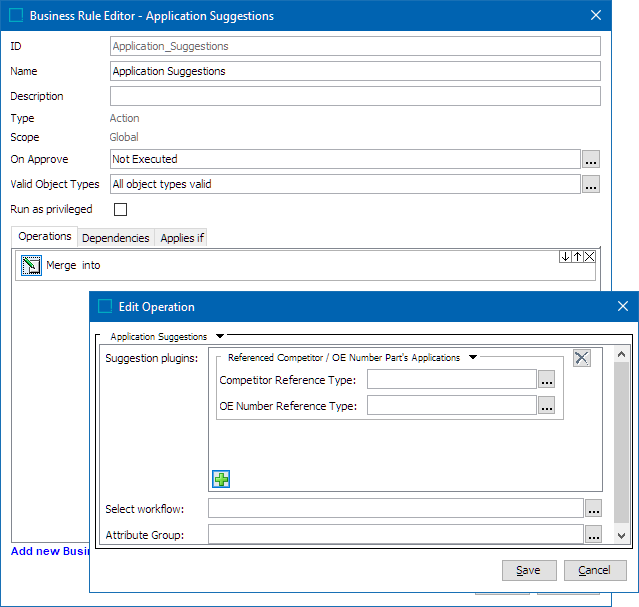
When used within a business action, this operation checks the selected part for any application suggestions. When an application is suggested that meet the condition defined in the suggestion plugin, it will initiate the selected part into a workflow configured within the 'Select workflow' parameter of the business action.
If the selected part finds no suggested application based on the condition defined within the 'Suggestion plugins' parameter, then the part will not be initiated into the workflow.
As a prerequisite, one unique workflow that can handle the part is necessary. This allows each customer to determine their own strategy for managing parts that have application suggestions.
Note: How the customer handles such part in a different workflow is beyond the scope of this topic. It's a customized solution that the Solution Consultant can implement on to their system.
Configuring Business Action for Application Suggestions
To properly configure this business action to handle parts that has application suggestions, the following is needed:
- Create / Identify a valid workflow that handles parts that has application suggestions.
- Configure a business action to use the 'Application Suggestions' operation
Create / Identify a Valid Workflow
- Create the necessary workflow (or verify that it exists) to be used to handle the parts that have application suggestions.
- Make the workflow valid for the object type to be handled.
For example:
- The workflow used to handle PIES Item that has application suggestions must be valid on the AC_PIESItem object type.
- The workflow used to handle TecDoc Supplier article that has linkage suggestions must be valid on the DS_Supplier Article object type.
- The workflow used to handle NAPA Product that has application suggestions must be valid on the NAPA_Product object type.
Configure a Business Action to Use the 'Application Suggestions' Operation
- Create a business action and give it a name that users can easily identify. In the example below, the 'Application Suggestions' name is used.
- Click the ellipsis button (
 ) to the right of the Valid Object Types parameter to find and select the necessary object type(s). In the example below, 'All object types valid' is selected.
) to the right of the Valid Object Types parameter to find and select the necessary object type(s). In the example below, 'All object types valid' is selected. - On the Operations tab, click the 'Merge into' icon, and the Edit Operation dialog will display.
- Click on the Edit Operation dropdown, click 'Automotive,' and then click 'Application Suggestions.'
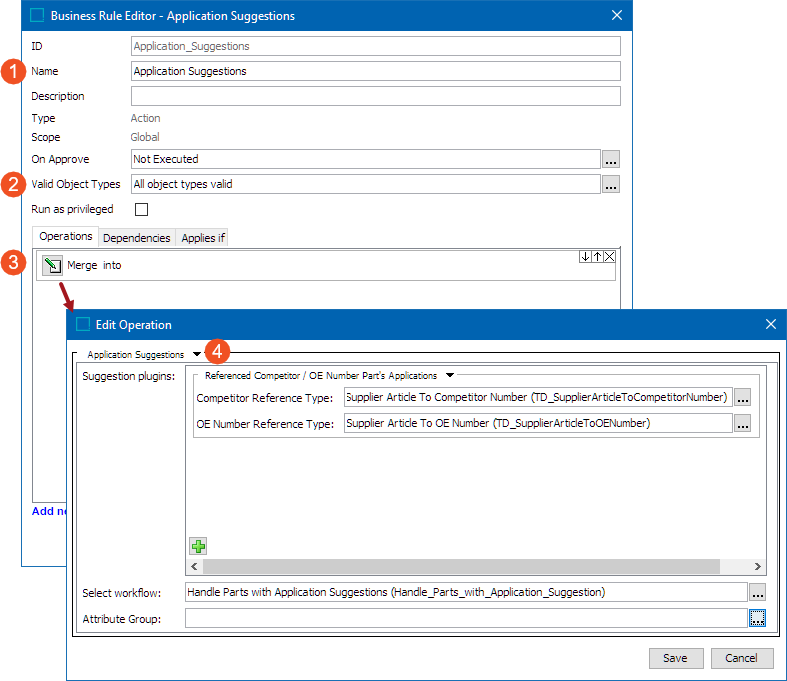
- The following parameters will be displayed. Configure the parameters.
- Suggestion plugins: Within this parameter, the user can add one or more plugins by clicking the add icon (
 ). The criteria defined in this plugin will set the condition to look for the potential application records for the part. It is mandatory to have at least one plugin so that when a part is selected, the system would follow the configurations provided in the plugin and look for the potential application records in accordance.
). The criteria defined in this plugin will set the condition to look for the potential application records for the part. It is mandatory to have at least one plugin so that when a part is selected, the system would follow the configurations provided in the plugin and look for the potential application records in accordance.
In the dropdown that is available next to the 'Suggestion plugins' parameter, the following options are available :
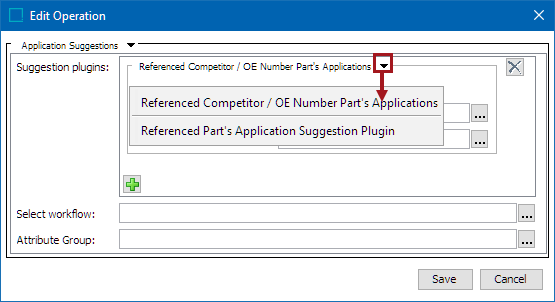
- Referenced Competitor / OE Number Part's Applications: This plugin is used to suggest the Competitor's application records where the Competitor Number is referencing the OE Number of the current part. Selecting this plugin requires the configuration of two additional parameters with the associating reference types linked between the part and the OE Number, and the reference types linked between the Competitor and OE Number.
Below is a chart explaining the path followed by the plugin suggesting application records to a part. Application 1, Application 2, and Application 3 are suggested as the potential application records to Part A.
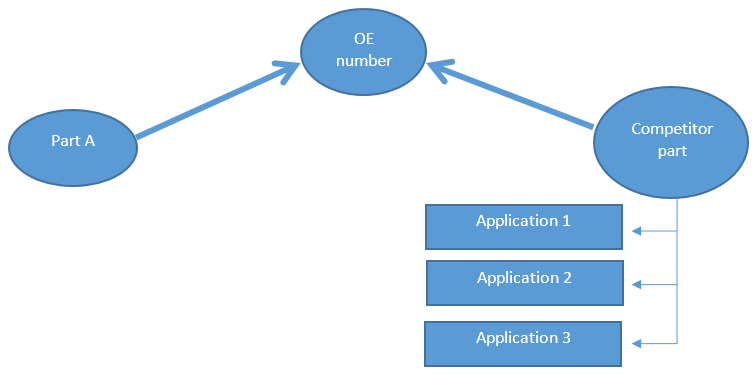
Additional configurations are required for this plugin.
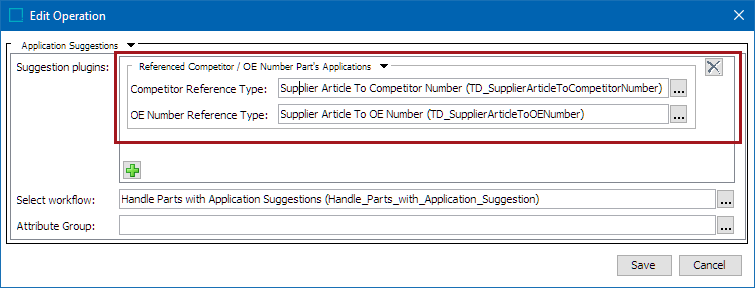
- Competitor Reference Type: It is mandatory to add a Product Reference Type that establish a reference link between the Competitor to OE Number so that when a part is selected, the reference types listed within this parameter are followed and look for the application records of the related competitor number on the targets. In order to have this parameter configured, user must establish a reference link between the Competitor to OE Number.
- For AutoCare solution this may be adding reference type which bears a relation from id 'AC_PIESInterchangeItem' to 'AC_PIESInterchangeItem'
- For NAPA solution this may be adding reference type which bears a relation from id 'NAPA_InterchangeProduct' to 'NAPA_InterchangeProduct'
- For TecDoc solution this may be adding reference type which bears a relation from id 'TD_DS_SupplierCompetitorNumber' to 'TD_DS_OENumber'
- OE Number Reference Type: It is mandatory to add one Product Reference Type so that when a part is selected, the reference types listed within this parameter are followed and fetch the Competitor number of the target OE number.
- For AutoCare solution this may be adding reference type with id 'AC_PIESInterchange'
- For NAPA solution this may be adding reference type with id 'NAPA_ProductToInterchangeProduct'
- For TecDoc solution this may be adding reference type with id 'TD_SupplierArticleToOENumber'
- Referenced Part's Application Suggestion Plugin: This plugin is used to suggest an other part's application records. Additional configuration is required for this plugin. When a user adds this plugin, an associating reference type linked between the two parts must be configured.
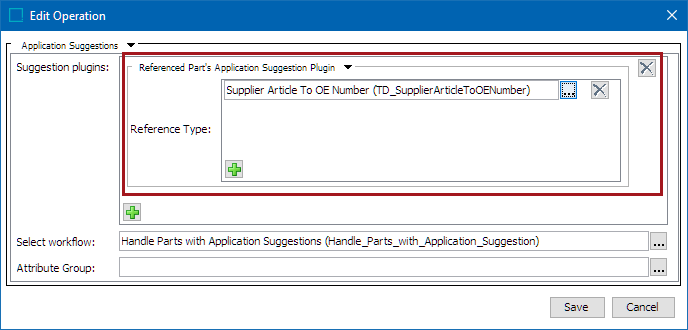
- Reference Type: It is mandatory to add at least one Product Reference Type so that when a part is selected, the reference types listed within this parameter are followed and look for the application records of the target part.
- For AutoCare solution this may be adding reference type with id 'AC_PartRelation'
- For NAPA solution this may be adding reference type with id 'NAPA_PartRelation'
- For TecDoc solution this may be adding reference type with id 'TD_PartRelation'
- Select workflow:Click the ellipsis button (
 ) to find and select the workflow. The configured workflow should be able to handle the parts that have application suggestions.
) to find and select the workflow. The configured workflow should be able to handle the parts that have application suggestions. - Attribute Group:When configured with an attribute group, this optional parameter , sets up an additional unique condition for the suggested application records. An attribute group which is valid for the application records can be configured. For example, consider there are two application records with the same reference target to the Part Type and the Vehicle. The attribute values present within this attribute group then determines the uniqueness of the application records. If both the application records has the same attribute values, then the system will suggest as one single potential application record. If any one of the attribute values differs for the application records, then the system will suggest two different potential application records.
Note: Upon configuration of the 'Applications Suggestion' business action, the Automotive solution only provides an option to initiate the parts with application suggestions in another workflow. Users need to determine their own strategy for how to handle these parts in another workflow.
- Click the Save buttons to save and close the business rule.
For more information on creating and/or editing business rules, refer to the Creating a Business Rule, Function, or Library topic (here), and the Editing a Business Rule or Function topic (here) within the Business Rules guide.