The Name Search Field will search for the vehicle / assembly or part to create an application for each standard dependent on which object type has been selected. For example, in the AutoCare standard, if a PIES Item object (Part) is selected, then the Name Search Field will by default search on the Name of the Base Vehicle objects (Vehicle) to display. Or in the TecDoc standard, if a Vehicle Type (PC) object (Vehicle) is selected, then the Name Search Field will by default search on the Name of the Supplier Article objects (Part) to display. If a root node has been configured in the Root Nodes parameter, then the Name Search Field will only search below the configured root node(s). To add the Name Search Field component within the Search Fields parameter:
- From the Faceted Node Picker Dialog Properties dialog, click the Add button next to the Search Fields parameter field, and the Add Component dialog will display.
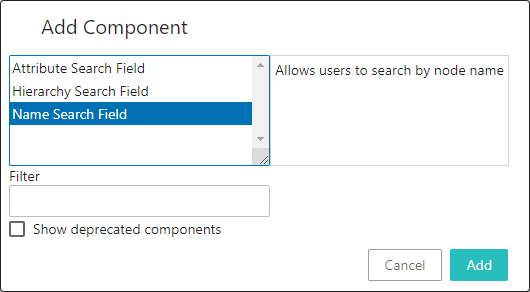
- Click Name Search Field from the list of components.
- Click the Add button, and the Name Search Field Properties will display, as shown below.
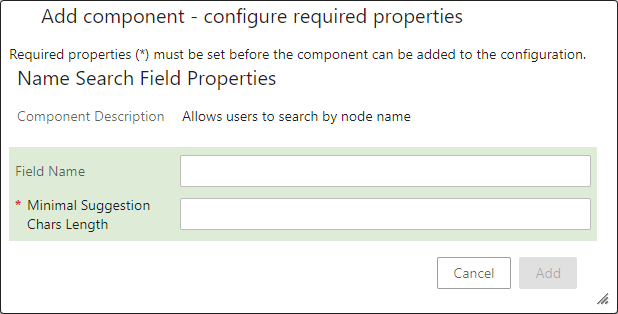
Field Name: This optional field allows the user to provide a label for the facet associated with the Name Search Field that best communicates to the user what criteria are available for selection within the facet. By default, the label is set to ‘Name.’
Minimal Suggestion Length: This required field determines the minimum number of characters that needs to be typed in the typeahead field so that the associated facet starts suggesting the names in the dropdown matching with the typed characters.
- Once the component is populated, click the Add button to return to the Faceted Node Picker Dialog Properties and Save the configuration. Optionally add another search field.
Below is an example of a configured Name Search Field component:
