Business rules can use the following simple binds to gain access to an object on the Tree. These binds are especially useful when a particular object is needed repeatedly in the JavaScript.
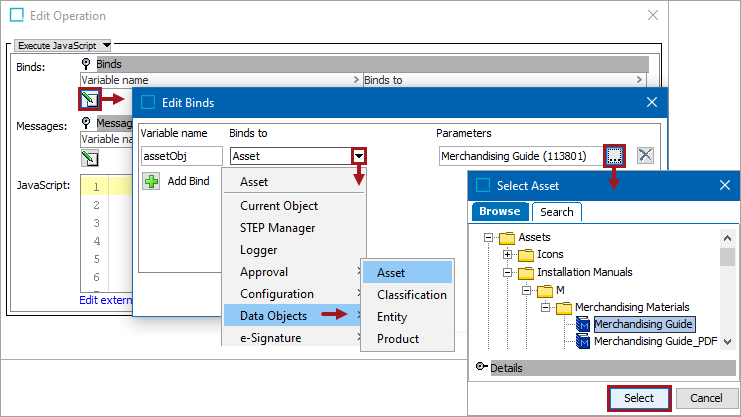
Each bind is defined in the sections below.
Configuration
To use any bind:
- Create a business rule as defined in the Creating a Business Rule, Function, or Library topic here.
- Edit the business rule as defined in the Editing a Business Rule or Function topic here.
- In the Edit Operation dialog, add the bind to a business rule, as defined in the Adding a Bind topic in the Reference Materials documentation here.
- In the Edit Operation dialog, optionally add Messages, as defined in the Adding a Localized Business Rule Message topic here.
- In the Edit Operation dialog, add JavaScript to call the bind.
Asset
This binds the selected asset to the action or condition variable. Click the ellipsis button ( ) in the Parameters field to display the Select Asset dialog. Use Browse or Search to locate an asset, select it, and click the Select button.
) in the Parameters field to display the Select Asset dialog. Use Browse or Search to locate an asset, select it, and click the Select button.
Classification
This binds the selected classification to the action or condition variable. Click the ellipsis button ( ) in the Parameters field to display the Select Classification dialog. Use Browse or Search to locate a classification, select it, and click the Select button.
) in the Parameters field to display the Select Classification dialog. Use Browse or Search to locate a classification, select it, and click the Select button.
Entity
This binds the selected entity to the action or condition variable. Click the ellipsis button ( ) in the Parameters field to display the Select Entity dialog. Use Browse or Search to locate an entity, select it, and click the Select button.
) in the Parameters field to display the Select Entity dialog. Use Browse or Search to locate an entity, select it, and click the Select button.
Product
This binds the selected product to the action or condition variable. Click the ellipsis button ( ) in the Parameters field to display the Select Product dialog. Use Browse or Search to locate a product, select it, and click the Select button.
) in the Parameters field to display the Select Product dialog. Use Browse or Search to locate a product, select it, and click the Select button.