Summary
Using the private label food solution to create recipes from the ground up, customers and their suppliers have been able to collaborate to streamline their data for accuracy and ease. Customers can use this solution to create a recipe specification, decide upon the flavor variations of the product, communicate these specifications with their suppliers, receive supplier recipes, and agree on a final supplier for a recipe.
The X.ChangeReport and X.FlexTableHeader licenses are needed for the PLM private label food solution to work, as well as the spire-plm, private-label-food, and change-reports components.
The following PLM private label food solution features make it easier to create and compare recipes:
- Compare tabs navigation: Users now have the option to map and immediately view all of the Private Label Food Solution compare tabs instead of clicking on the Compare BOMs Action or Compare BOMs Condition and then viewing the compare tabs.
- Comparing composite products on a Compare Ingredients Tab: The Compare Ingredients Tab now supports the comparison of more than one recipe associated with a single marketed product.
- Packaging requirements on the Compare Requirements Tab: The Compare Requirements Tab has been extended to support the comparison of supplier responses to packaging requirements.
Details
Compare tabs navigation
Through mapping in Web UI, customers now have the option to immediately view any of the configured compare tabs in the Private Label Food solution without having to first select the Compare BOMs Action. This mapping takes place within the MAIN or Forwarding Switch Screen Properties where objects can be mapped via object type, through workflow state, etc.
If this option is utilized, when users select the mapped object and click on either the Compare Ingredients Tab, Compare Parameters Tab, or Compare Requirements Tab, all available supplier samples associated to that object display. A 'Filter Suppliers' toolbar option has been added to further refine their view if needed.

Additionally, when configuring each of the compare tab screens in the Web UI designer, an administrator has the option to select an attribute for the 'Supplier Additional Attribute' parameter which displays after the supplier's name everywhere the supplier's name appears on that tab. In the example below, the 'Supplier ID' displays after the supplier's name.
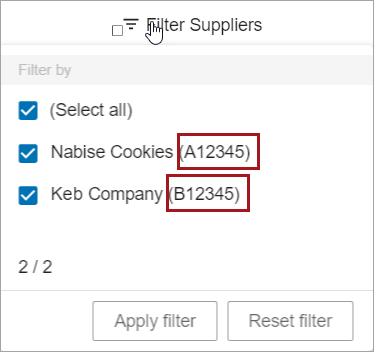
Customers can still choose to use the Compare BOMs Action and Compare BOMs Condition mapping if desired.
For more information, refer to the Adding and Mapping Tabs for Private Label Food Solution topic in the Private Label Food Solution segment of the PLM for Admins section in the Product Lifecycle Management documentation here.
Comparing composite products on the Compare Ingredients Tab
Private label food retailers can now compare composite products, which contain more than one recipe for a single product, with proposed ingredients from multiple suppliers on the Compare Ingredients Tab. For example, if a customer wants to sell a box of macaroni and cheese, the macaroni and the packet of cheese each have their own recipe on different recipe cards. These cards appear on the recipe panels with each recipe card under the appropriate supplier column.
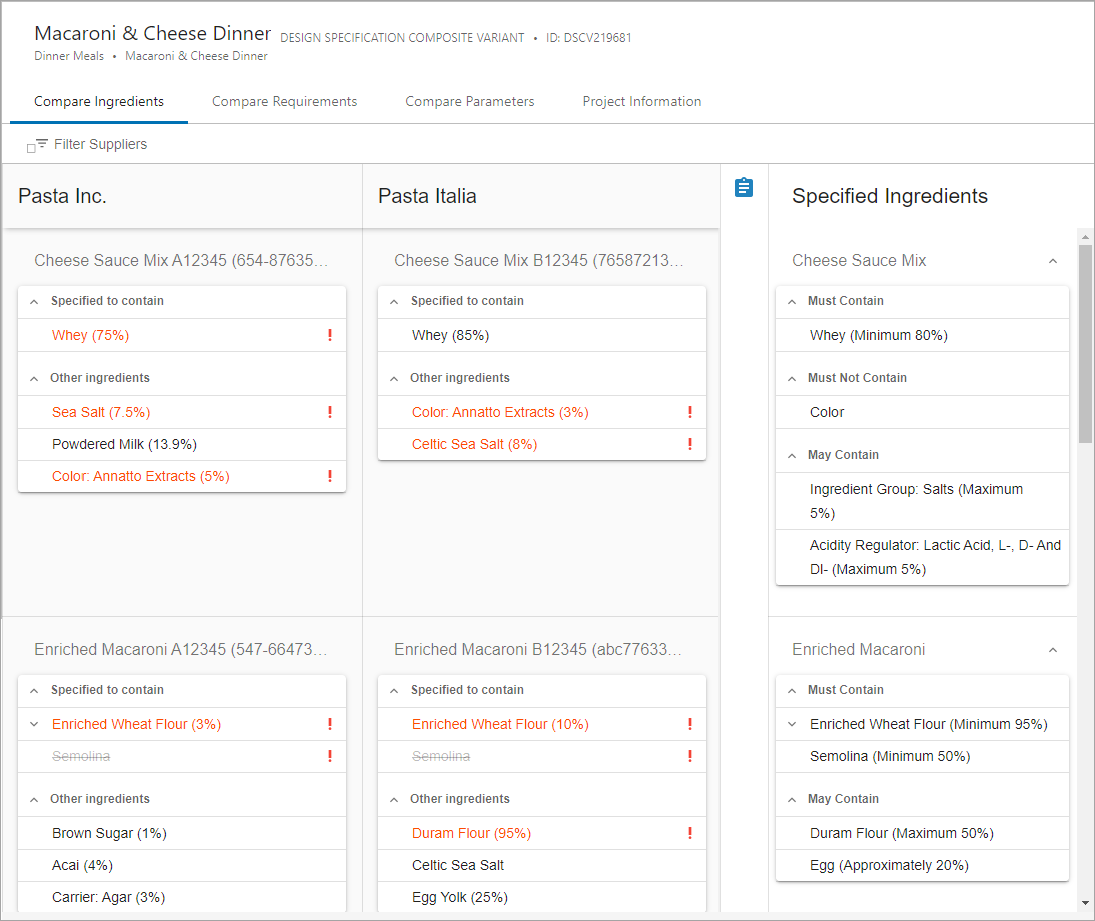
Customers can compare each individual recipe proposed by suppliers for the composite product against their recipe specifications and against other suppliers' proposed recipes.
A 'Filter Suppliers' button on the toolbar can be enacted to further refine the view of suppliers if needed.

For more information on configuration, refer to the Configuring the Compare Tabs topic in the Private Label Food Solution segment of the PLM for Admins section in the Product Lifecycle Management documentation here.
For more information on how to use the Comparing Ingredients Tab topic, navigate to the Private Label Food Solution segment of the PLM for Users section in the Product Lifecycle Management documentation here.
Packaging requirements on the Compare Requirements Tab
The Compare Requirements Tab has been extended to handle the comparison of supplier responses to packaging requirements. All functionality on the tab remains the same as when accessing it for the recipe samples. Depending on mappings, the Compare Requirements Tab can be accessed a number of ways, including clicking the 'Compare BOMs Action,' by object type, workflow state, through a task list, or by other methods.
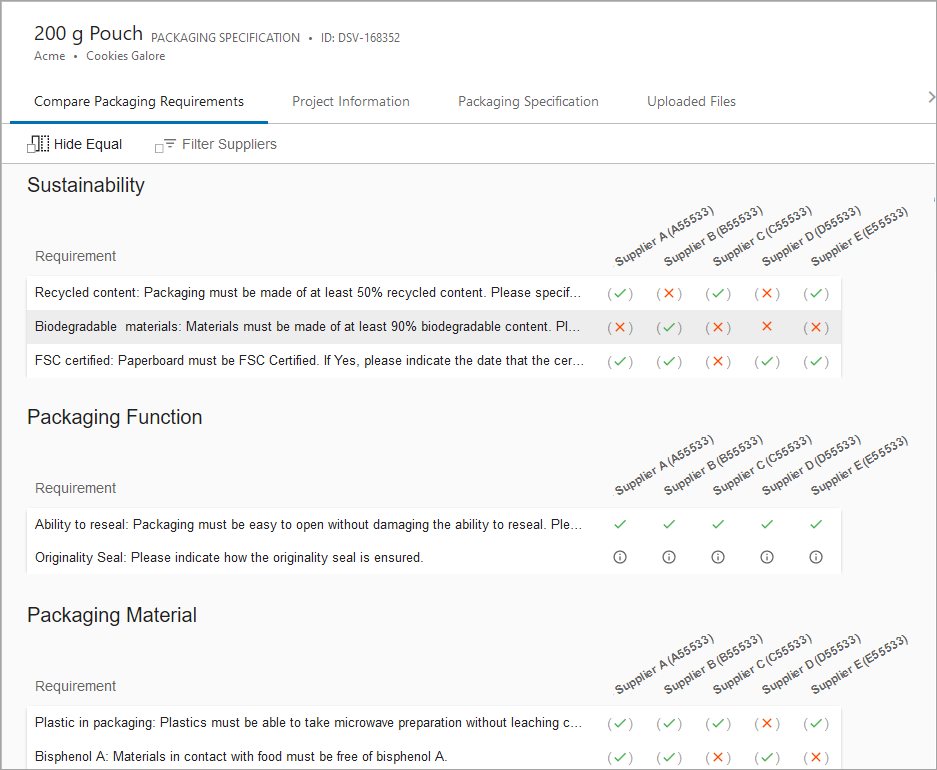
A user can click on a row, a green check mark with parenthesis, a red 'X' with parenthesis, or the 'i' icon to render the Response Details dialog. The dialog displays further information about the package sample by displaying any values associated with the sample from the prospective supplier.
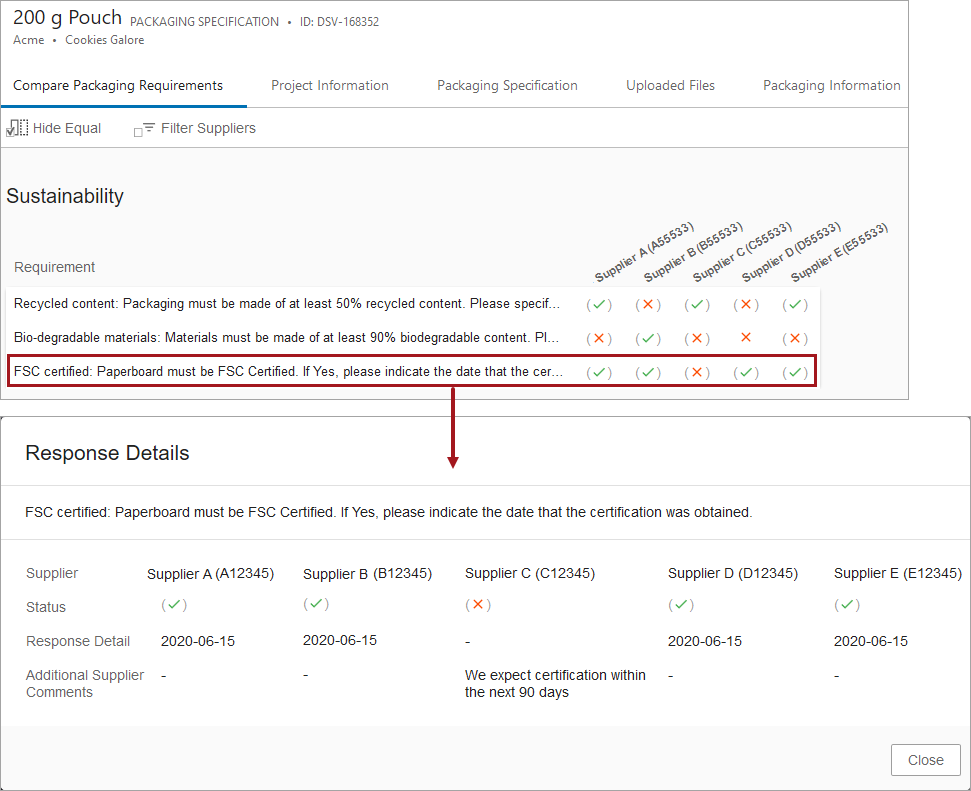
Users can also click the 'Hide Equal' toolbar action to hide or reveal any row where all suppliers have replied 'YES' to the 'Meets Requirements?' field, indicated by the green check mark, with no further details.
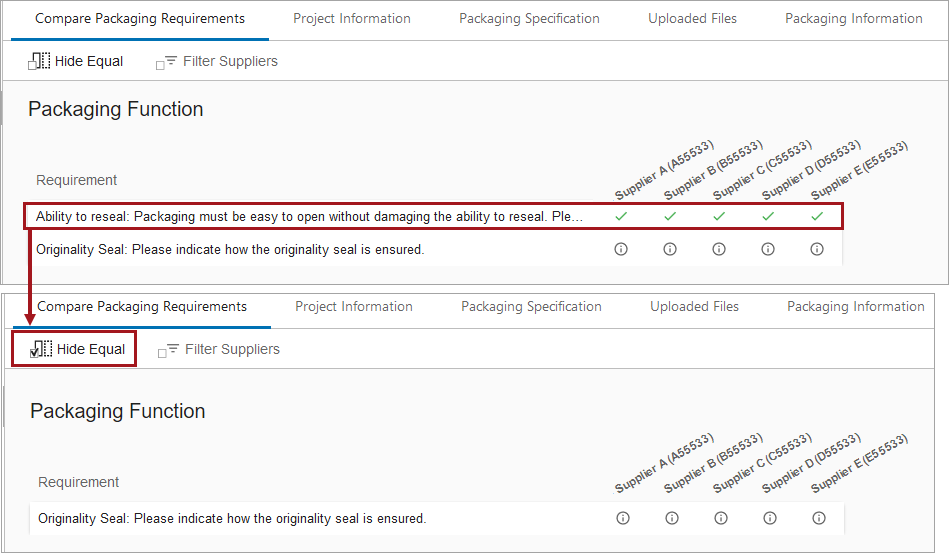
Additionally, it is possible to filter suppliers using the 'Filter Suppliers' button to further refine the view.

For more information on comparing packaging samples, refer to the Tab for Comparing Requirements topic in the Private Label Food Solution segment of the PLM for Users section in the Product Lifecycle Management documentation here.
For more information on how to configure this, refer to the Configuring the Compare Tabs topic in the in the Private Label Food Solution segment of the PLM for Admins section in the Product Lifecycle Management documentation here.