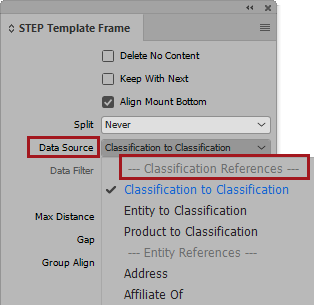This topic explains how to mount content from referenced product, entity, and classification objects by outlining the methods for configuring the associated product template. Product templates used to mount data from referenced objects are similar to those used to mount images with metadata captions, as detailed in the Mounting Images With Metadata Captions topic here.
Mounting Product References
The example shown in this topic mounts a product object (LED Pocket Flashlight) and an associated item (AA Batteries) using a product reference type of 'Accessory Required.'
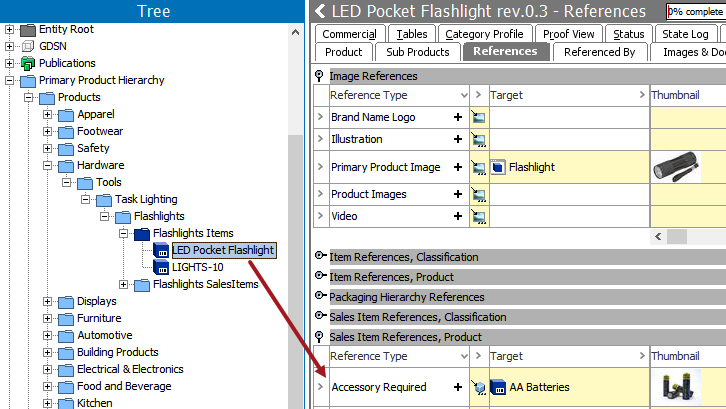
Configuring the Product Template to Mount Data from a Referenced Product
To mount data from a product object that is referenced to the object that you are mounting, certain configurations must be applied to the frame(s) on your product template using the STEP Template Frame panel. For detailed information on this panel, refer to the STEP Template Frame topic here.
The following steps assume:
- You have already created a product template, and it is open in InDesign
- A text frame exists that contains STEPXML tags for the attribute(s) to display from the referenced product
- The STEP Template Frame panel is open
- You are familiar with the process for mounting objects to InDesign pages (refer to the Mounting Products topic here for more information)
Mounting Textual Content From a Referenced Product
The product template used in this example is configured to pull in the STEP name, Primary Product Image, and Long Item Description attribute value from the product being mounted. A second frame, directly to the right, is configured to pull in the STEP name and Long Item Description attribute value from the referenced product.
To mount textual content from a referenced product:
- Select the frame on your product template that contains the STEPXML attribute tags for the data to mount from the referenced product.
- Select the relevant Product Reference from the Data Source dropdown list on the STEP Template Frame panel.
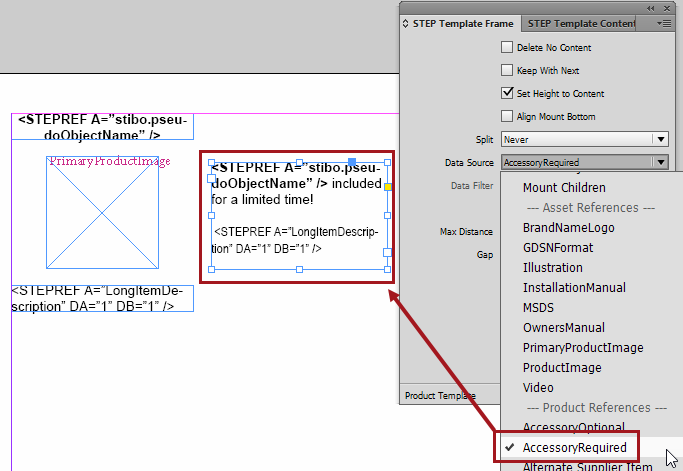
- When the product is mounted, the data from the referenced product (AA Batteries) appears in the frame that was configured to bring in data from the Accessory Required product reference.

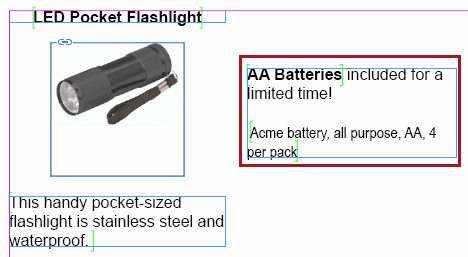
Mounting Textual and Asset Content From a Referenced Product
The following steps build on the procedure outlined in the previous section, except an asset frame will be added and grouped with the text frame to mount an asset that is linked to the referenced product.
- Add an image frame to the product template and apply the relevant asset reference type to the frame, which is Primary Product Image in this example.
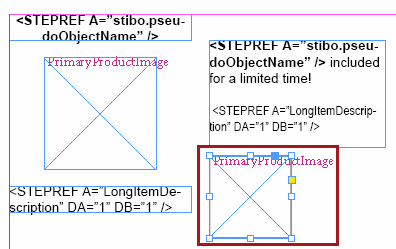
- Group the image frame with the text frame following the instructions provided in the Grouped Frames in Product Templates topic here.
- Select the grouped frame, then select the relevant Product Reference from the Data Source dropdown list on the STEP Template Frame panel.

- When the product is mounted, the textual and asset data from the referenced product (AA Batteries) appears on the page.

Mounting Entity References
The process for mounting content from referenced entity objects is basically identical to that of mounting information from a referenced product object, except that an entity reference is chosen from the Data Source dropdown on the STEP Template Frame panel.
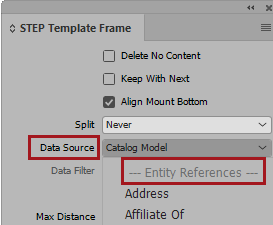
In the following example, a product has been mounted along with a referenced entity, two referenced accessory products, and a referenced asset (in addition to the primary image mounted directly with the product presentation, as highlighted in the red frame below). The mounted product is named 'Gray Cardigan.'
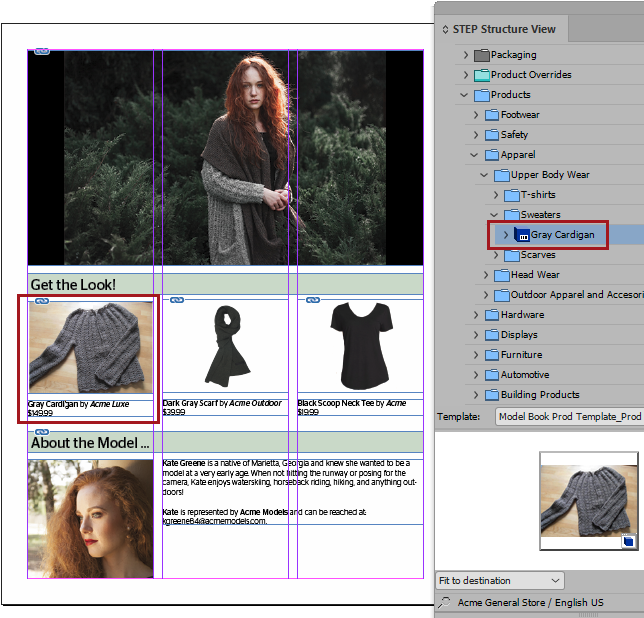
The mounted references are as follows:
- Asset reference: Catalog Image
- Entity Reference: Catalog Model
- Product References: Accessory Optional
(The numbers in the list above correspond with the numbers in the screenshots below.)
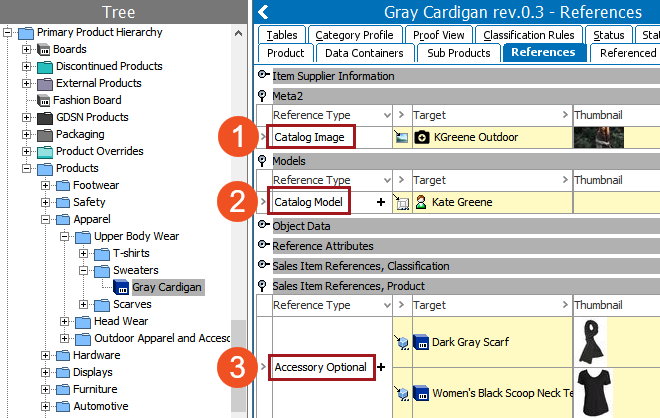
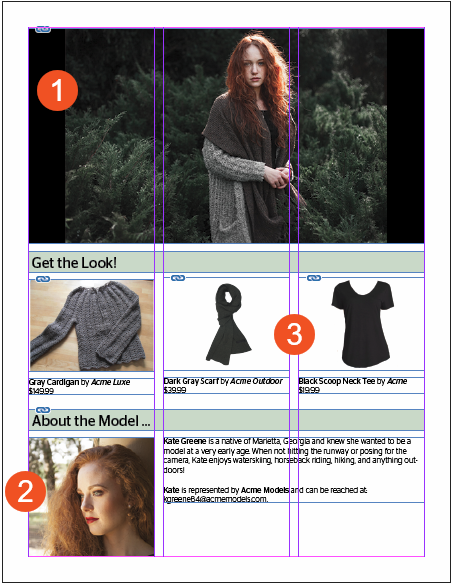
Product Template Configuration - Entity
In the following screenshot, the grouped frames at the bottom of the Product Template are configured to mount an entity using the 'Catalog Model' entity reference type.
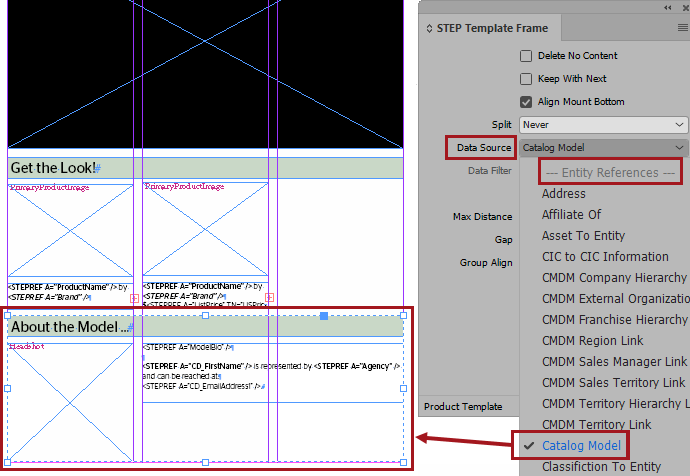
The text frame within the group is configured to pull in values from specified description attributes on the entity. The asset frame within the group is configured to pull in the 'Headshot' image referenced by the entity.
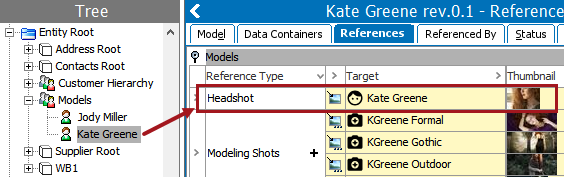
Mounting Classification References
The mounting of classification references is also supported in Print Publisher. This includes support for Classification to Classification, Entity to Classification, and Product to Classification references. The product template setup required to mount classification references is identical to that of setting up a product template to mount content from a referenced product, entity, or asset.