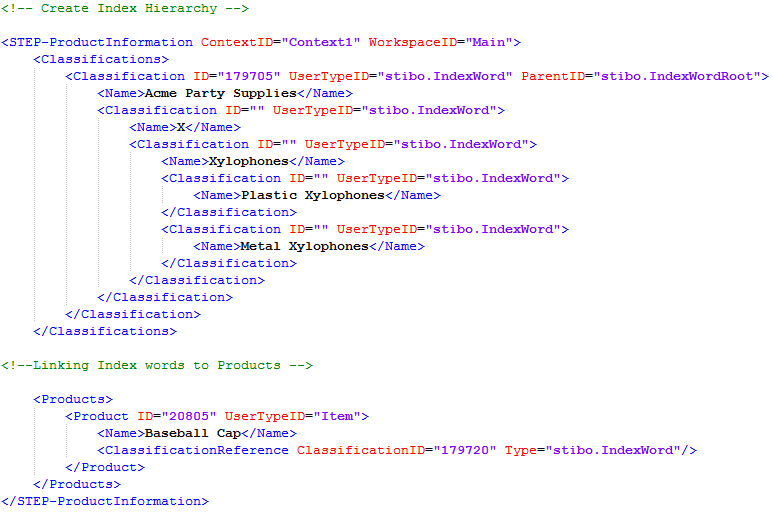As an alternative to manual creation, an index words structure can be created through an Excel or STEPXML import. Additionally, product objects can be linked to index words through an import. Index word hierarchies are exported and imported in STEP using standard Export Manager and Import Manager functionality.
Note: This topic presumes a basic familiarity with the Export Manager and Import Manager wizards in STEP. For more information, refer to the Export Manager (here) and Import Manager (here) sections of the Data Exchange documentation.
Exporting an Index Words Structure
Index words are exported from STEP in the same method that any other classification hierarchy is exported. Common export formats are Excel, CSV, and STEPXML. The below steps give an overview of how to export an index words structure in Excel.
- In the Tree, select the desired Index Words parent node, then right-click and select Export Data Below. In this example, the root node is selected.
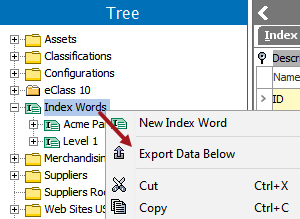
- On the 'Select Objects' screen, uncheck 'Only export leaf objects' and choose 'Classification' from the Export dropdown list. Leave 'Include object types' with the default setting of <All object types>. Click Next.
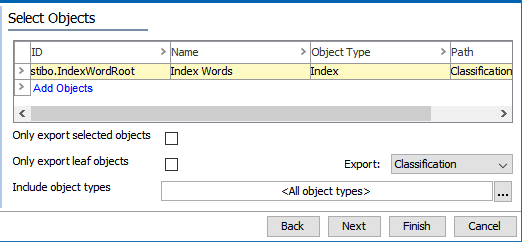
- On the 'Select Format' screen, select Excel as the export format, then click Next.
- On the 'Map Data' screen, select ID, Name, and Parent ID, then click Finish.
- The resulting file will resemble the following.
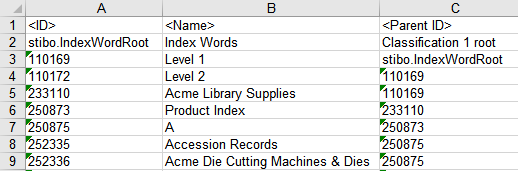
Importing Index Words With Excel
To import index words using Excel, the Excel file will have the same format as the export sheet pulled in the previous section, except a fourth Object Type column is added containing stibo.IndexWord. This method can be used to create new index words as well as alter the names of existing index words.
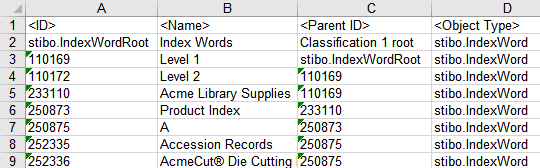
- To import the sheet, follow the same initial steps as you would to import any other Excel sheet.
- On the 'Map Data' screen of the Import Manager, select Classification in the 'Map to:' dropdown and map the columns as follows—ID, Name, Parent ID, and Object Type.
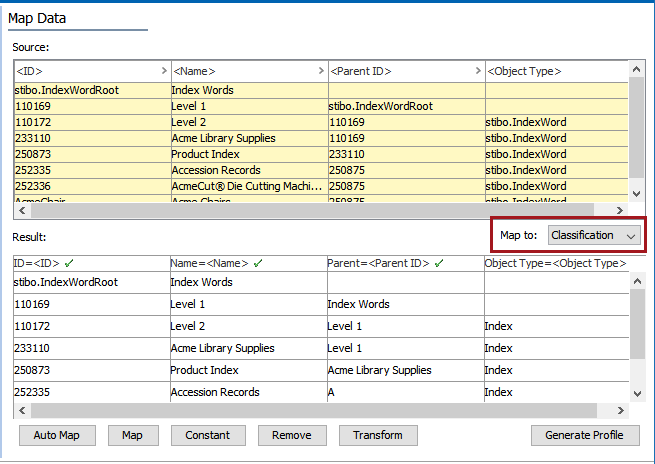
- On the 'Identify Objects' screen, existing index words appear in green and new index words appear in black.
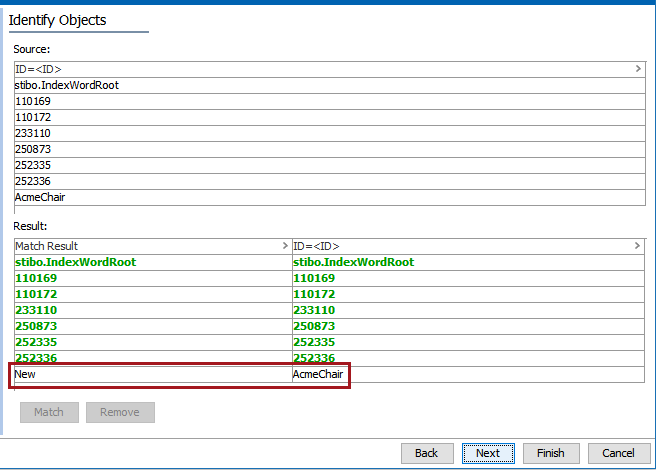
- Click Finish to complete the import. The new index word shown in the previous step appears in the index words hierarchy.
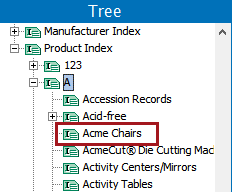
Linking Index Words to Products Using Excel
To link index words to products using an Excel import, the sheet must contain a minimum of two columns: one containing the ID of the product object and a second containing the ID of the index word that will be linked to it. The index word column must have the header <Stibo Index Word>. Other columns, such as Name (pictured below), are optional.
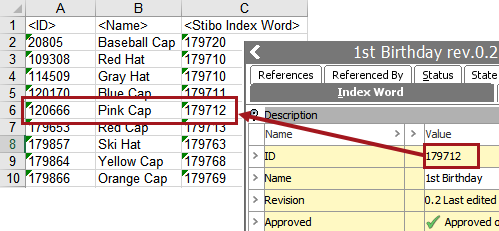
- To import the sheet, follow the same initial steps as you would to import any other Excel sheet.
- On the 'Map Data' screen of the Import Manager, select Product from the 'Map to:' dropdown. Map the ID and Name columns to ID and Name, respectively. Map the <Stibo Index Word> column to Product Classification Link.

- Complete the import as you would any other Excel import.
- In the Tree, navigate to one of the products contained in the sheet, then go the References tab. Expand the Index Words flipper to view the linked index word.

Importing Index Words and Linking to Products Using STEPXML
Using STEPXML imports, index word structures can be created and products can be linked to index words. An advantage to using STEPXML over Excel is that index words can be created and simultaneously linked to products in a single file.
Create an Index Words Hierarchy With STEPXML
To create an index words hierarchy by STEPXML import, use the following sample format:
<STEP-ProductInformation ContextID="Context1" WorkspaceID="Main">
<Classifications>
<Classification ID="179705" UserTypeID="stibo.IndexWord" ParentID="stibo.IndexWordRoot">
<Name>Acme Party Supplies</Name>
<Classification ID="" UserTypeID="stibo.IndexWord">
<Name>X</Name>
<Classification ID="" UserTypeID="stibo.IndexWord">
<Name>Xylophones</Name>
<Classification ID="" UserTypeID="stibo.IndexWord">
<Name>Plastic Xylophones</Name>
</Classification>
<Classification ID="" UserTypeID="stibo.IndexWord">
<Name>Metal Xylophones</Name>
</Classification>
</Classification>
</Classification>
</Classification>
</Classifications>
</STEP-ProductInformation>
Link Index Words to Products With STEPXML
To link index words to products by STEPXML, use the following sample format:
<STEP-ProductInformation ContextID="Context1" WorkspaceID="Main">
<Products>
<Product ID="20805" UserTypeID="Item">
<Name>Baseball Cap</Name>
<ClassificationReference ClassificationID="179720" Type="stibo.IndexWord"/>
</Product>
</Products>
</STEP-ProductInforma
STEPXML File Example
An example of a STEPXML import used to create an index hierarchy and link products to the index words with a single file is pictured below: