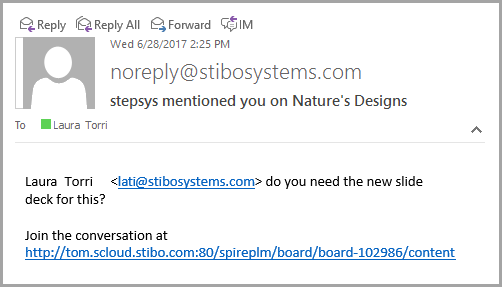When working on a storyboard collection, it is often helpful to collaborate with colleagues to discuss and share ideas. In PLM, users are able to do this by using the speech balloon feature located in the top right corner of each storyboard.
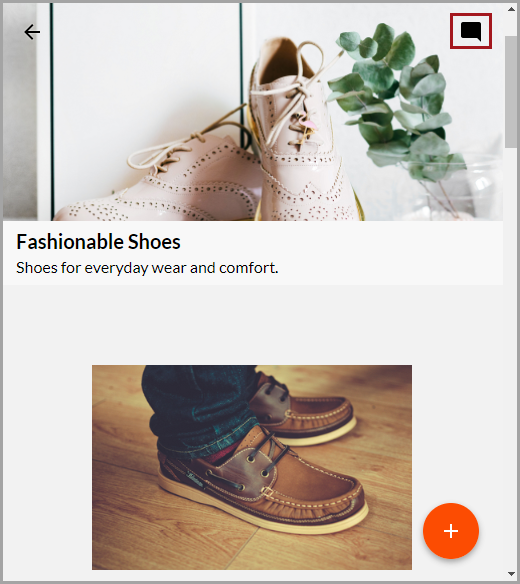
Depending on the color of the hero image, the speech balloon color might differ from storyboard to storyboard.
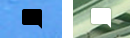
When clicked, a side Comments panel opens, where all current and past dialog is visible.
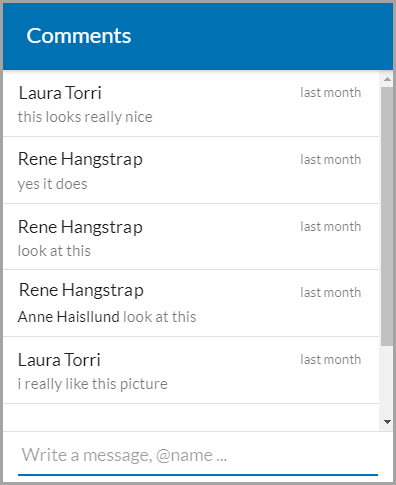
The comments panel shows the user name of who made the comment, the comment itself, and the time the comment was made.
To enter dialog, click in the open bottom field where it says 'Write a message, @name...' type a message, and press the Return or Enter key on your iPad or keyboard. It will now be visible to anyone who has access to the storyboard. Additionally, if the '@' symbol is typed in front of a colleague's user name, their name will pop up as a suggestion to select.
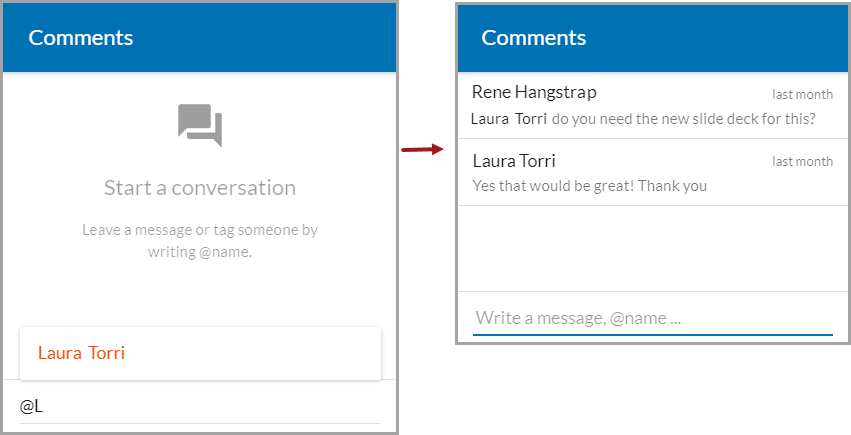
If selected and a message is entered, the mentioned user will be notified via an email.
Note: Setup for receiving email is done on the admin side through STEP Workbench. If a user feels their email is not properly set up, they should talk to their administrator.
The email notification to the mentioned user will include the message and the storyboard URL so that the individual can quickly navigate to that storyboard and read the comments thread.