The Navigate menu offers options for moving around the workbench.
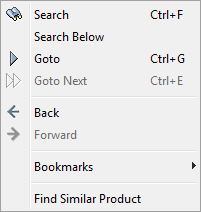
Search
The 'Search' action accesses the 'Search' tab, which displays along the left side of the workbench window. Using the search functionality, users may perform a search of all of STEP objects. For more information on searching within STEP, refer to the Navigating and Searching topic in this guide here.
Search Below
Only after selecting an object will the 'Search Below' action become selectable. Once this option is selected, the 'Search' tab will perform populate with a 'Search Below' for that object. Click the Search button to perform this query.
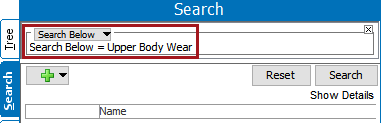
Goto
A quick way to jump to a particular object in the database based on the name, ID, or Unique Key value. A dropdown displays multiple hits and allows the user to select the desired object.
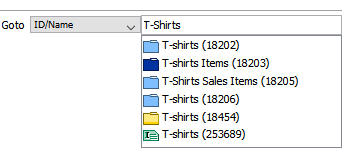
Goto Next
When there are multiple 'Goto' results (or typeahead results) from the 'Goto' function, the user can opt to select 'Goto Next' to continue on to the next hit / result.
When multiple items meet the criteria for a Goto action, the 'Goto Next' action will cycle to the next object in that list. This list is ordered by STEP IDs.
Goto Next will be disabled if the previous Goto command has not been used.
Back / Forward
The 'Back' and 'Forward' actions will function the same as most web browsers. 'Back' allows users to go to a previously visited screen, and 'Forward' returns to the screen from which a user went back.
Bookmarks
The Bookmarks sub-menu allows a user to bookmark the currently displayed object or create and name a search based on the selected object.
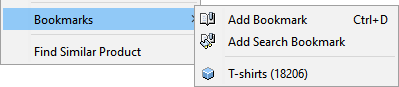
Find Similar Product
The Find Similar Product option populates a search based on the attributes and its values of the selected product. When this option is selected, a window will appear prompting the user to check off common attributes to search for.
Important: Attribute values from calculated attributes and inherited attribute values are not searched
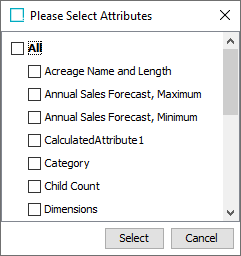
Note: The 'Please Select Attributes' dialog shows only the attributes which have values (inherited from context, inherited from hierarchy, local values, and calculated values).
When the attributes are selected, click the 'Select' button, and the user is redirected to Search Tab, which is populated with the Object type and selected attributes with its values.
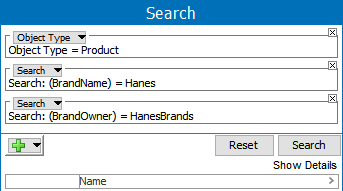
After clicking the 'Search' button, the selected product(s) which match the search criteria are displayed.
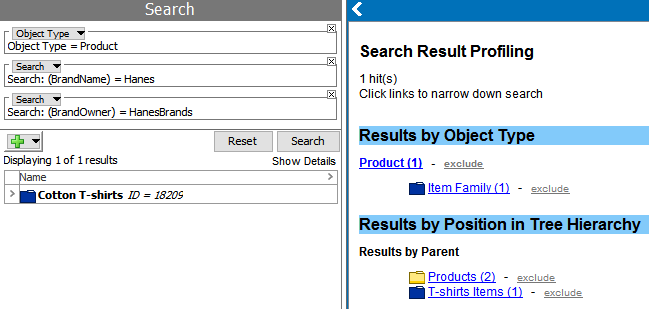
Note: This search is recommended for externally maintained attributes with validation base types of Text, LOV, and Numeric. It is not recommended for attributes with validation base types like Number, URL, Date, Condition, Multivalued Text, or Multivalued LOV, etc.