Standard navigation Bookmarks are used to quickly access specific nodes in the Tree and System Setup hierarchies. These bookmarks save the URL of the currently selected object. Any objects from Tree or System Setup hierarchies can be added with the usage of Bookmarks functionality.
To save an object as a Standard Navigation Bookmark:
- In Tree, select the item to be bookmarked.
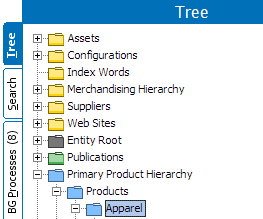
- On the Navigate menu, select Bookmark > Add Bookmark.
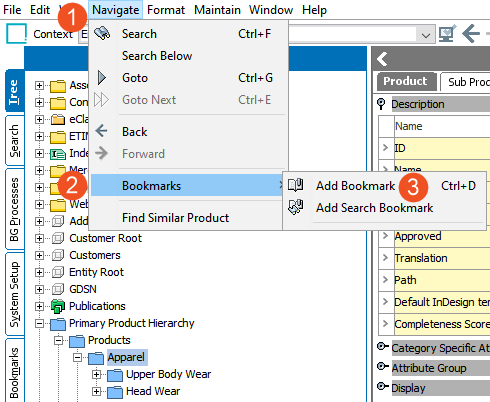
Note: Notice that the existing bookmarks are displayed on the menu.
- The new bookmark is displayed on the Bookmarks tab.
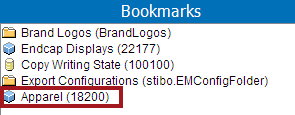
Note: The Standard Navigation Bookmark is saved under the Bookmark Tab. The bookmark is represented with the product icon and automatically labeled with the product name and ID in parenthesis.
- Click the new bookmark.
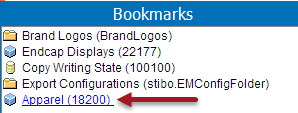
- Navigate to the Bookmarks main tab, and go to the Product tab on an object to view the bookmark data.
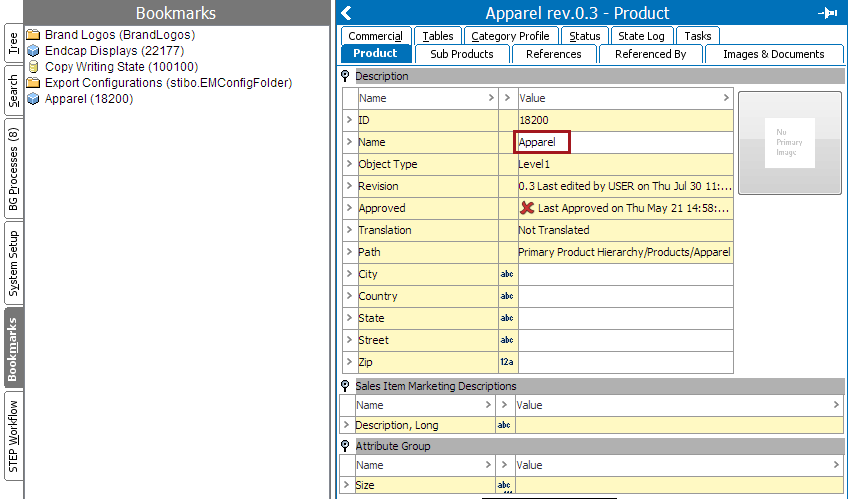
Bookmarks can also be created using a shortcut. Select the object and press Ctrl+D. The bookmark is created automatically.