When the Sub Products tab is accessed on an object of the product super type, all direct children of the selected node are displayed. If privileges allow, data can be edited on the displayed objects by clicking directly into any editable field. Standard editing capabilities are available within this interface (as described in the Editing Objects in the Tree Tab topic within this guide here) including copy / paste functionality using Ctrl + C and Ctrl + V.
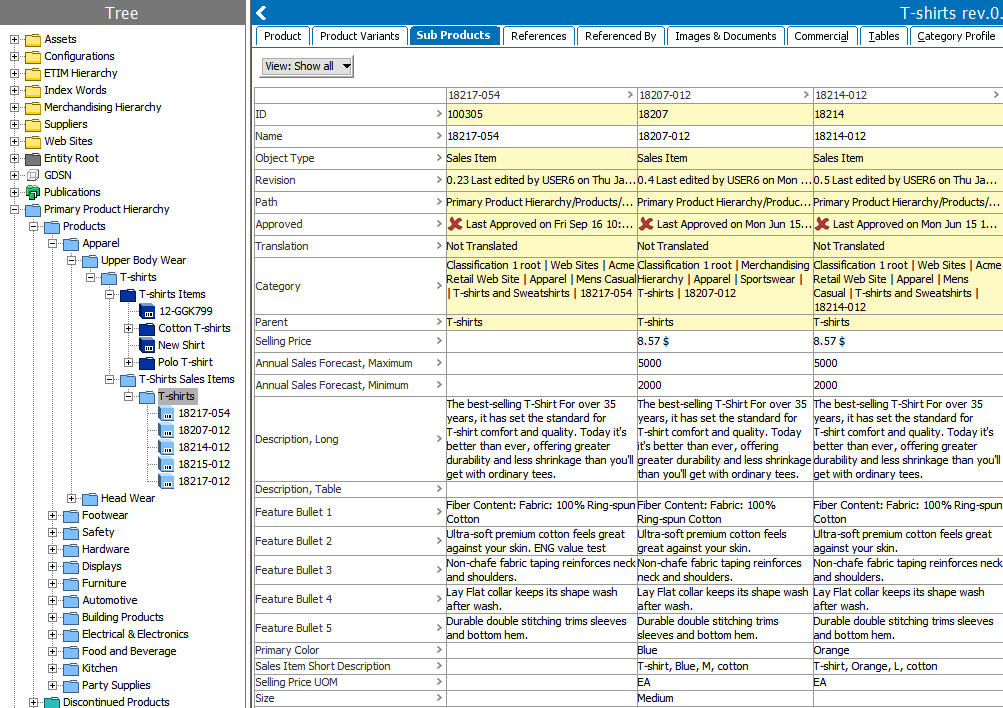
Right-clicking on any field within the table will expose additional options, including Copy, Paste, Hide Equal, and Mark Different selections - all of which are self-explanatory and can be especially useful when editing multiple objects.
Note that two views are available using the Rotate Table option. As shown above, the view can be organized to have attributes on the vertical axis. As shown below, the table can also display products on the vertical axis. Also note that right-clicking within the header field exposes different options than within the data fields, including an option to add a product.
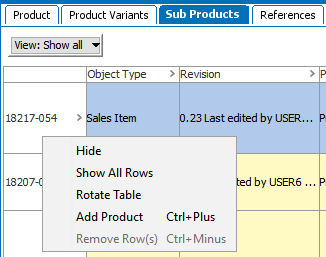
Selecting Add Product opens a Create Product dialog allowing the user to input data to create a new object, which will be added as a child to the currently selected node. The options available in the dialog are based on the data model defined in System Setup. For example, the object type selection will vary based on the allowable object types under the selected parent, and ID will only be available for population if the object type being created does not have autogenerated IDs applied.
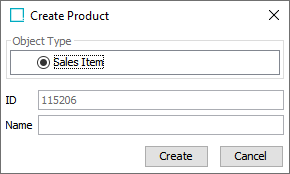
Note: The same functionality is available using the Add Product link at the bottom of the Sub Products editor.