The References tab is where all references of which the selected object is the source can be viewed and edited (assuming proper privileges are in place). In addition, if the object has associated index words, is used by any publication, or has any linked attributes, that information can be viewed and edited on this tab.
The display of the References tab on a product will vary slightly from system to system, based on the data model.
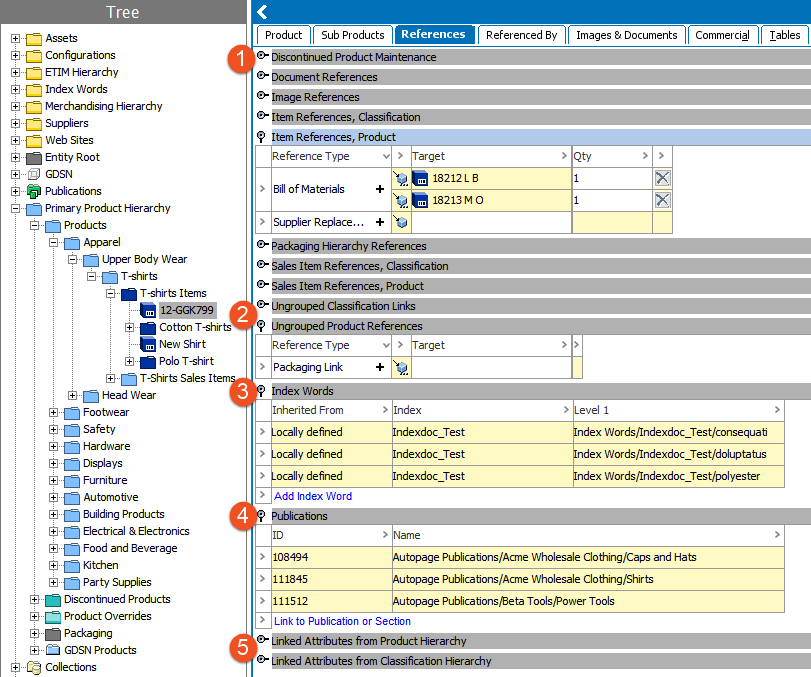
- Reference Flippers: References can be placed in attribute groups for display purposes. All references for which the selected object is a valid source that have been placed in attribute groups will display first on the screen, with the flipper title being equal to the name of the attribute group. References can be added by clicking the (+) on the reference. This will open a dialog allowing the user to select a target for the reference, and a reference will be created from the currently selected object to the object selected in the dialog (e.g., current object = source, dialog selection = target). If any attributes are available on the reference and editable, they can be edited within this interface. References can be removed by clicking the (X) on any existing reference. Additional information on configuring and working with references is available in the Reference and Link Types topic in the System Setup here.
- Ungrouped References: The functionality is identical to what is described for the Reference Flippers section above. The only difference is that this area displays references that have not been placed in attribute groups for display purposes. If all references that are valid for the selected object have been placed in attribute groups, the Ungrouped Classification Links and Ungrouped Product References flippers will not be present.
- Index Words: Allows users to view index words linked to the currently selected object, and to link index words using the Add Index Words link. Index words are maintained in a dedicated hierarchy where it is possible to maintain the word itself along with a sort word. More information is available in the Creating an Index Words Structure topic in the Publisher (Adobe InDesign Integration) documentation here.
- Publications: Publications that the currently selected product is linked to are displayed, and new links can be created using the Link to Publication or Section link. Additional information about working with publications is available in the Publisher (Adobe InDesign Integration) documentation here.
- Linked Attributes: Attributes that are linked directly to the selected product or inherited from a parental node in the hierarchy display under the Linked Attributes from Product Hierarchy flipper. The exact columns available will depend on the data model and the attributes that have been made valid on product attribute links. Whether or not the various attributes are editable will also depend on the setup of the data model. However, an ID and Name field are always shown, with the attribute name being a hyperlink that can be used to navigate directly to the attribute. An Attribute Groups column is also present, displaying the attribute group(s) that the attribute is in. A Mandatory column is present and if checked, the object cannot be approved until a value has been provided for the attribute. Note that mandatory settings on the attribute itself apply globally, while mandatory settings on the attribute link apply only to objects that are child of the node at which the attribute is linked. More information on mandatory settings is available in the Mandatory Attributes topic in the System Setup here. If the attribute link is inherited (indicated by a green down arrow,
 , in the row indicator), the 'Inherited from' column will display the parental node where the attribute has been linked, which is hyperlinked for easy navigation. More information on linked attributes is available in the Inheritance in the Product Hierarchy topic within this guide here and in the Attribute Links topic in the System Setup here.
, in the row indicator), the 'Inherited from' column will display the parental node where the attribute has been linked, which is hyperlinked for easy navigation. More information on linked attributes is available in the Inheritance in the Product Hierarchy topic within this guide here and in the Attribute Links topic in the System Setup here.
The Linked Attributes from Classification Hierarchy flipper is comparable to the product hierarchy counterpart described above, though shows attributes linked to a classification that the object is a member of (e.g., has a reference to), rather than attributes that are linked to a parental product. The same considerations apply in that the exact columns available will vary based on the data model, with ID, Name, Attribute Groups, and Mandatory columns always being present and functioning in the same way as for product attribute links. Note that objects shown in the 'Inherited from' column in this case are parental objects not of the selected object itself, but instead of a classification that is parent to the classification that the selected object references.