Additional options for narrowing a search can be accessed under the Advanced flipper in Search.
Each of the following advanced options is described in the following sections:
- Match Case on Names and Values
- Include Inherited Values
- Exclude Values
- Regular Expression
- Include Data Containers
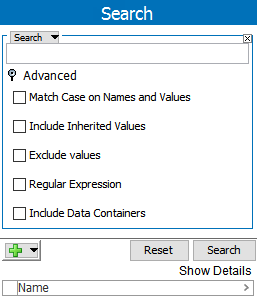
- Match Case on Names and Values - When selected, Name and Attribute value searches are not case sensitive.
For example, this is a basic search with search criteria of 'Search = T-Shirt.'
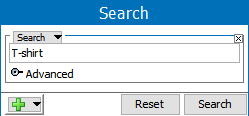
The search results are displayed with all the objects in STEP that match the search criteria, in this case 'T-shirt.'
STEP objects in the search result includes:
- Classification / Asset / Product / Entity objects
- Special Types objects
- System Setup Tab objects
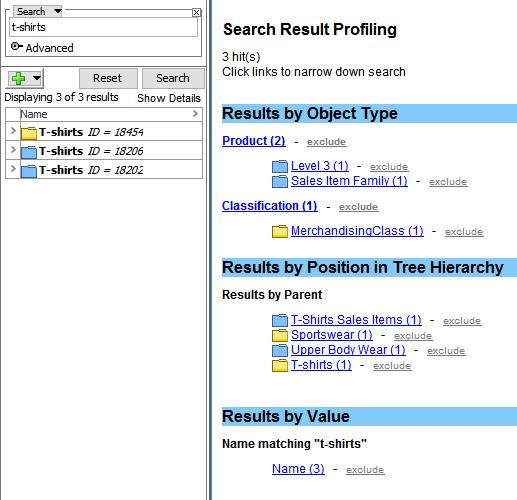
Now, on the search, select the Advanced option 'Match Case on Names and Values.'
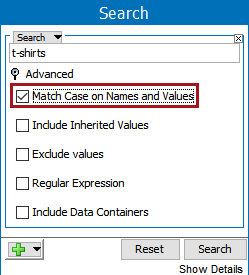
With this option selected, the search result will only include attribute values and all the object names in STEP that match the search criteria in the correct case. Since the previous search results were all a different case, this search will return no results.
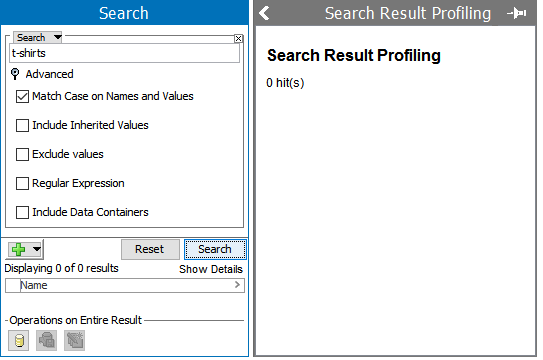
Note: ID searches are always case sensitive.
- Include Inherited Values -When selected, attribute value search results will show objects where the match includes inherited values as well as objects where the match includes locally defined values.
Attribute values with hierarchical inheritance (values with green triangle) will only be included in the search result when Include Inherited Values option is selected.


- Exclude Values - When selected, attribute values are not searched for the entered search term. If unchecked, attribute values are searched for the entered term and objects with the search term populated as an attribute value are included in the search results.
The Exclude values in advanced search are useful for neglecting objects which are having search content as a value in it.
For example, assume there are attributes which has value 'Red' in few objects and there are objects which has Object Name/ID as 'Red.'
If a normal search is performed, the results for 'Red' are shown below.
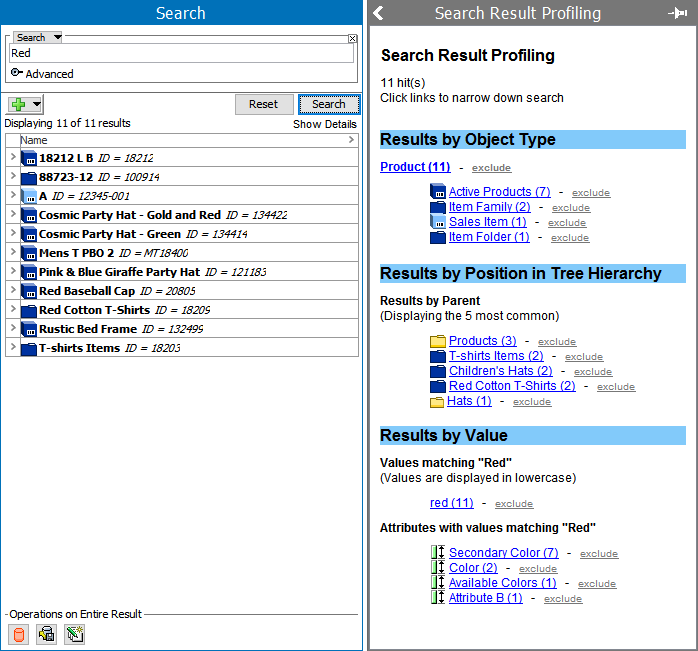
If the same search is performed but with 'Exclude Values' selected under Advanced, only attribute IDs and Names matching the search are turned.
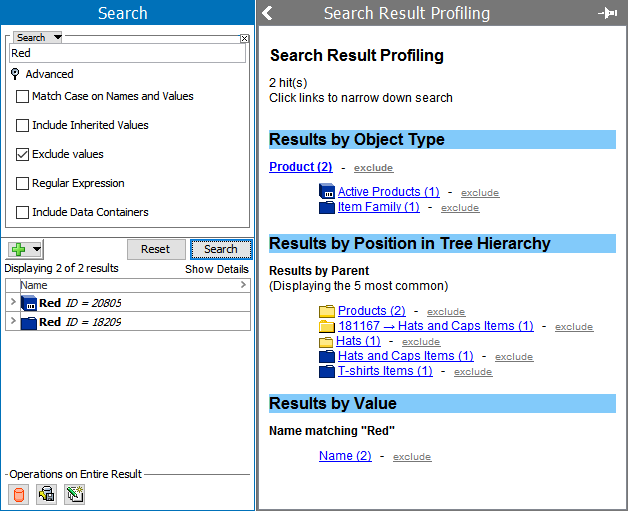
- Regular Expression - When selected, attribute values are searched using the regular expression entered in the Search text box. Although establishing an attribute with Validation Base Type of Regular Expression allows more than 2000 characters (for example, [A-Z]{1,3000}), searching via a Regular Expression only returns results for matches within the first 2000 characters. For more information, refer to the Regular Expression topic in Resource Materials online help here.
- Include Data Containers - Include any search terms contained inside data containers.