The simplest way to access system information about your STEP installation to click the About STEP link on the Start Page.
STEP system information is useful for system troubleshooting and new project planning, as well as helping users ensure compliance with their contracted license terms.
The most straightforward way to view system information is to click About STEP from the Start Page. System information is also available in the Admin Portal install.log or by running a Stibo Patch Operations Tool (SPOT) command on the application server. For more information on the install.log, refer to the Logs topic in the Administration Portal documentation here. For information on SPOT, refer to the SPOT Program topic in the System Administration Guide found in Downloadable Documentation.
'About STEP' Page
When the About STEP icon is clicked, a new page is opened (e.g., http://[yoursystem]/about/step) that is password protected to ensure that only STEP users have access to the information.
This 'about' page displays the following information:
- System name
- STEP version, in a string that identifies the system by its baseline version that includes the major release version number (e.g., 8); minor release number (e.g., .2); the maintenance patch version, if applicable (e.g., mp1); and the baseline creation date.
- Number of user accounts and the number of allowed user accounts. Standard STEP users that do not count against the number of licensed users—such as DBA, STEPSYS, SERVICE, and SWADMIN—are not included in the user count.
- The approximate number of products, classifications, assets, and entities. Object counts are approximate because changes could be going on in the background while the page is being viewed. Also, for time purposes, the quick approximation number is preferable to an exact count, which could potentially tie up system resources for a prolonged time.
- The number of contexts, dimensions, and languages
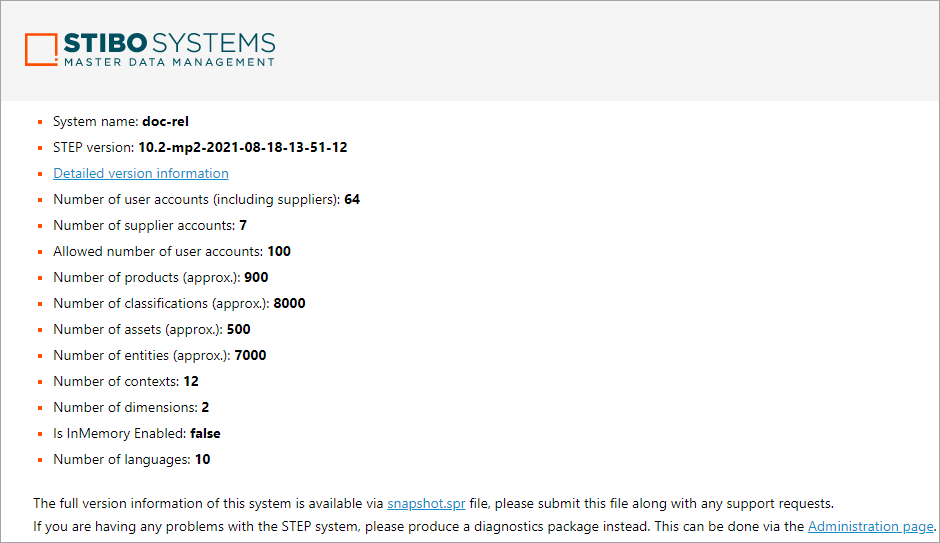
Detailed Version Information
A 'Detailed Version Information' hyperlink is also included that opens a new page (e.g., http://[yoursystem]/about/version) where you can access information about the add-on components, customizations, and hotfixes applied to your system. If your system contains none of these, only the current baseline version of the system is displayed.
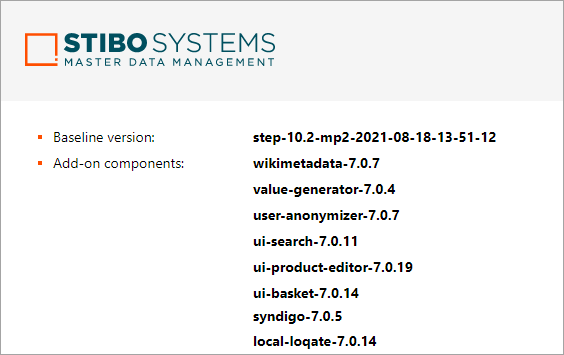
System Snapshot and Diagnostics Package Links
Below the bullet list, additional information is provided to assist users who need to access more complete system information for support purposes.
Provided is a snapshot.spr link where you can download a snapshot file that contains full system information, including installed bundles, metrics, and differences to previous snapshots. This file is intended to be submitted to Stibo Systems along with support requests. For more information on snapshots and their contents, refer to the Tools topic in the Administration Portal documentation here.
Also included is a link to the Administration Portal page, in case you need to produce a diagnostics package. This package is generated and uploaded to Stibo Systems from the 'Send Diagnostics' tab. For more information, refer to the Send Diagnostics topic in the Administration Portal documentation here.