The PDX Outbound Integration Endpoint (OIEP) is used to send STEP master data (for example, a product's primary image, product references as well as metadata on those references, and packaging hierarchy information) to PDX.
The PDX OIEP includes a predefined template and a number of other settings to reduce the setup required. However, the following updates are necessary for it to work with your data model.
This topic includes information and/or links to more information for the following configurations:
- Required manual setup
- Packaging hierarchy information export setup
Required Manual Setup
- In the System Setup > PDX Outbound Setup Group node, open the PDX Outbound Integration Endpoint.
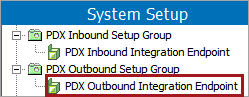
- On the OIEP Configuration tab, open the Configuration flipper, and click into the Schedule parameter value to display an ellipsis button (
 ).
). - Click the ellipsis button (
 ) to display the Edit Scheduling dialog and set the required Start interval. Click the OK button to update the Schedule parameter.
) to display the Edit Scheduling dialog and set the required Start interval. Click the OK button to update the Schedule parameter.
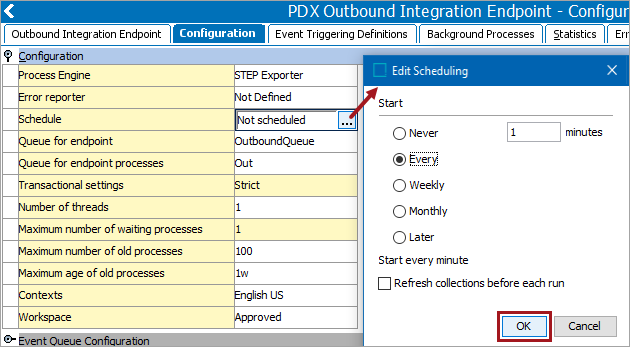
Important: Consider the time zone of the application server compared to that of the workbench (the client) where the schedule is created or viewed. When scheduling a job, the local time zone is displayed in the workbench, but the time zone of the server is used to run the background process. Although displayed, the time zone of the client is not included in the instruction to the server to run the job. This can cause confusion about when the job will run since the scheduled time is not automatically converted to accommodate potential differences in time zones.
- Click into the Contexts parameter value to display an ellipsis button (
 ).
).
- Click the ellipsis button (
 ) to display the Select Contexts dialog and set the required single context to export. Click the Select button to update the Contexts parameter.
) to display the Select Contexts dialog and set the required single context to export. Click the Select button to update the Contexts parameter.
Note: A locale has a language ISO code associated with it; the ISO code is a language qualifier in the JSON that is sent to PDX. PDX is able to read that qualifier and 'translate' it into a language. For more information regarding locales, refer to the Context Locales topic in the Contexts documentation here.
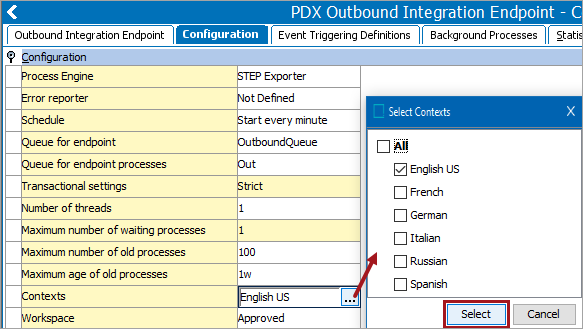
- Open the Output Templates flipper and click into the Object-Eventtype parameter value to display an ellipsis button (
 ).
).

- Click the ellipsis button (
 ) to display the 'Conditions for output template' dialog and modify the object types and event types to export to PDX. Click the OK button to update the output template.
) to display the 'Conditions for output template' dialog and modify the object types and event types to export to PDX. Click the OK button to update the output template.
For more information, refer to the Configure the Object Types and Event Types section of the OIEP - Event-Based - Output Templates Flipper topic in the Data Exchange documentation here.
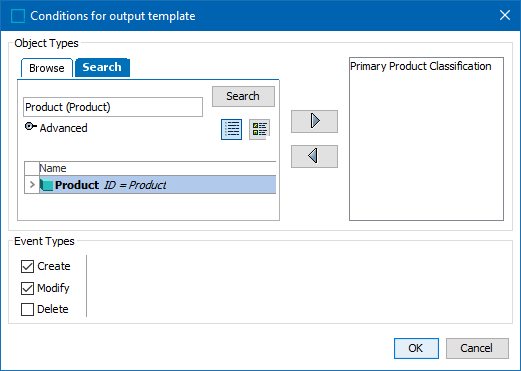
Note: The default Advanced STEPXML format template can be modified if necessary, as required to include product reference metadata, defined in the Optional Product References Metadata Export Setup section below.
- Open the Delivery Method flipper and click the Edit Delivery link.
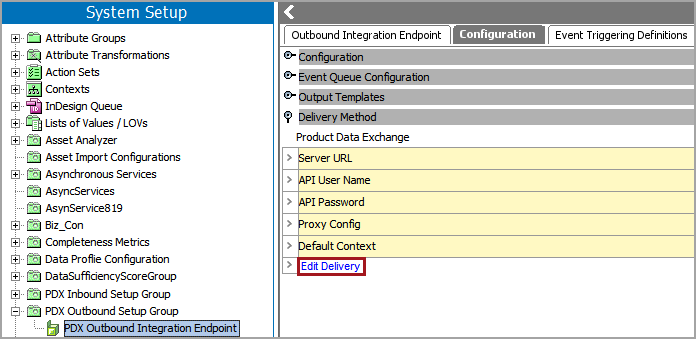
- On the Edit Delivery Configuration dialog, configure the 'Product Data Exchange' delivery method to establish the connection from STEP to PDX. For details, refer to the Product Data Exchange Delivery Method topic in the Data Exchange documentation here.
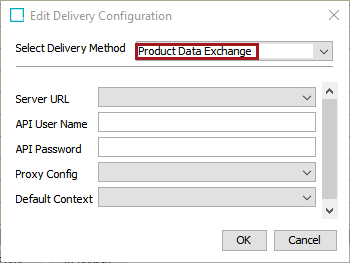
Updates made in the previous steps are displayed on the 'Configuration' tab, under the 'Configuration' flipper, 'Output Templates' flipper, and 'Delivery Method' flipper.
Note: The API User Name / API Password credentials for the PDX OIEP and PDX IIEP are not necessarily the same credentials that are needed to log into the PDX system. The API User Name and API Password credentials can be obtained by contacting your PDX representative.
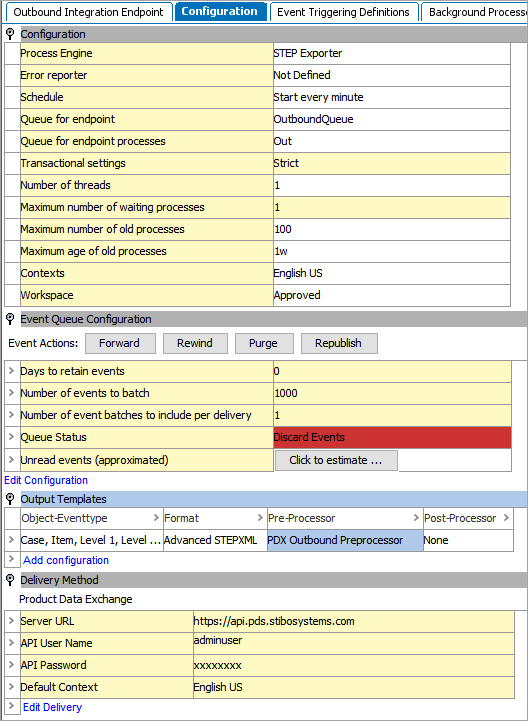
- On the 'Event Triggering Definitions' tab, select the necessary actions that should trigger events for this OIEP. For more information, refer to the OIEP - Event-Based - Event Triggering Definitions Tab topic in the Data Exchange documentation here.
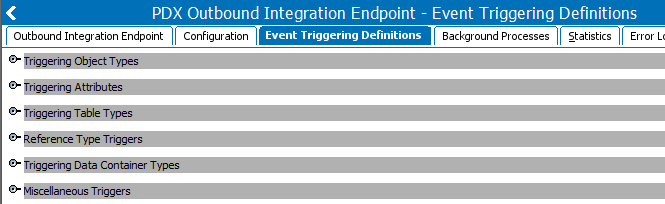
Note: When using either of the setups defined in the following sections, reference types must be set as triggers. For more information, refer to the Packaging Hierarchy Information Export Setup section or the 1WorldSync Composite Attribute Values Export Setup section below.
- Enable the endpoint as described in the Running an Outbound Integration Endpoint topic of the Data Exchange documentation here.
Multi-Language Exchange Configuration
Users that want to syndicate product master data from STEP to PDX in multiple languages can do so by selecting 'Context splitter' from the Post-Processor dropdown menu, located in the Output Templates parameter. The language is retrieved from the selected context; this language must have a locale configuration.
To configure the PDX Outbound Integration Endpoint for multi-language syndication:
- Confirm that step 5 from the 'Required Manual Setup' section located earlier in this topic has been completed and more than one context has been selected.
- Click the ellipsis button (
 ) to open the Select Post-Processor window, and from the dropdown menu, select "Context splitter." Users also have the ability to copy inherited product value.
) to open the Select Post-Processor window, and from the dropdown menu, select "Context splitter." Users also have the ability to copy inherited product value.
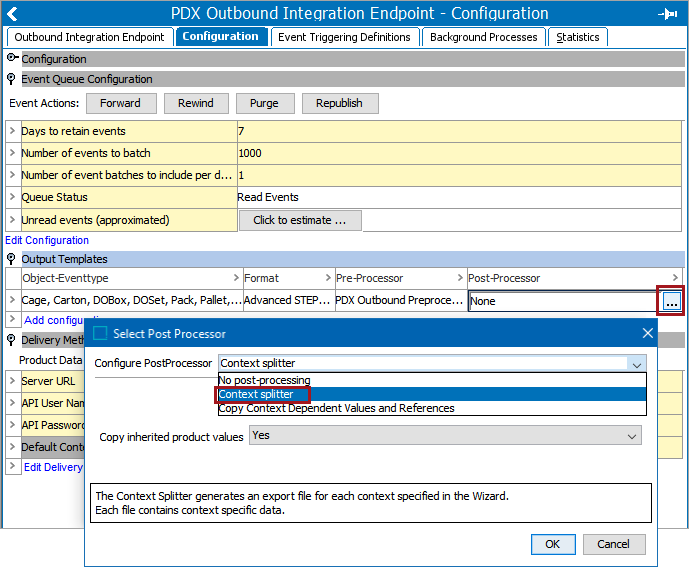
- In the Delivery Method parameter, click 'Edit Delivery' and choose a Default Context. In this example, the user has selected 'English'; this is the language send to PDX as the default language. All other contexts / languages not marked as the default context are exported following the default language.
Note: Because PDX operates with English as the default language, it is recommended that users select an English - based language for the Default Context. If a language is selected for the Default Context that is not English - based (e.g., Spanish), then the output would display Spanish data for the English language in PDX.
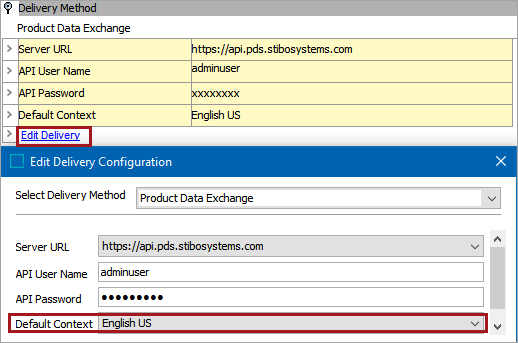
Packaging Hierarchy Information Export Setup
The Packaging component model allows you to send products in a packaging hierarchy (e.g., pallet-to-case-to-pack) to PDX and also include this hierarchy in PDX. The activated and configured packaging reference types determine the packaging data exported to PDX.
If your products do not need the packaging hierarchy in PDX, this setup is not necessary.
Configuration
- If necessary, complete the Packaging component setup as defined in Configuring the Packaging Component in STEP Workbench under the Web User Interfaces documentation here.
- Edit the PDX OIEP triggering definitions as follows to determine the STEP data activity that causes events to be sent to PDX. At a minimum, one Object Type trigger must be set before the OIEP can be enabled.
On the Event Triggering Definitions tab, set triggers for the identified packaging reference types. For more information, refer to the OIEP - Event-Based - Event Triggering Definitions Tab topic in the Data Exchange documentation here.
- Enable and invoke the PDX OIEP (manually or on schedule) as described in the Running an Outbound Integration Endpoint topic of the Data Exchange documentation here.