After creating the basic business action as defined in the Business Action Configuration for MLAC topic (here), testing can be performed using the following methods:
- via a business action to test unclassified products individually.
- via a bulk update process to test a large number of products as a group.
For general information about editing and testing business actions, refer to the Editing a Business Rule or Function topic (here) and the Testing a Business Rule topic (here), both in the Business Rules documentation.
Important: The example scripts should not be used as-is without thorough testing, including updating the script to match object and link types that exist on your system. JavaScript variable names are case-sensitive.
Testing Products Individually
Use the following steps to modify your business action to test an individual product.
- Edit the MLAC predictions business action to include a Logger bind.
- In the JavaScript parameter, log the 'responseString'. For example:
logger.info(responseString);
- Test the business action against an unclassified product.
Testing Products in Groups
To test a set of unclassified products, the MLAC business action can first write the returned predictions to an attribute on the unclassified products. Then the MLAC business action can be executed from a bulk update process for a group of products.
For general information, refer to the Bulk Updates documentation here.
Use the following steps to modify your business action to test a group of products.
- Edit the MLAC predictions business action to write the predict response to a value. For example:
product.getValue('Prediction').setSimpleValue(responseString)
- Use Tree or Search to select the products to test via bulk update.
- Run the Bulk Update option for the selected products.
- Choose the ‘Run Business Rule’ bulk update operation from the dropdown.
- For the Business Rule Action parameter, select the MLAC predictions business action.
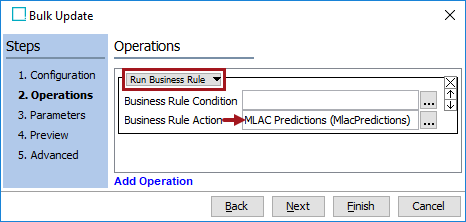
- Click the Finish button to run the bulk update process.