A Gateway Integration Endpoint (IEP) allows STEP to communicate with the MLAC service. Setup includes editing the properties file and configuring the endpoint.
For general information, refer to the Gateway Integration Endpoints topic in the Data Exchange documentation here.
Prerequisites
Perform these prerequisites before configuring the IEP.
- In the 'workarea' directory shared between the application servers, edit the sharedconfig.properties file. Add or modify the case-sensitive RESTGateway.ServerURL property to identify https://app.stibosystems.com/ds as the URL for the auto classification service as shown below.
RESTGateway.ServerURL=MLAC=https://app.stibosystems.com/ds
- Restart the server to implement the properties file changes.
Configure the Gateway IEP
Use the following steps to create and configure the gateway endpoint for MLAC.
- In workbench on System Setup, select the Gateway Integration Endpoint node, right-click the node, and select the Create Gateway Integration Endpoint option.
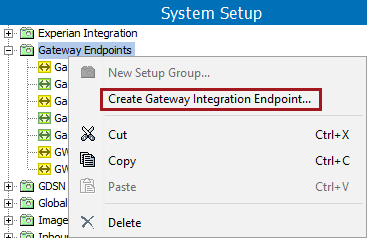
- On the Create Gateway Integration Endpoint dialog, select an object type if required, and type an ID and Name. Description is optional. Click the Create button.
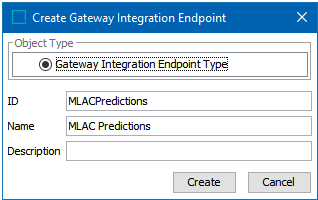
- Select the new IEP to display the Gateway Integration Endpoint editor. On the Configuration tab, click the Edit link to open the ‘Gateway Integration Endpoint Configuration’ dialog.
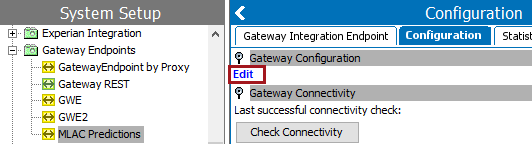
- Click the 'Not Configured' dropdown and select the REST option to display the configuration parameters.
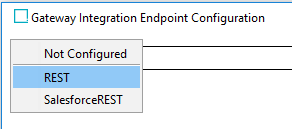
- Add settings for the following parameters:
- For Server URL, select the prediction resource URL from the dropdown.
- For Default content type, type application/json; charset=utf-8
- For the Auth Header Value Function parameter, a MLAC token must be obtained as described in the Configuring a Gateway Integration Endpoint - REST topic found in the Gateway Integration Endpoints section of the Data Exchange documentation here.
- Leave other parameters blank.
- Click the Save button.
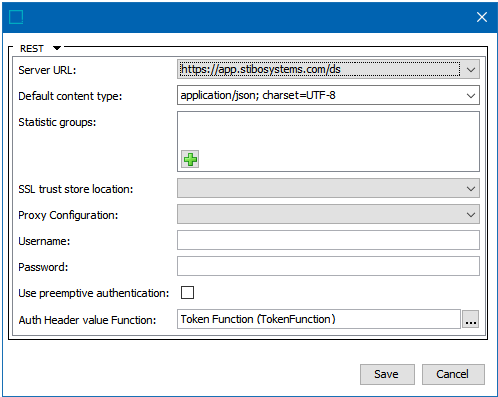
- Select the IEP, right-click, and select Enable Integration Endpoint option.
- Create a business action for use with MLAC as defined in the Basic Business Action Configuration for MLAC topic here.