You can update Local license information by running the Install Manager. The Install Manager can run in Graphical User Interface (GUI) mode or in Command Line mode depending on a Windows vs. Linux system. The Install Manager uses a web service running at licensing.loqate.com to provide the latest license details. The Install Manager requires a license key that has a correct expiry date and network access to the licensing server.
Prior to execution of the Install Manager, Stibo Systems recommends to back up the existing license file. To do so, navigate to the data installation folder and rename the license.lfs file. For example: license.lfs.OLD Install Manager will create a new license.lfs file upon the next execution.
Graphical User Interface Mode
GUI mode is the default mode on Windows platforms. You can launch the Install Manager by double clicking on InstallManager.bat.
The Install Manager is typically in the following location: E:\stibo\step\resources\loqate\2.31.0.9999. The Loqate version may differ, and the latest available version should always be used.
Once InstallManager is executed, take the following steps:
-
Indicate if a proxy server should be used.
-
If no, click Next.
-
If yes, use the checkbox and enter the relevant information.
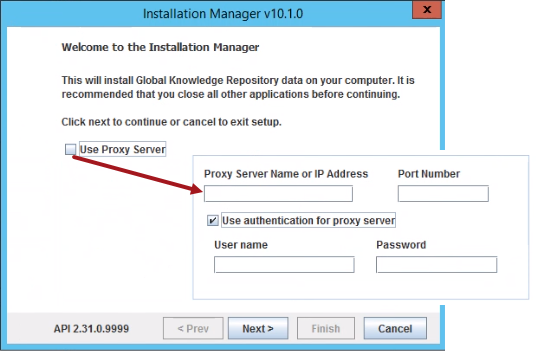
-
-
Enter the existing data folder directory. The data folder location is found in the sharedconfig.properties file.
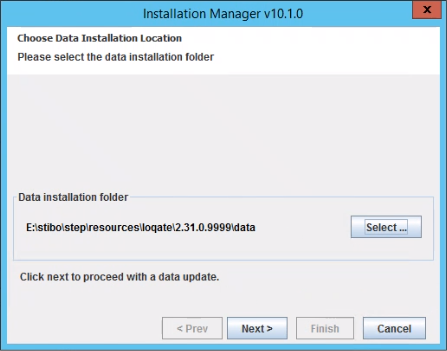
-
Enter the license key and click Next.
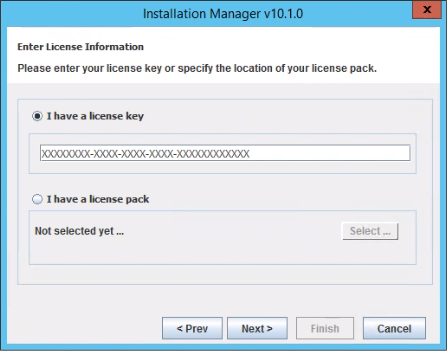
-
For license update only, InstallManager can now be closed. If data pack updates are also required, continue through the wizard.
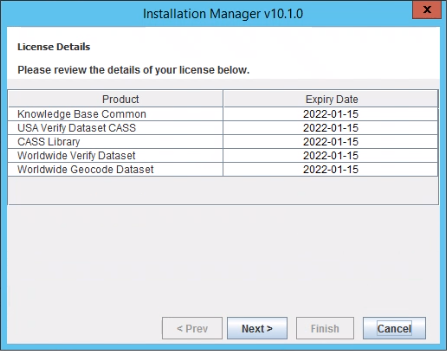
Verify that the correct expiry date shows for the license details on the following screen. You can also directly view the license.lfs file.
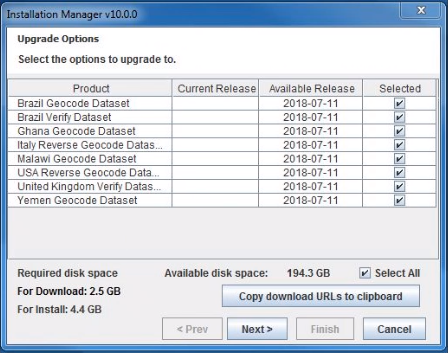
-
Data pack updates will download and install following the same process as outlined in the initial deployment of Loqate Local. For CASS deployments, continue with Install Manager and selected the available update for the CASS specific data packs.
Note: CASS data packs expire every 105 days.
-
Once data packs are downloaded and installed, Install Manager will exit, and you are done.
At this point, Stibo Systems recommends restarting the system and running a test.
Command Line Mode
Command Line mode is the default in Linux and UNIX platforms. On Linux / Unix platforms, you can launch Install Manager by running the script InstallManager.sh.
Install Manager will typically be in the following location: /opt/stibo/step/resources/loqate/2.36.1.14959-78d9cf4. The Loqate version may differ, and the latest available version should always be used.
Once InstallManager is executed, take the following steps.
-
Indicate if a proxy server is to be used. If not, type ‘n’ and hit 'enter.'

-
Enter the path for the data installation folder.

The existing data folder path is in the sharedconfig.properties file.
-
Use the first option and enter the license key.
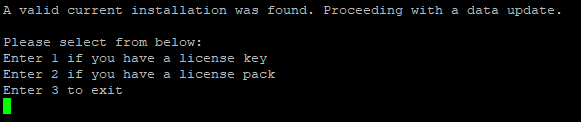
-
Once the license is validated, you can exit InstallManager. If data pack updates are also required, continue through the wizard.
Verify that the expiry date is now updated on the license details. You can also directly view the license.lfs file.
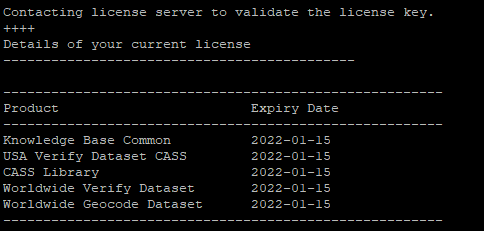
-
Data pack updates will download and install following the same process as outlined in the initial deployment of Loqate Local. For CASS deployments, continue with Install Manager and select the available update for the CASS-specific data packs.
Note: CASS data packs expire every 105 days.
-
Once data packs are downloaded and installed, Install Manager will exit, and you are done.
At this point Stibo Systems recommends restarting the system and running a test.