After configuring a gateway endpoint, it must be enabled and connected before it can run.
- On System Setup expand the Gateway Endpoints node to display all existing gateway endpoints.
- Select a disabled gateway endpoint (indicated by the yellow gateway icon
 meaning it has been disabled by user request), right-click, and select Enable Integration Endpoint from the menu.
meaning it has been disabled by user request), right-click, and select Enable Integration Endpoint from the menu.
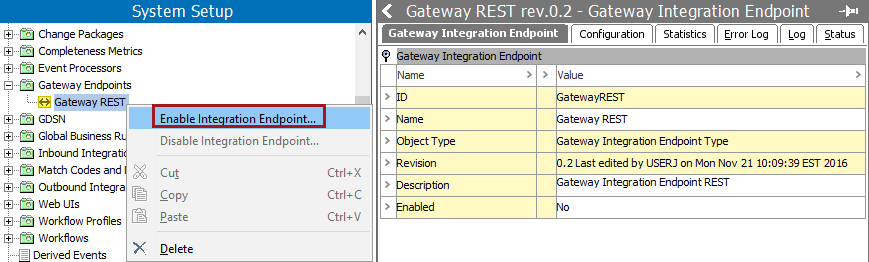
The tree navigator icon is now green ( ) indicating it is active and ready to use. The Gateway Integration Endpoint flipper 'Enabled' parameter now displays 'Yes.'
) indicating it is active and ready to use. The Gateway Integration Endpoint flipper 'Enabled' parameter now displays 'Yes.'
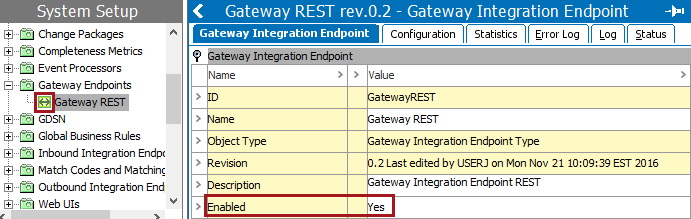
- On the Configuration tab under the Gateway Connectivity flipper, click the Check Connectivity button.
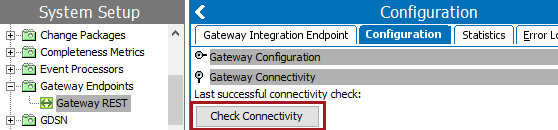
- In the Check Connectivity dialog, add JavaScript to access the external system.
In the following example, the JavaScript gets the name of the "Product Hierarchy root." For information about the JavaScript syntax, click the STEP API Documentation button on the Start Page.
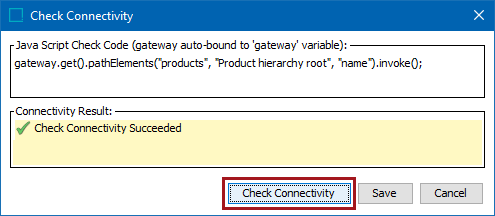
- Click the Check Connectivity button to display the connectivity result.