When creating a Smartsheet export, users can choose between two Smartsheet types: Multiple level and Multiple object types.

Multi-level Smartsheets
In some cases, it is necessary to use Excel Smartsheets to initiate and maintain products of different object types and at different hierarchy locations in STEP. This is useful for maintaining / initiating product hierarchies, and displays the hierarchy in a flattened structure for easy editing.

Multi-level sheets enable product data onboarding and maintenance by supporting multi-level product variant data and multiple languages. Template sheets offer easy bulk onboarding of multi-level product variants. These, along with maintenance sheets, enable suppliers to maintain data about the suppliers' own products or to onboard new products.
For each product category selected for download, a sheet will be added to the Excel workbook. The sheets are based on where attributes are linked within the product hierarchy. For more information on attribute links, refer to the Attribute Links section of the Attributes documentation in System Setup documentation here.
Example
In the data model below the phone 'STB2000' has a black and silver model as well as a variant for each size.
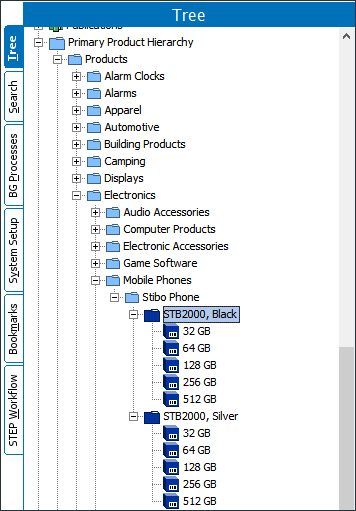
When exported to a multi-level Smartsheet the hierarchy is flattened for easy editing.
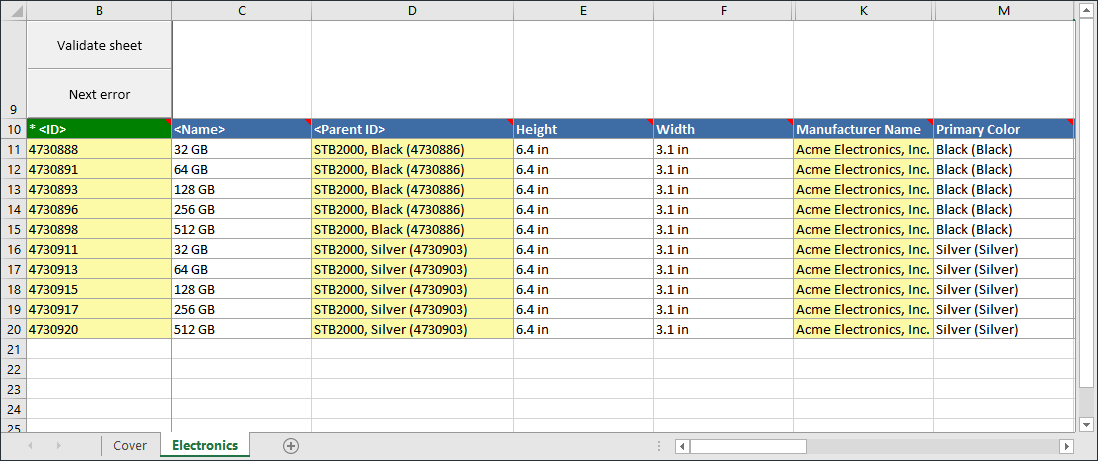
Multiple Product Object Type Smartsheets
In some cases it is necessary to use Excel Smartsheets to initiate / maintain products of different object types intermixed in one sheet. The multi-object Smartsheet allows users to easily upload multiple object types simultaneously, and without them needing to be hierarchically related.

Multi-object Smartsheets handle multiple mutually independent object types in the same Excel workbook. For each product category selected for download, a sheet will be added to the Excel workbook. Each sheet can contain all configured object types alongside each other.
This Smartsheet type is especially useful when working in a workflow that supports multiple object types in the same state.
Note: In order to support this, the object type must be mapped in the export configuration. If importing new products, this column must be populated with the desired object type for all products. Additionally, the configuration can contain a mapping for Parent ID which displays in the downloaded sheet as a column with a selector dialog so that end users select from valid parent objects.