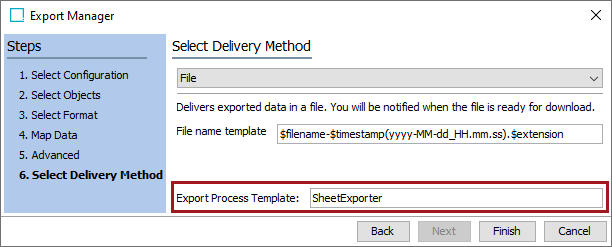When the default configurations are used, Smartsheet imports and exports are placed in the queue along with other import and export processes. However, Smartsheet imports and exports can be set up to run on unique queues so that they are not competing for resources with other import and export processes.
To accomplish this, the user must populate the appropriate process template when executing an import or export (or have it set in the configuration). Once executed, the import or export is displayed in a separate area in the Background Processes tab in workbench. Smartsheet export processes will appear in the Smartsheet Export folder while import processes will appear in the Smartsheet Import folder.
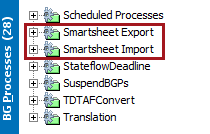
To view the background processes initiated by another user, click the 'All Users' button  at the top of the BG Processes tab.
at the top of the BG Processes tab.
For details on the states of a background process, refer to the BG Processes States topic in the System Setup documentation here.
Important: 'BackgroundProcess.ProcessType.SheetExporter.Queue' and 'BackgroundProcess.ProcessType.SheetImporter.Queue' default to the same queue as Export Manager and Import Manager, and must be changed in sharedconfig.properties before they can run in their own queues. This step must be completed before the corresponding process templates can be used.
Using Smartsheet Import Background Process
On the Advanced Setting step in the Import Manager, navigate to the Import Process Template field and type 'SheetImporter.'
This will tell the system to display the import in the Smartsheet Import folder on the Background Processes tab.
Refer to the Import Manager section of the documentation for more information here.
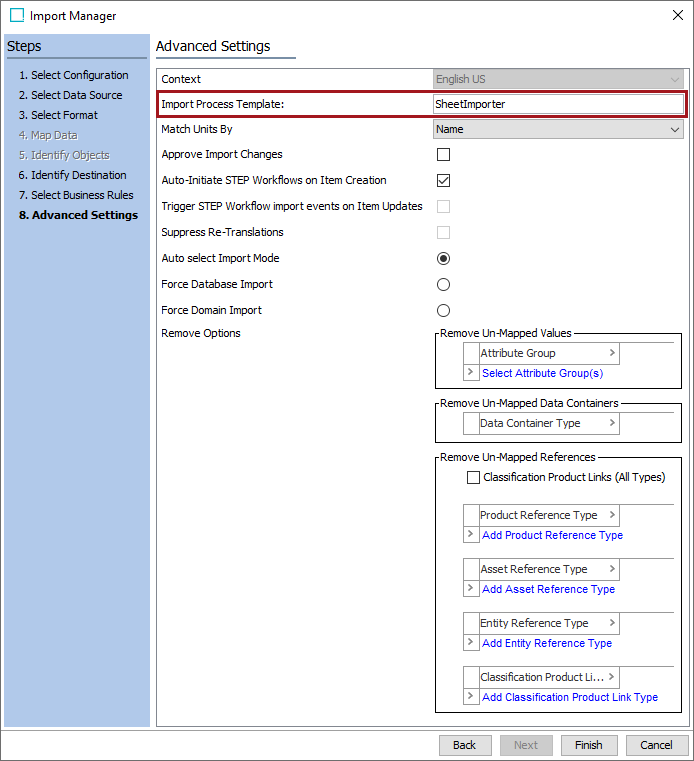
Using Smartsheet Export Background Process
On the Select Delivery step in Export Manager, navigate to the Export Process Template field and type 'SheetExporter.'
This will tell the system to display the export in the Smartsheet Export folder on the Background Processes tab.
Refer to the Export Manager section of the documentation for more information here.