Importing FAB-DIS data from the ETIM and Media tabs of an Excel file is available in an IIEP via the FAB-DIS Importer processing engine. Other tabs in the FAB-DIS file are ignored by the importer.
Prerequisites
The following items are necessary to successfully import FAB-DIS from workbench and from Web UI:
- The IIEP must use a hotfolder receiver.
- The file must be Excel version 2007 (or later), with an .XLSX file extension. All other file formats return an error.
- On the application server, the case-sensitive property AssetImporter.ObjectTypeChange must be set to 'true' in the sharedconfig.properties file. This property allows the asset importer to change the object type of the assets (unless it has been set manually), such as when an asset placeholder is updated with content. If not set, FAB-DIS imports will not work.
- The data can be processed using any of these configurations, all of which can also be zipped:
- Excel file without asset files
- Excel file and separate asset files, in a single folder
- Excel file that includes URLs to assets
- For the ETIM and Media tabs, the file must contain only the columns required by the format, and use only the headers required by the format. While the order of the columns is not important, extra data columns, blank columns, and missing columns will result in an import error.
- The file must contain values for the MARQUE and REFCIALE columns for every row of data. Missing values result in an error.
- The file should not contain any special formatting, specifically on the ETIM tab when LOV values are being used, since they are case-sensitive in STEP.
- The file should not contain data for multi-valued LOVs as they are not supported.
- For the ETIM tab import, the FAB-DIS importer processing engine uses automatic mapping for the ETIM attribute values included in the import file. This requires that ETIM data has previously been imported using STEP version 9.0 or later.
To verify your STEP system has the correct ETIM installed, in System Setup, open an ETIM attribute group and select any attribute. The attribute ID must begin with the 'ETIM_' prefix, specifically, the 'ETIM' text must be followed by an underscore (_). The attribute group and classification IDs may include an ETIM version number.
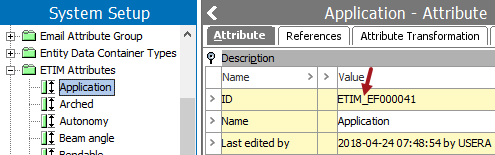
For example, ETIM_EF000041 is the ID of an ETIM attribute in STEP 9.0. The same attribute in an earlier version might have had the ID 'ETIMEF000041' where the underscore is missing.
- For the Media tab import, asset files names are case-sensitive. When using the NOM column to indicate asset file names that are included in the .ZIP file, an error is returned if the asset file name does not match the case of the file name in the Excel file.
FAB-DIS Data File
STEP can process data from the ETIM tab or the Media tab of a FAB-DIS file.
On the FAB-DIS ETIM tab, a single product ID can be listed multiple times when:
- a single product includes multiple ETIM feature IDs. A row is included for each feature ID and STEP ID combination.
- an attribute has a validation base type of 'Number Range.' Two rows are included, one for the minimum and one for the maximum value.
On the FAB-DIS Media tab, a single product ID can be listed multiple times when a single REFCIALE includes references to multiple assets or media-related entries.
To import new or updated assets, a value should be supplied for one or more of the following columns: URLT, URL, or NOM. Processing is successful based on access to the asset, using the following priority:
- URLT - via freely accessible URL (no password required)
- URL - via freely accessible URL (no password required)
- NOM - via file name of asset within the download folder
If the assets cannot be accessed, and the 'Allow assets without content' option is active, asset placeholders are created or updated.
Note: Retrieving assets from URLs is likely to increase the time required for the import.
Configuration
Review the following topics for information on required configurations to import FAB-DIS format data and monitor the progress of an import.
- FAB-DIS Import Workbench Configuration (here)
- FAB-DIS Import Mapping (here)
- FAB-DIS Import Web UI Configuration (here)
- FAB-DIS Import Background Processes (here)
For an example of FAB-DIS data processed by an IIEP, refer to the FAB-DIS Import Example topic here.