When an item is placed into a change package, the system tracks the details of the object from that point forward. If the selected object is changed, the change package notes a discrepancy between the stored version and the current version.
Each item in a change package has a color indicator and a notation of how long it has been since the object in the change package has been compared to the current system state.
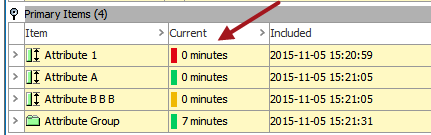
- A Green indicator means the object reflected current status when it was last compared to the system.
- A Yellow indicator means that the object has been changed since it was added to the package, but that the change has been accepted.
- A Red indicator means that the object has changed since addition to the change pack and changes to this object have not yet been accepted.
Additionally, some objects are treated differently in regards to how they are tracked. This is indicated by the background color of the objects in the Items column.
- A Dark Yellow highlight indicates that the objects needs to be verified manually. These are objects that cannot have their contents or details tracked, such as a Web UI, and are not reported on in the impact report.
- A Light Yellow highlight indicates that the object is part of the system’s base configuration, and cannot be moved from one system to another via a change package.
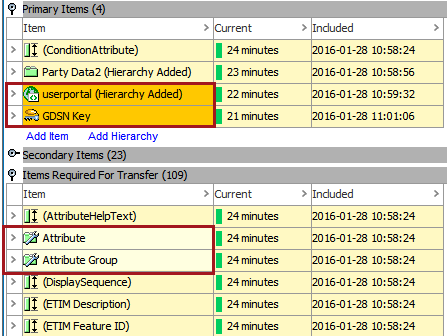
Important: At the time of sealing, the change package pulls the current system version of all objects included in the change package. Therefore, all objects will have a green indicator upon sealing of the package. Following sealing, objects can still be refreshed and if a subsequent discrepancy arises, the object will have a red indicator. However, the option to accept the change will not be available as the package has been sealed and an export of the change package will include all objects as they were at the time the package was sealed.
Refresh Status
Refreshing an item sets the counter back to zero and updates the color indicator on the object.
To check the status of items in the change package, click on the row arrow in the item(s) and select Refresh Status.
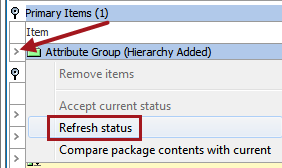
The refresh option is available on all change package objects, regardless of their current status or the status of the change package.
Compare Package Contents with Current
For a detailed comparison of a change package object (or objects) and the current system, right-click the package and select the 'Compare package contents with current' option.
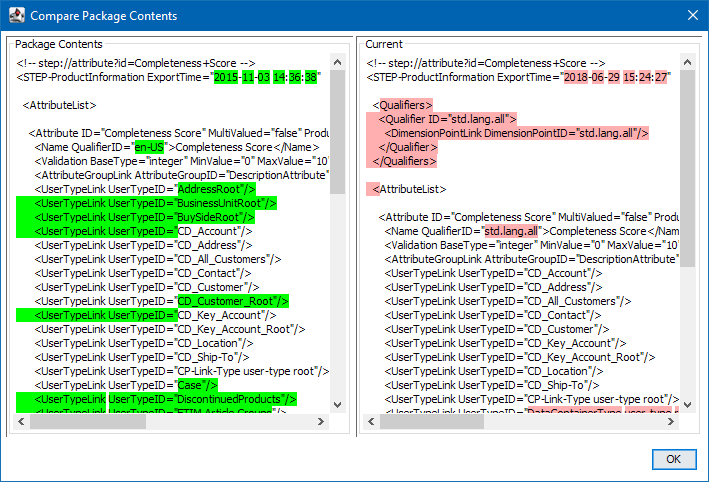
In the case of large STEPXML files, the amount of memory needed to do the comparison may become excessive, causing the comparison to be skipped. If this happens, the text is highlighted yellow (as shown below):
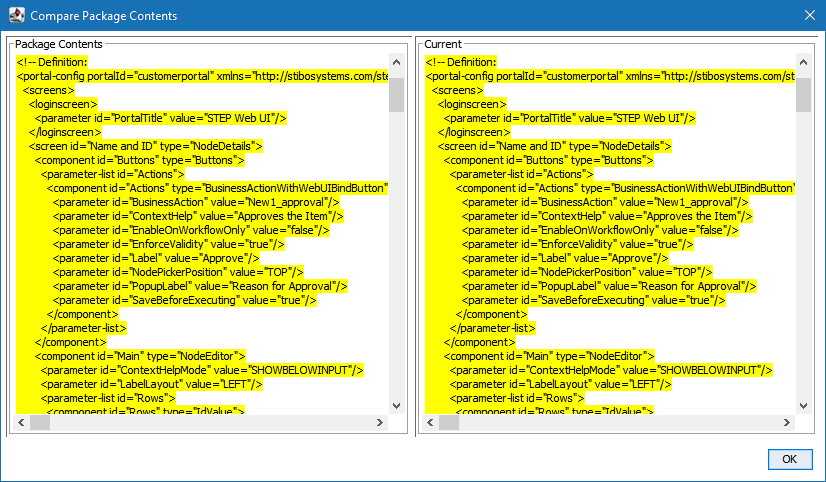
Accept Current Status
If an object has changed since addition to the package, it has a red color indicator and the Accept Current Status action is available on the row arrow right-click menu.
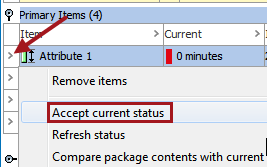
Accepting the current status of an item turns the color indicator yellow. This informs the user that the object has changed since addition to the package, but that the change has been verified and the current object is accepted as part of the package.
Note: This option is only available for objects that are not up to date and are part of an open change package. If the package has been sealed this option is not available, regardless of object status.
View Causes of Inclusion
The 'View causes for inclusion' option is visible on items for the following flippers:
- Secondary Items
- Items Required for Transfer
- Possibly Impacted Items
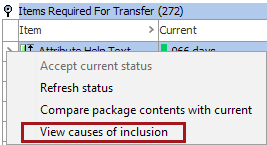
Note: You can multi-select items in the change package and run the 'View cause for inclusion.'
Select the 'View causes for inclusion' action to launch the 'Items Causing Inclusion' dialog. This shows the item(s) that is / are the cause for inclusion on the given item selected in the change package.
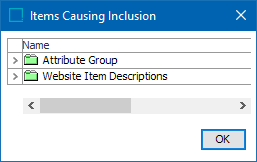
Note: You cannot click the object in the dialog to view the object itself.