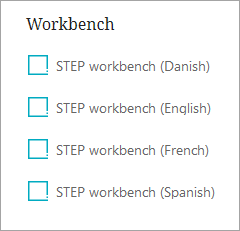The Localization tool supports system administrators in the process localization, using either the annotation-based localization, or key-based annotation in Web UI.
Important: The localization tool does not support key-based localization in STEP Workbench.
For more information on annotation-based localization or key-based annotation in Web UI, refer to the Localization topic in this Administration Portal documentation here.
The localization tool assists administrators in translating static text strings in the UI, such as titles, labels, and dialog text as it generates a translation file that contains the texts that need translation. These generated files are in XML format and are intended to be sent to an outside agency for translation of the text strings in the file. Once the file is returned from the translation agency, it can be converted into system resource files that can be applied to the system so that users may view the STEP interfaces in the translated language(s).
The Localization tool is intended to be used by system administrators only, and the involvement of a Stibo Systems developer or partner may be required as part of the initial implementation of the functionality.
Overview of the Tool
The Localization tab is split into two functional areas: file generation and file conversion.
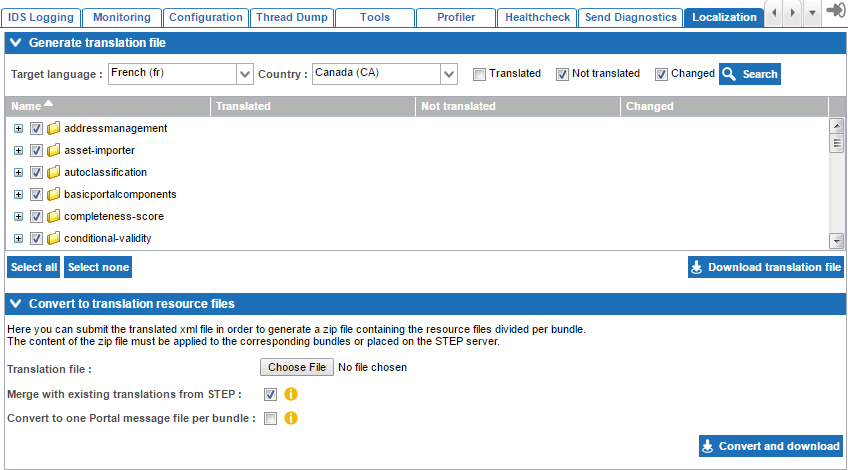
Generate Translation File
The Localization tool is able to extract both the localization keys (often referred to as 'i18n keys') used by Web UIs, as well as the text strings in the code base that are annotated as localizable. The latter is used by both Web UIs and STEP Workbench. In order to generate the translation file, the system administrator must first select the data to be included.

Target Language
The target language the file should be generated for must be specified. The selected target language is added to the XML translation file so that the language indicator is available to the system when the translated file is returned.
Country
For some languages it is possible to specify a country version of the language. Country should only be specified if the translation is specific to a particular regional dialect.
Translation Status
Translation status selections may be made to reduce the size of the translation XML file, if desired. This is especially useful on previously translated systems where only untranslated and/or changed (delta) content in the selected language should be submitted for translation.
- Translated: All text that has been previously translated into the target language by the Localization tool
- Not translated: All text that has never been translated into the selected target language by the Localization tool
- Changed: All text that has already been translated into the selected target language by the Localization tool, but has since had the default English texts updated
Once the administrator has made the appropriate filtering selections, they must click Search to generate the list of bundles and translation status.
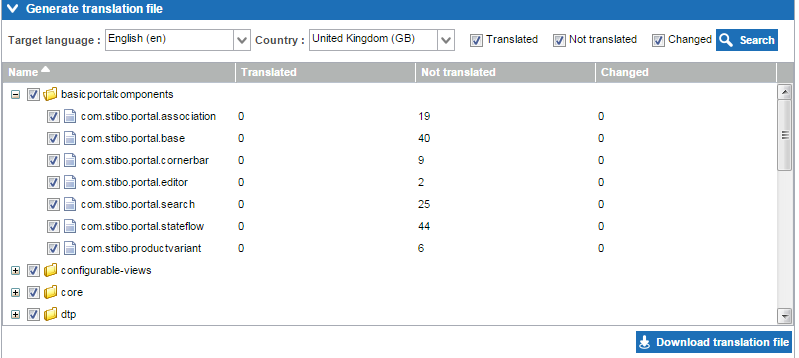
The data to be extracted can be further refined by selection / deselection of the particular component bundles to be included. Administrators may select all (as is defaulted) or may select only a subset for extraction. In the latter case, a Stibo Systems developer should be consulted to ensure that the correct bundles are extracted to meet the translation requirements. One example could be that only the texts related to matching should be translated, thus only the bundle related to matching needs to be selected.
Once all file generation selections have been made, the administrator clicks Download translation file. The file can then be submitted to a translation agency.
Convert Translation File
When a generated file has been translated, the conversion functionality in the localization tool must be used to convert the XML file into a system resource file.
First, the administrator must select the translated XML file from their local machine using the Choose File button.
The Merge with existing translations from STEP option may be checked if the resource files are intended to replace only a small subset of existing translations on the system.
The Convert to one Portal message file per bundle selection applies to Web UIs only. Check this option if the generated resource files will be placed on the STEP application server. This option should be left unchecked if the resource files should be placed within the code.

When the translation file and any additional options have been selected, the Convert and download button should be clicked to generate the resource files.
Deploying the Resource Files
The resource files are delivered in a zipped file which contains a number of folders that are structured and named in a way that the STEP installation will be able to recognize. The entire file structure that is included in the zipped file must be added to the STEP installation.
Converted files may be delivered to STEP via addition to the code base or via placement on the application server.
Addition to the code base requires a Stibo Systems developer and is typically used when the translations are to be used as part of the standard STEP distribution.
Placement of the files on the STEP application server can be done by any STEP administrator with access to the application server and the sharedconfig.properties file. This option is typically used when the core translations of texts must be overwritten using the newly generated resource file content. Note that this option requires population of the 'Install.ExternalLocalizationDir' property in the sharedconfig.properties file with the path of the folder on the application server in which the localization files are stored. One file per locale per bundle may be stored in this location.
Properties To Be Set
For the workbench and the Web UI, the following parameters must be set in the sharedconfig.properties:
For the workbench: Install.ExternalLocalizationDir=/workarea/localization
For the Web UI: Portal.Localizer.Folder= [STEPHOME]/PortalLocales
The system administrator must also verify the Webstart.Locales property in the sharedconfig.properties file. This property is populated with locales and their Start Page translations in the following format: [locale1]:[start page text];[locale2]:[start page text]
For example: Webstart.Locales=da: STEP workbench (Danish) provides the following option on the Start Page.

Assuming that corresponding Danish (da) resource files are available, users logging in via this link will view a Danish-translated workbench.
Stibo Systems can provide translations of STEP Workbench and Web UI for the following languages:
- Portuguese
- Spanish
- Chinese (simplified)
- Danish
- English
- Finnish
- French
- German
- Italian
- Japanese
- Korean
- Norwegian
- Swedish
Note: The STEP server must be restarted to clear the cache and allows the translations to become active.
Limitations
- The localization tool can only be used to translate text into standard STEP languages (those supported server side, such as French, German, etc.)
- Only text strings that are annotated as localizable or have a translation key (used by Web UIs) can be extracted by the localization tool
- Data content in STEP is not influenced by the localization tool
- Workflow state names and events as well as business rule messages are not localizable using the same XML translation file based process. For more on how to translate workflow sate names and events, refer to the Localizing Workflow State Names and Events topic in the Advanced Workflow Topics section of the Workflows documentation here. For more on translating business rule messages, refer to the Adding a Localized Business Rule Message topic in the Business Actions section of the Business Rules documentation here.
End User Access of Translated Workbench UIs
Translated workbenches are accessed via the appropriate Start Page links. The available Start Page links are defined by the 'Webstart.Locales' property that can be specified in the sharedconfig.properties file.
Example: Webstart.Locales=da:STEP workbench (Danish);fr:STEP workbench (French);sp:STEP workbench (Spanish);en:STEP workbench (English)