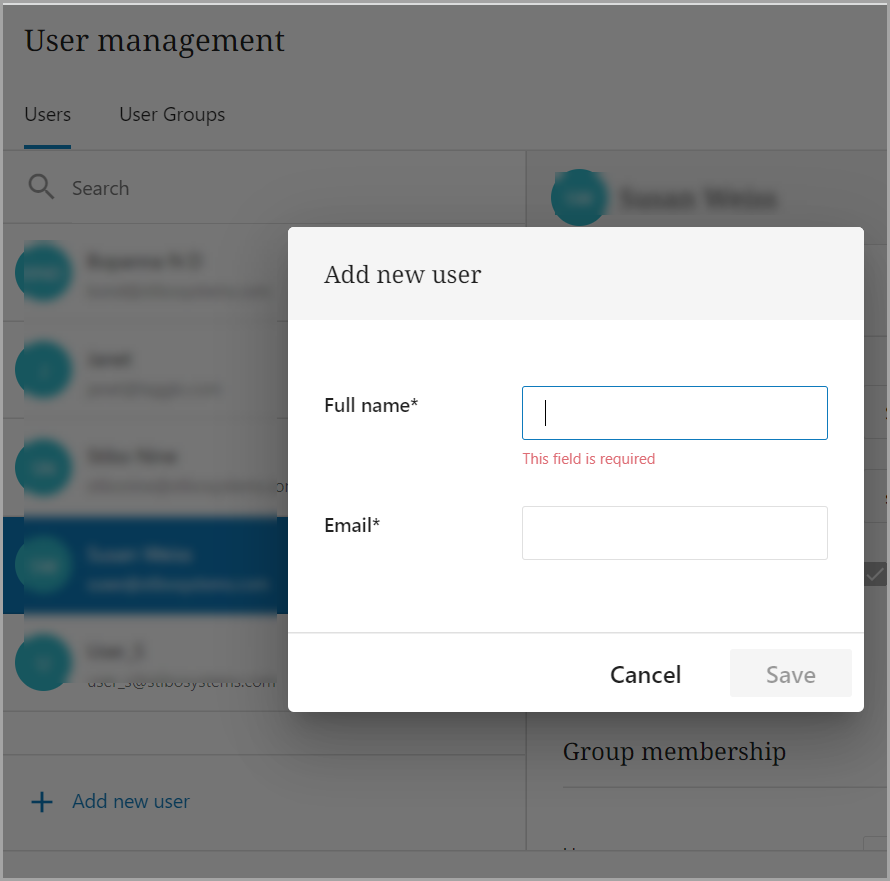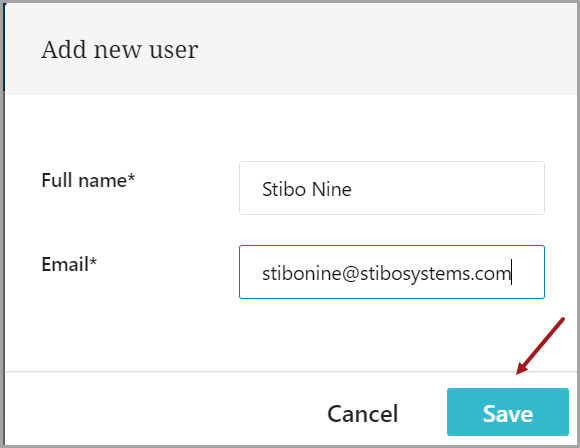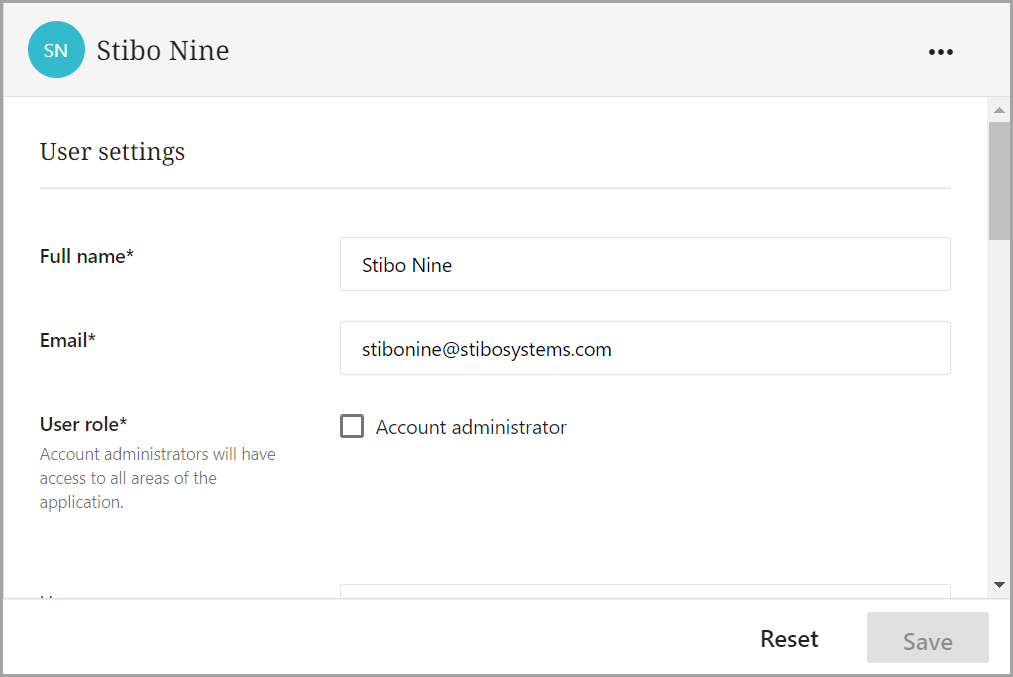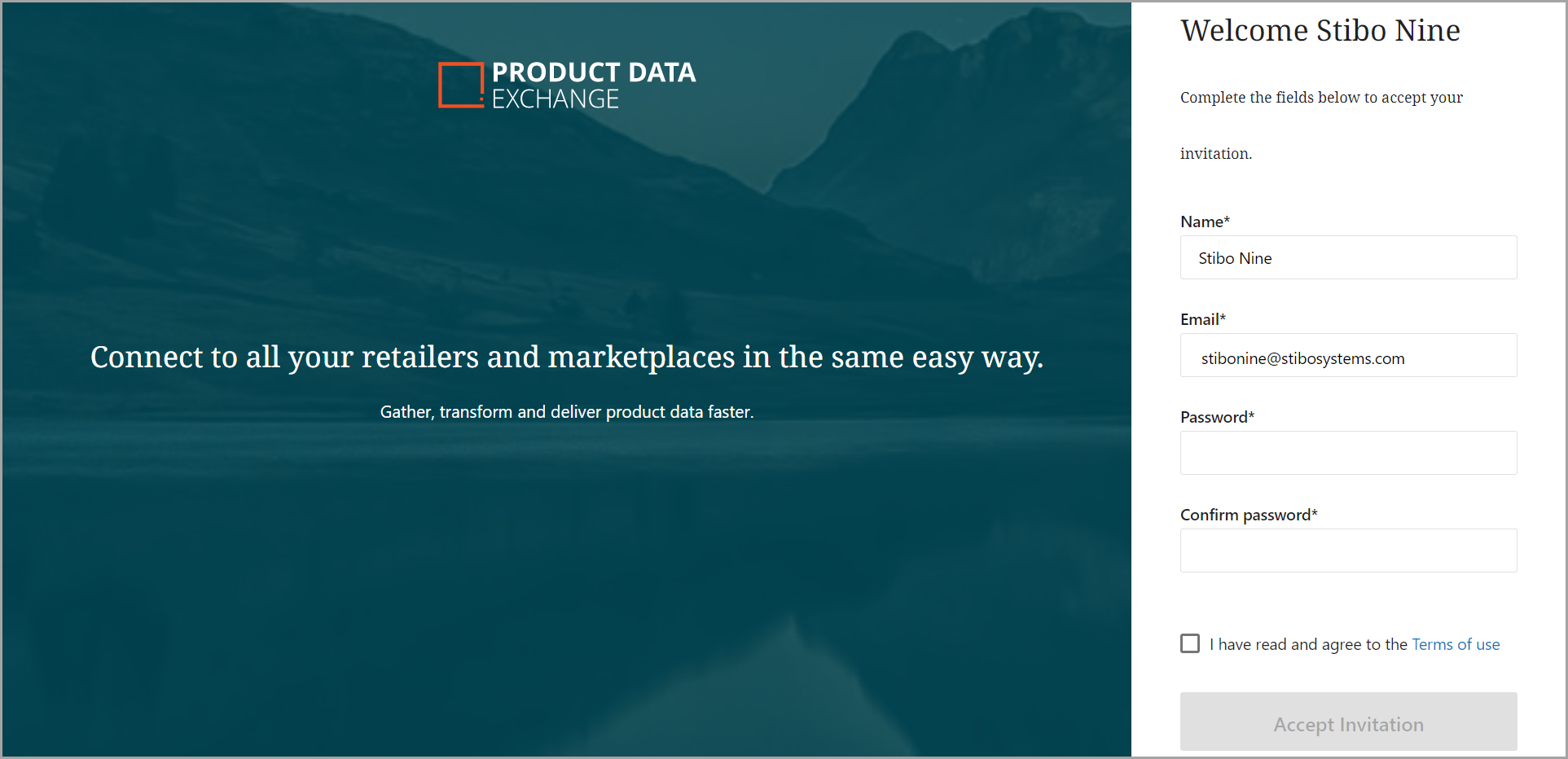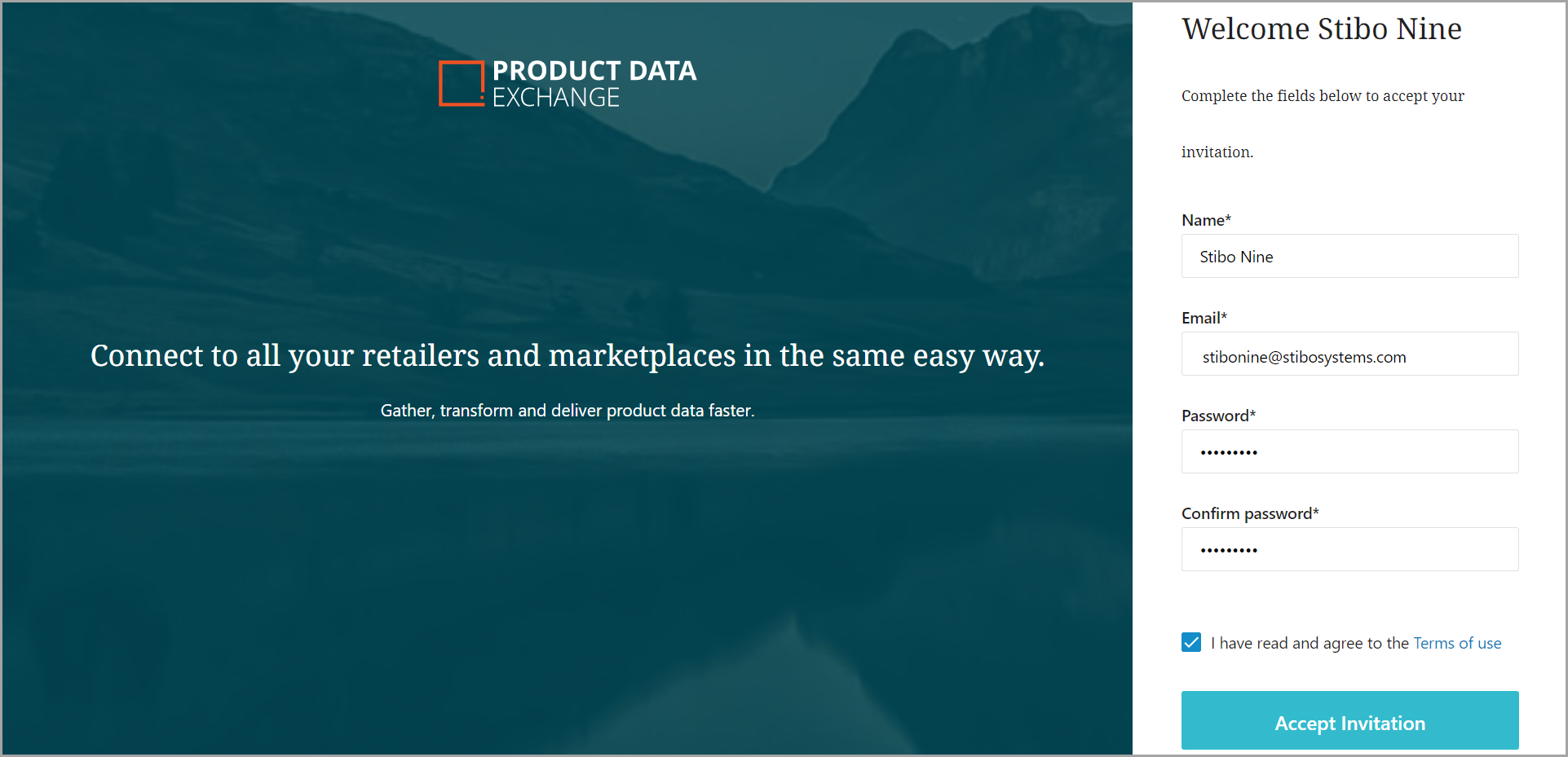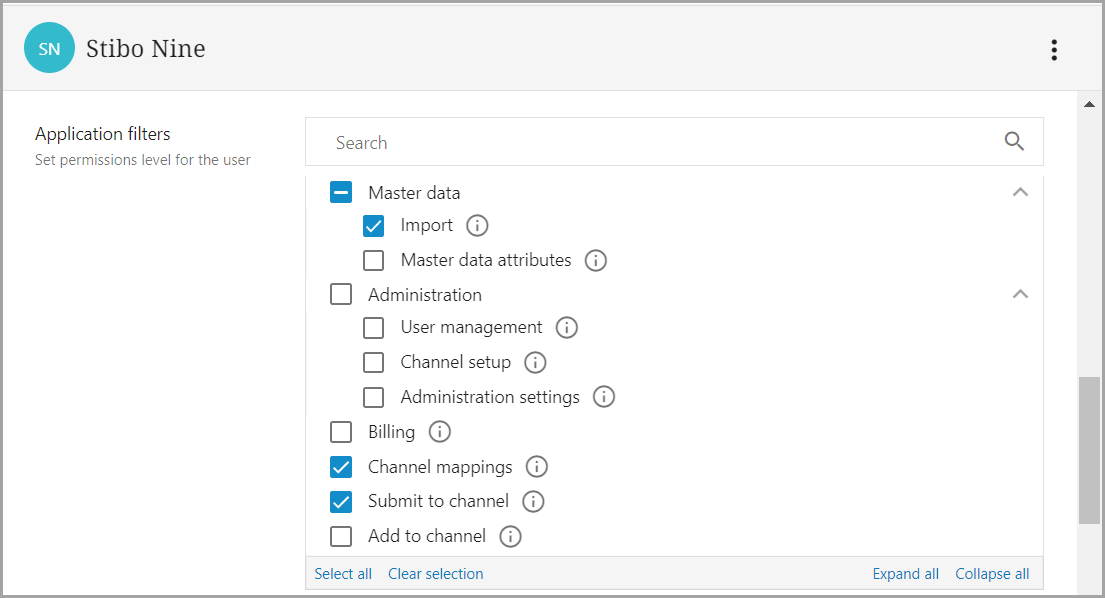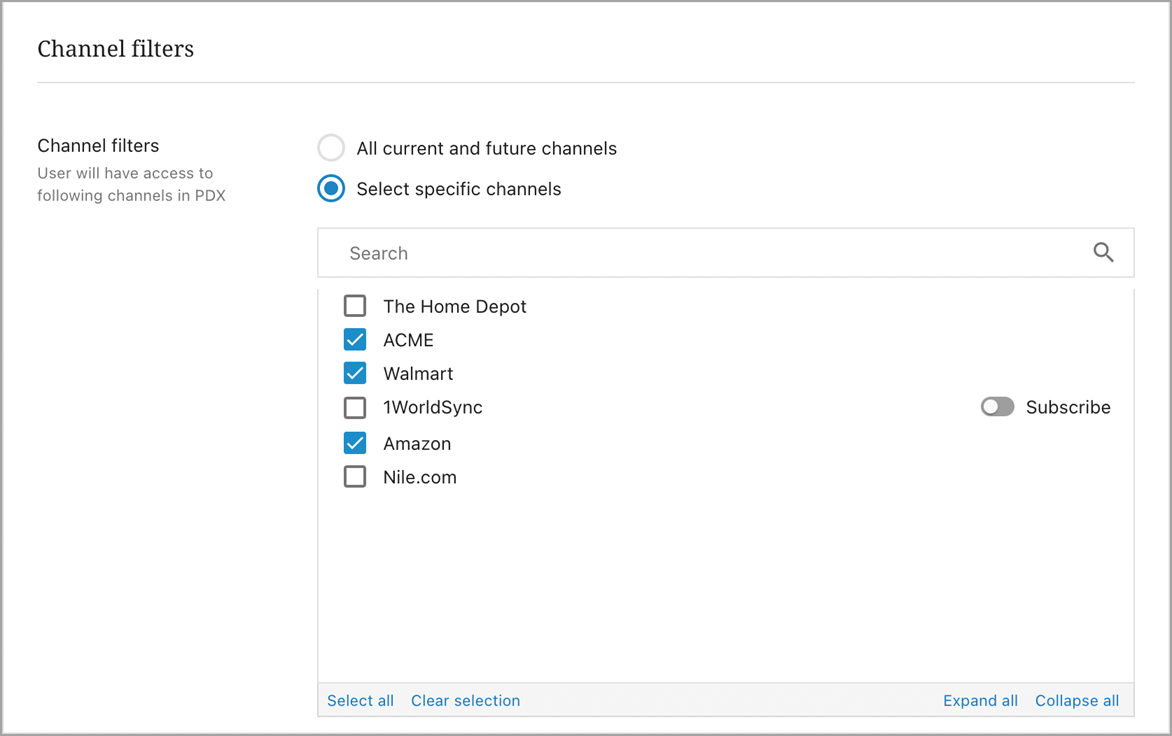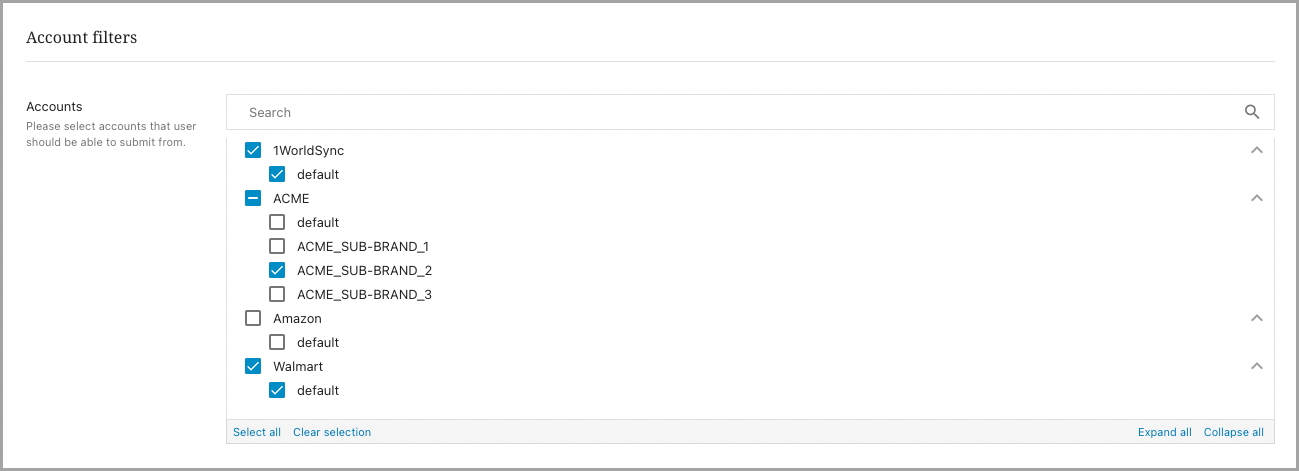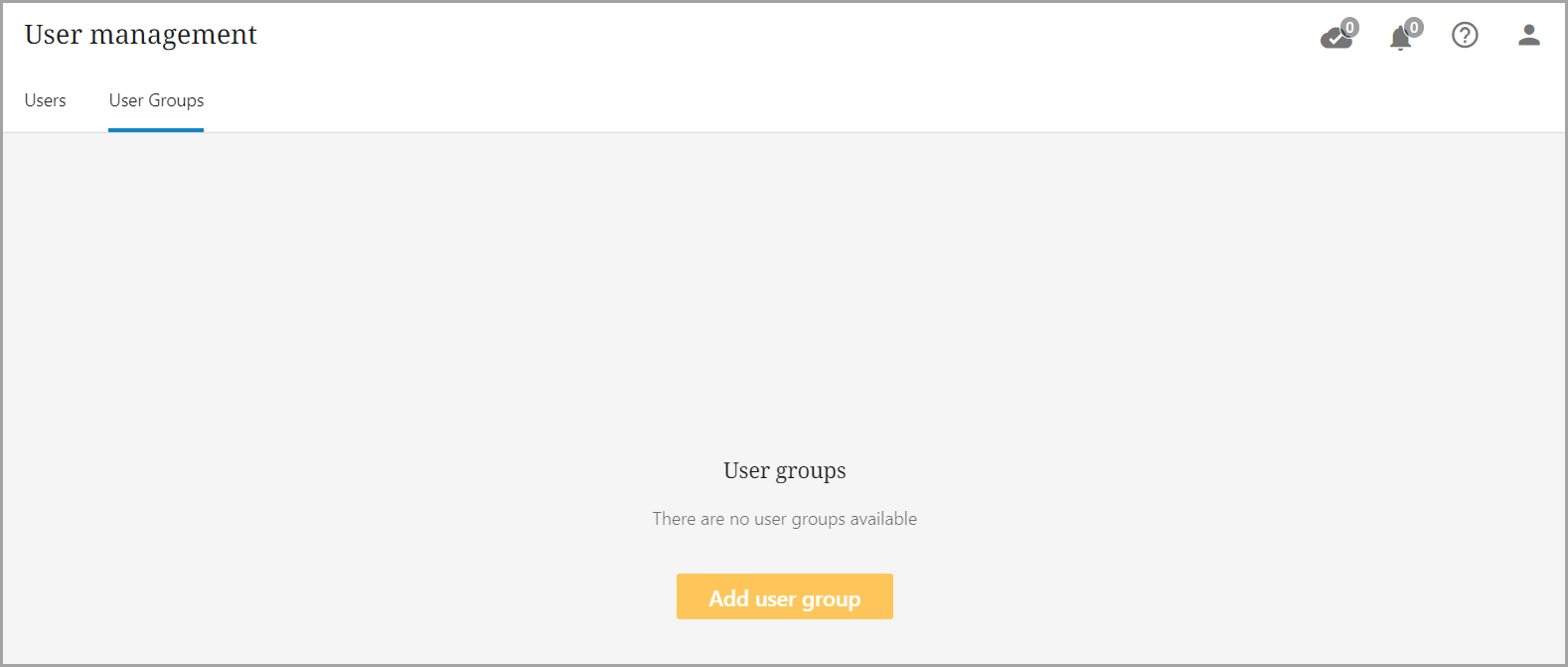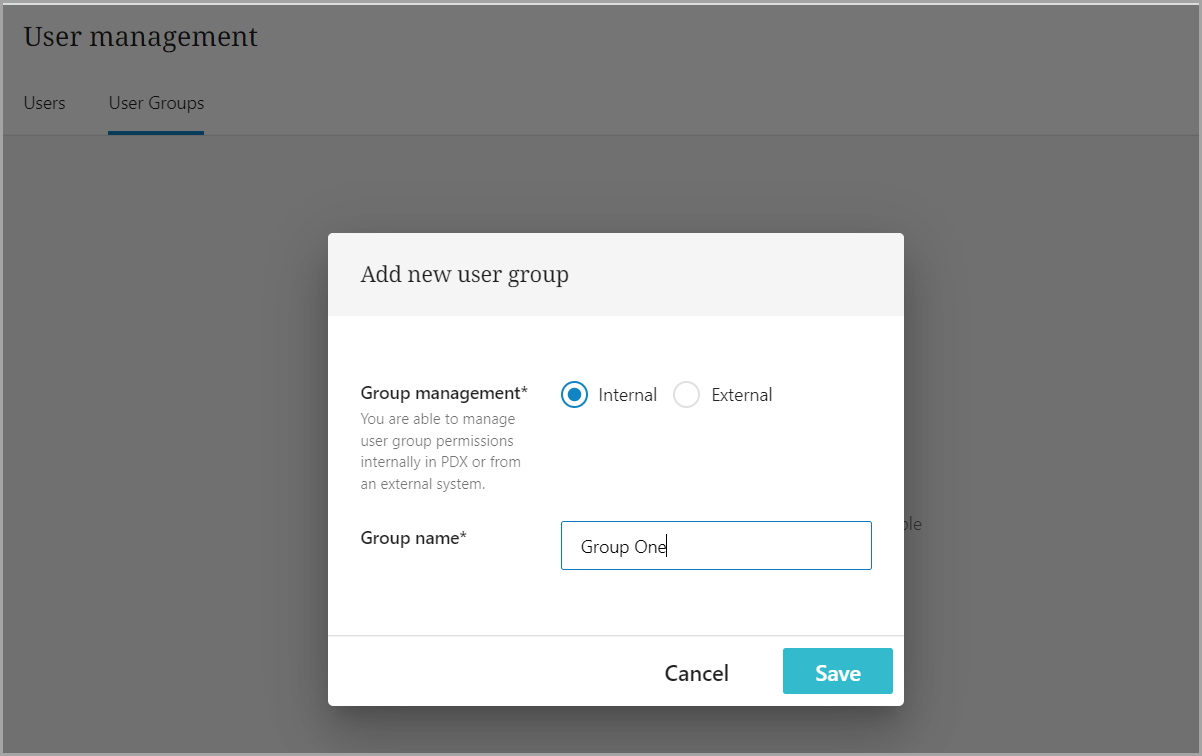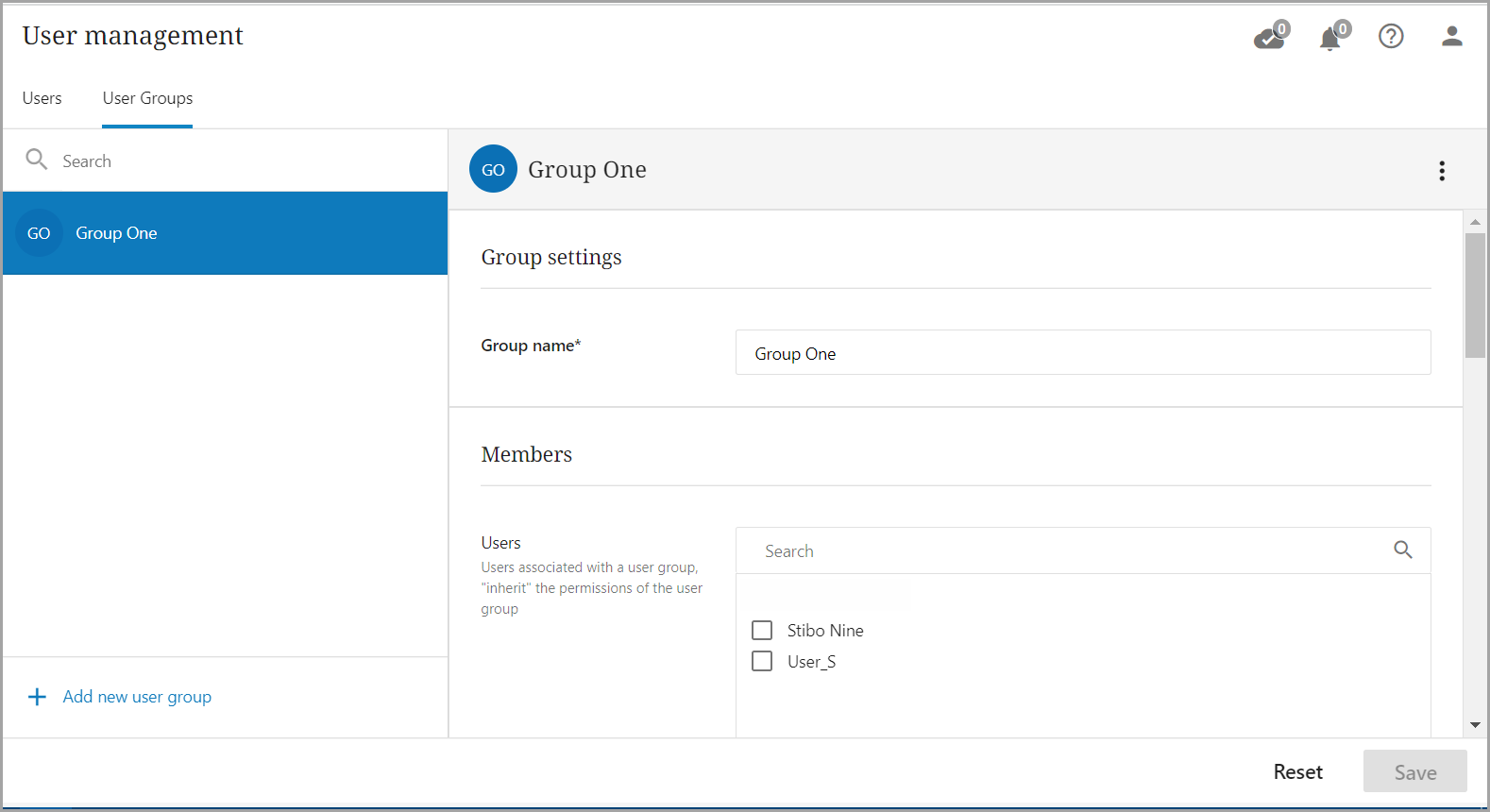A user with Account Administrator privileges must always be created when a new PDX account is created. That user can add additional team members to the account, giving those users access to the platform. There must always be at least one Account Administrator per account.
Inviting a Team Member
To add a new user, an existing user with Account Administrator rights or user management permissions sends an invitation to the team member who should be added. Once the team member confirms the invitation and sets up a user profile, that new user ID will be created.
Steps
-
Click on the 'person' icon in the upper right-hand corner of the screen. Select the 'Manage team' option from the menu to open the 'User management' screen. Click
 to initiate the process.
to initiate the process.
-
Complete the popup that appears with the team member's name and email ID, and then click 'Save.'
-
The user will be added to the list of users. Once it has been created, permissions can be set by any user with Account Administrator privileges or user management permissions.
-
At the same time the user is added to the list, an email is generated to the team member's email requesting confirmation to activate the account.
-
Once the team member confirms via the email link, the user will be activated and have access to PDX.
Configuring Privileges
Privileges for the user should be set in the Application filters, Channel filters, and Account filters sections.
-
Application Filters: this section actually sets the permissions level for the user. Users can be given complete or partial permissions for each level in the Application filters. For example, the user below can import master data but cannot manage master data attributes under the Master data section. The
 next to each hierarchy level identifies the specific action allowed.
next to each hierarchy level identifies the specific action allowed.
-
Channel filters: this section assigns access to channels for users. Users can be assigned to all channels, current and future, or assigned to only specific channels.
Note: If a channel has multiple receivers, an administrator can activate the 'Subscribe' toggle to select only certain receivers to assign permissions. This will automatically give the user access to any new receivers that are added to the channel.
-
Account filters: Some clients (manufacturers) have multiple accounts. For example, an account could be a sub-brand of a client. Accounts are set up under each channel individually and will appear in the Account Filter shown below. Account permissions can set the permissions for which accounts users are allowed to submit products on behalf of.
Creating a Group
The user with Account Administrator privileges can also create one or more groups within the account and set privileges for those groups through the same process as setting privileges for a single user. Users who are added to a group will inherit the privileges set for the group. If the user is added to multiple groups that have different privileges, the least restrictive privileges set will be given to the user.