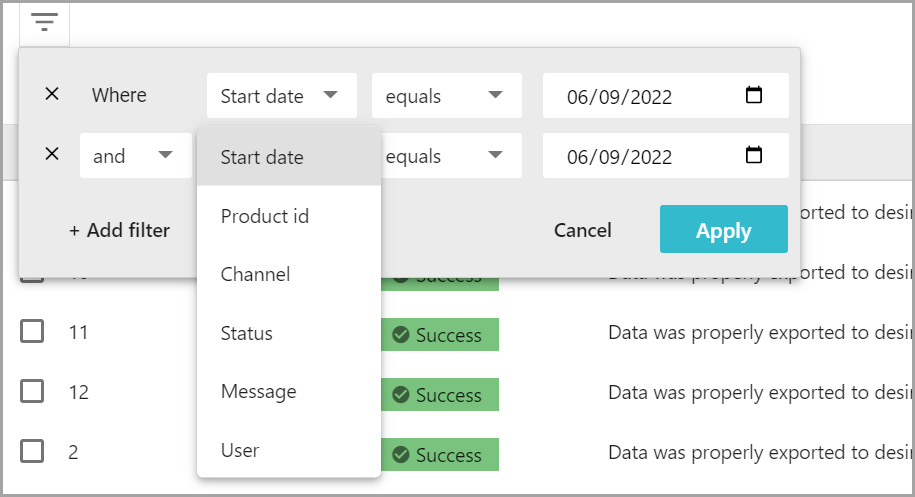The Activity log is a listing of information regarding actions performed in PDX. It is a visual implementation of those actions—and every event that occurs in relation to the products in chronological order. In the Activity Log, PDX users will be able to see all activities related to submissions that have happened in the last 90 days.
The log allows users to view additional details on an item-by-item basis for general and submission activities. Users can apply one or more filters to view specific items as described in the Filters section below.
Tabs
The Activity log contains two log tabs: General (default) and Submission. Currently, the General tab contains only submission events, so the content of the two tabs will be similar. However, although both tabs contain Status for submissions, the status content for each will differ. The General tab will show a 'Success' message to indicate a completed submission. The Submission tab will show a 'Submitted' message to indicate the submission has been transmitted successfully.
-
General — will display all events in PDX for the past 90 days.
-
Submission — will display all the submission related events.
Filters
The PDX user will be able to filter events in either tab.
-
General tab filters: Only submission activities are now available. As additional events are included in the log, event filters will be added.
-
Start date
-
Product id
-
Channel
-
Status
-
Message
-
User
-
-
Submission tab filters:
-
Start date
-
Product id
-
Channel
-
Status
-
Message
-
Submission id
-
User
-
Account
-
Note: The Account filter is only available if multiple profiles have been created within a single PDX channel account. The accounts will be available for selection in the filter, and the Account column will identify the profile used for a submission. If a single profile exists for a PDX channel account, no options will be available for selection in the Account filter, and the Account column will be empty.
Export of Event Data
All the events from a single tab in the activity log can now be downloaded as an Excel file. While up to 100k events can be exported in a single download, the download can only contain events from one Activity Log tab at a time.
To download desired activity log events, select desired events, click the ‘Hamburger’ icon ( ), and then click the ‘Download’ arrow icon. The data will then be produced as an Excel file to download.
), and then click the ‘Download’ arrow icon. The data will then be produced as an Excel file to download.
An example of a General tab exported log is below:
An example of a Submission tab exported log is below: