The General tab page within the Settings screen allows users to do comprehensive configurations such as editing the channel settings, creating automatic submission rules, scheduling submissions, etc.
Important: Changes to any of the sections will only be executed to the channel when the user clicks the Publish button.
The General tab page is composed of the following sections, which are described further below:
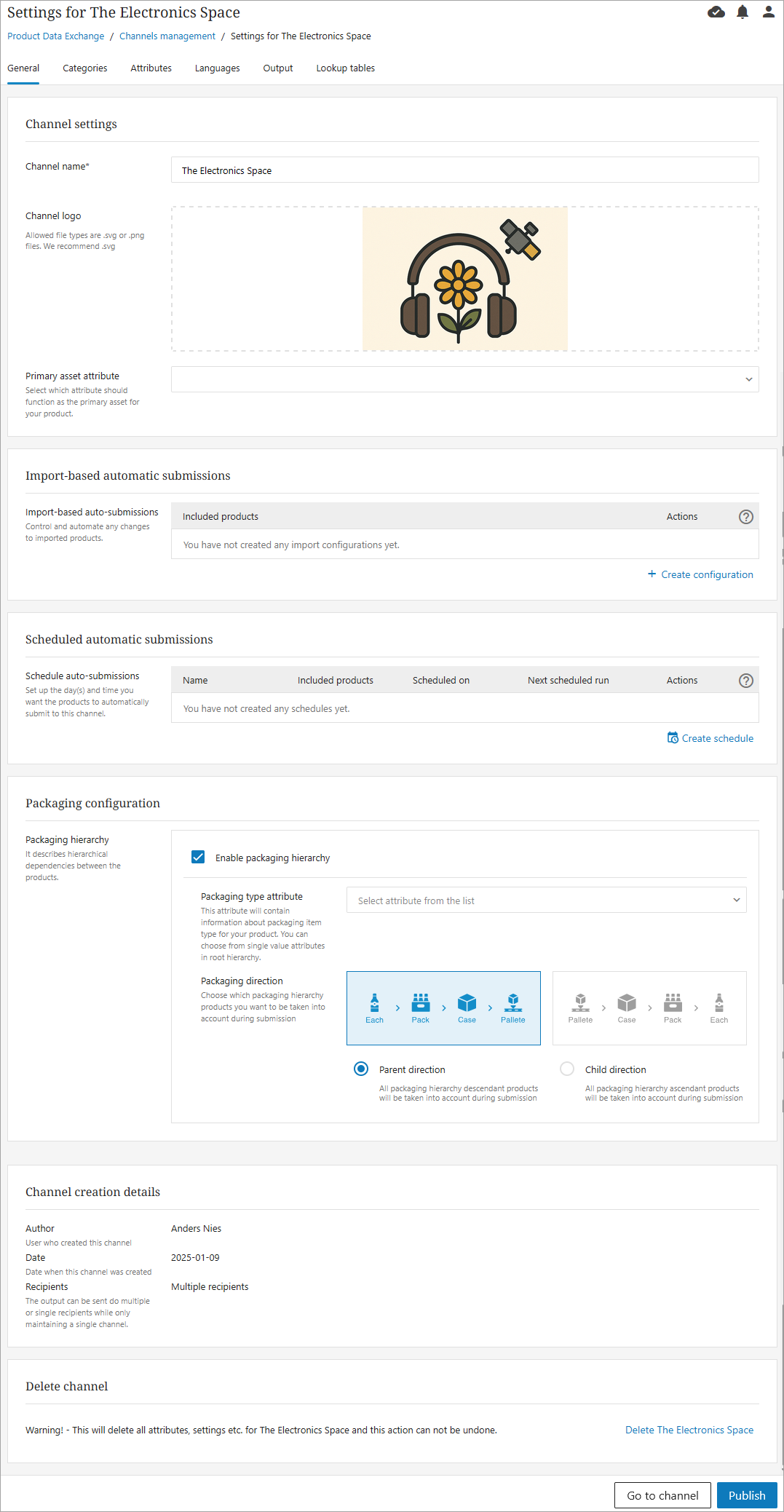
Channel Settings
The Channel settings are originally configured when initially setting up the Configured Channel; however, a user is able to make edits to the following fields if needed:
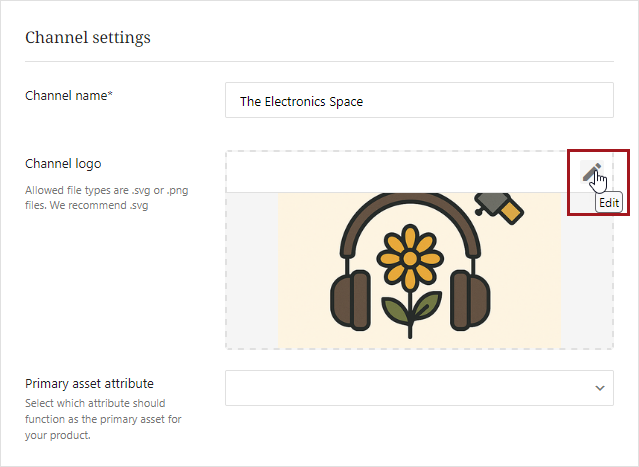
-
Channel name: This field displays the name that was specified while creating the channel. You can rename the channel after creation.
-
Channel logo: This field displays the logo that was uploaded while creating the channel. You can change the channel's logo by hovering the mouse over the picture and then clicking on the pencil icon within the image box.
-
Primary asset attribute: This field allows users to configure only the Asset type attribute. The selected attribute will function as the primary asset to the product. The dropdown will only be populated with a value after the asset type has been created.
Import-based Automatic Submissions
Import-based automatic submissions allow you to control and automate automatic product submissions that have been added to the channel through rules.
Note: You will need to manually submit the products on the first submission.
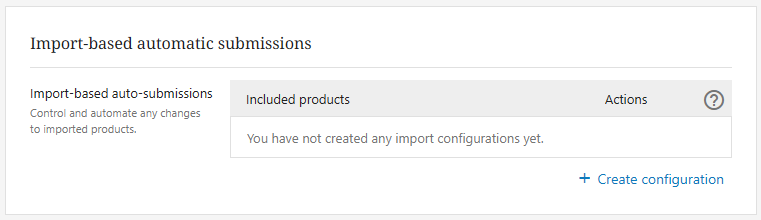
When setting up an import-based automatic submission, perform the below steps:
-
Choose what type of products the rules will apply to for automatic submissions. Selecting 'All products' means that any product meeting the rules set for the channel will be automatically submitted. Selecting 'Updated products' will only include products that have been updated on the channel.

-
Select desired recipients, and click Save.

-
Submission will be created. The submission is disabled by default. To enable the submission, toggle the enable / disable switch to the right. You can change the setting at any time.

Editing or deleting a schedule
To edit a schedule, click the pencil icon to open the original 'Create schedule' options. The only edit available is changing the setting for included products. If other changes are needed (such as adding receivers), you will need to delete the schedule and recreate with the additional receivers checked. To delete a schedule, click the trash can icon. The schedule will be immediately removed. This action cannot be undone.

Scheduled Automatic Submissions
The Scheduled Automatic Submissions section contains fields that allow users to schedule an auto-submission. For more information on creating automatic submissions, go to the Auto-Submission of Products topic.
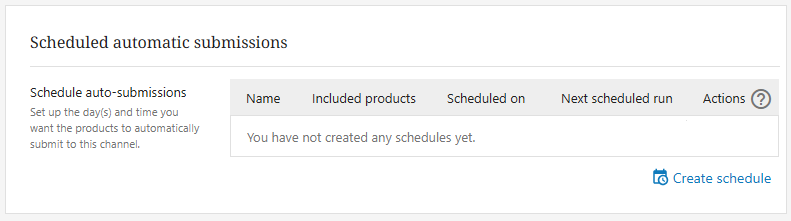
Packaging Configuration:
Packaging hierarchies can be viewed in vendor managed / configured channels once the Packaging configuration section has been set up.

Below is a screenshot of products available in the configured channel 'Galaxy Packaging.' These products have been added to the channel with packing information included.
To show the packaging information, follow the below steps to enable the packaging hierarchy in the channel settings.
-
On the General tab, scroll down to the Packaging Configuration section, check the 'Enable packaging hierarchy' box, and select a 'Packaging type' attribute from the dropdown if desired.
-
Select 'Packaging direction.' PDX supports both Parent and Child directions. Publish the settings to the channel.
Once the packaging hierarchy is enabled, the packaging information shows for the product in the 'Packaging' tab in the channel.
Channel creation details
The Channel creation details section provides information about the channel, such as who created it, when it was created, and if it is a multiple or single recipient. These fields are not editable and are view only.
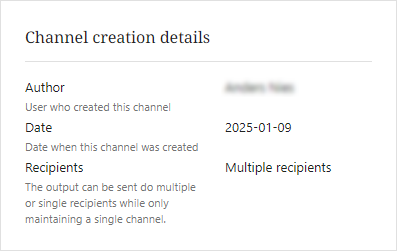
Delete Channel
The Delete link will delete the channel by removing all the products, attributes, categories, and mappings linked to this channel. A deleted channel cannot be retrieved.



