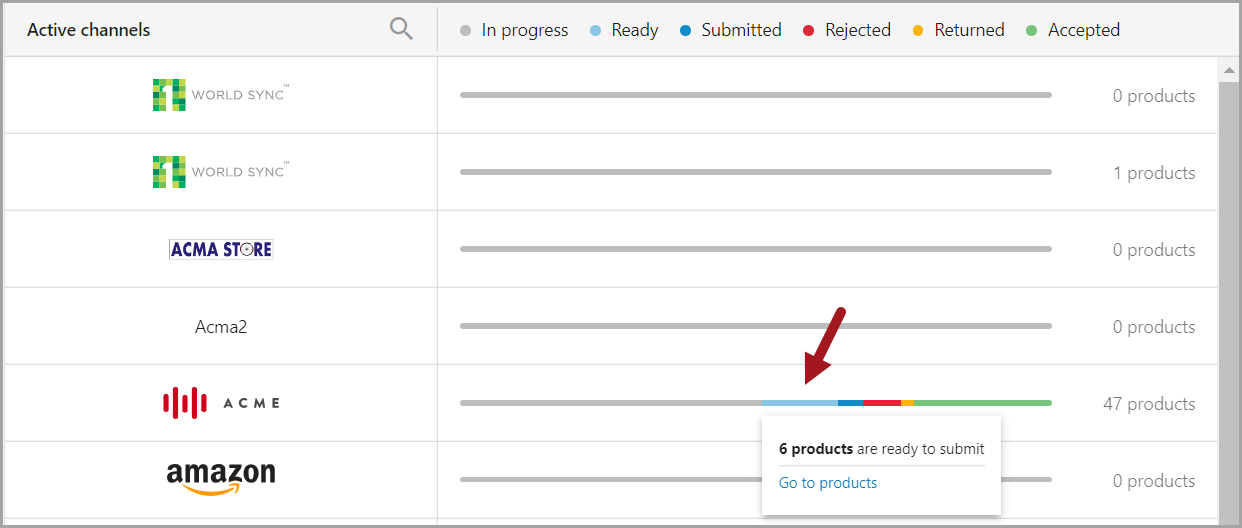The channel dashboard is accessed by clicking the "Channel overview" link in the left sidebar menu shown below, and it is the default view when you login. The dashboard shows active channels, the number of products successfully submitted across all channels, a color legend for product status, and identifies product status by channel. Each is defined in the sections below.
Active Channels
The "Overall status" shows all active channels – these are the subscription channels based on the license agreement. The circle contains the total number of products added to all active channels and the percentage of those products that have been submitted successfully (to any active channel).
Product Status
-
Color legend: The main dashboard provides a color legend to indicate the possible stages of syndication of products that have been added to a channel. The appropriate color statuses appear on the horizontal bar to the right of each channel logo.
-
Gray: (In progress) Product has been added to channel but is not ready to submit. One or more of the required product data fields is empty.
-
Light blue: (Ready) Product data matches channel requirements, and the product is ready to be submitted to the channel.
-
Blue: (Submitted) Product has been submitted to the channel and is awaiting validation by the channel to complete the submission process.
-
Red: (Rejected) Product has been rejected by the reviewer on the channel side.
-
Orange: (Returned) Product contains data deemed unsatisfactory by the channel, and the item is being returned with correction suggestions for resubmission.
-
Green: (Accepted) Product data meets requirement of the channel and has been accepted by the channel. The product appears in the channel.
-
-
Product Status by Channel: Each channel has a horizontal bar to the right that is colored to indicate the syndication stage of products added to the channel. A user can hover over a color section to view the number of products at that stage and/or to go directly to those products via a link. The bar is followed by the total number of products in the channel.
Note: If there are no products in a channel, the bar will be gray, but the product count will be zero.