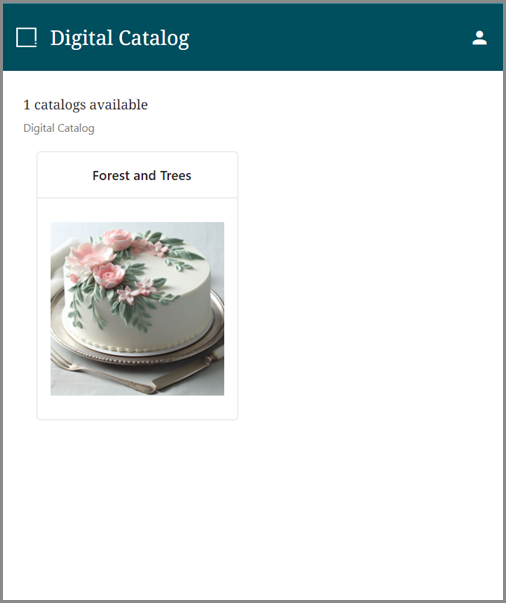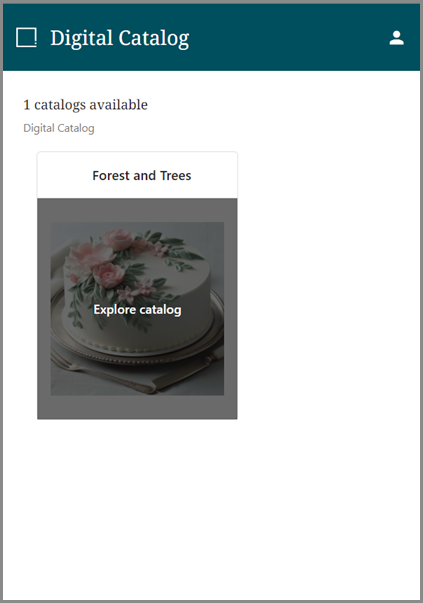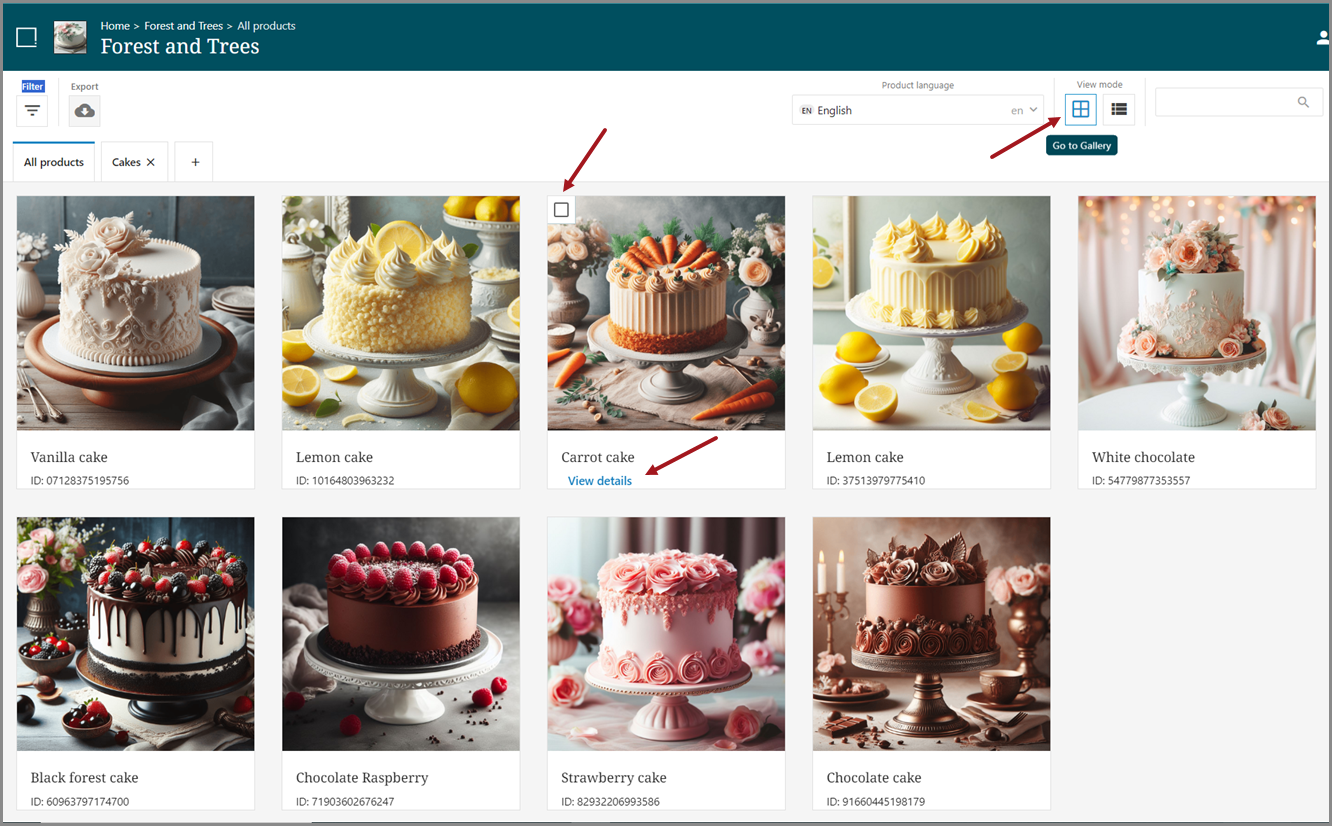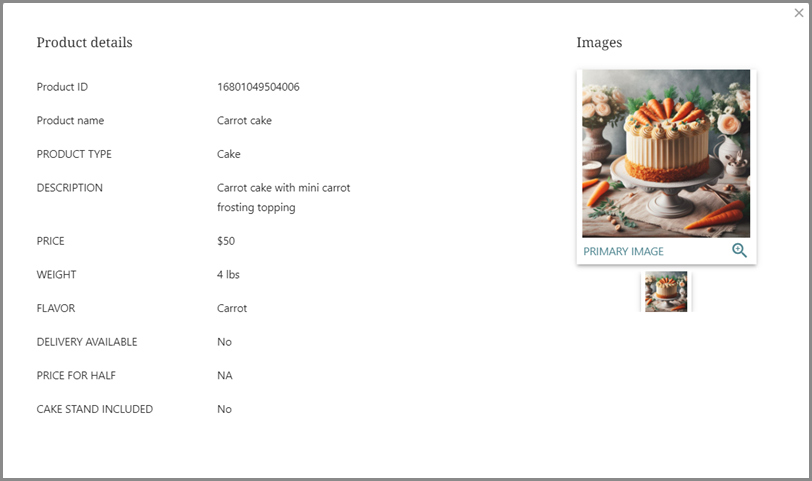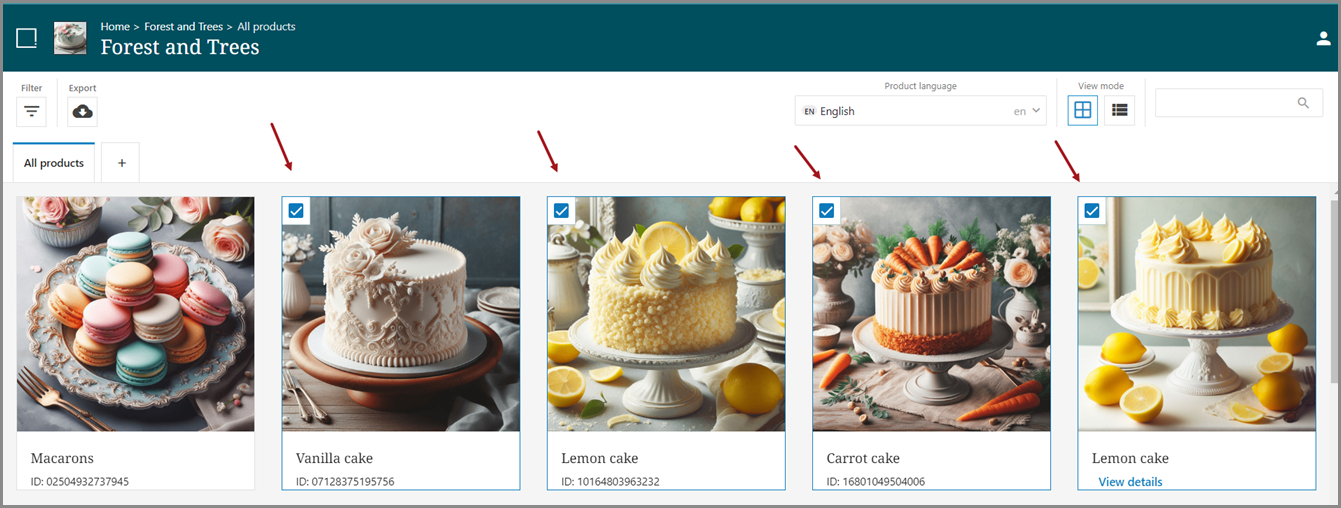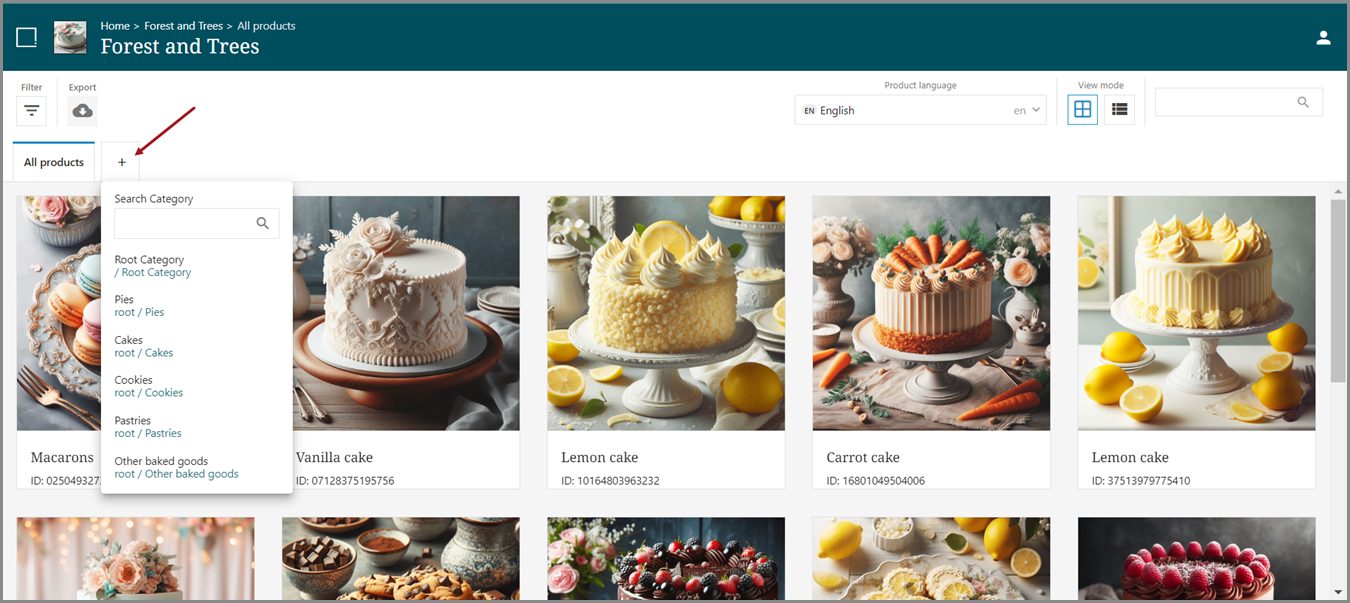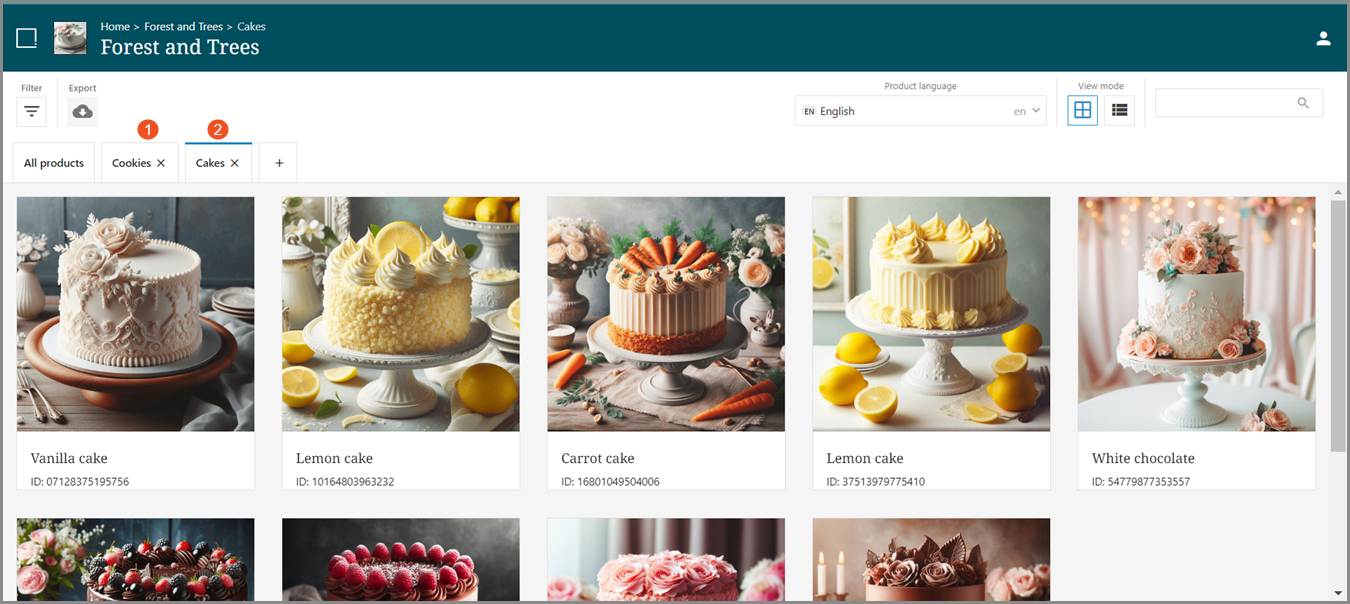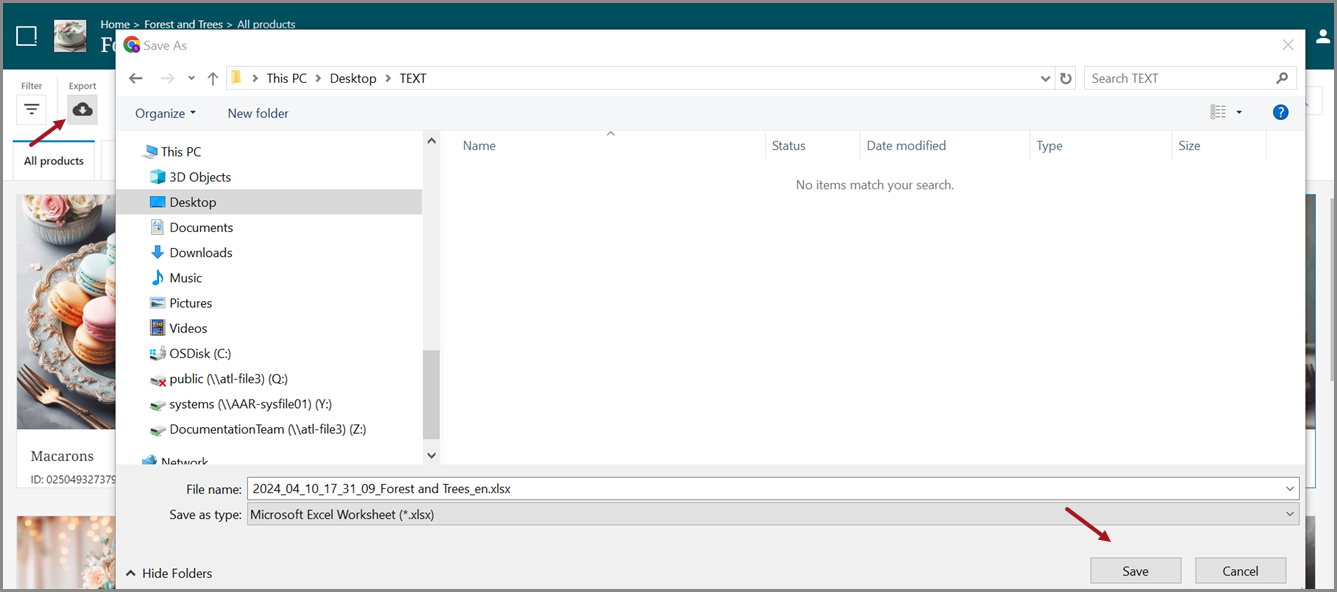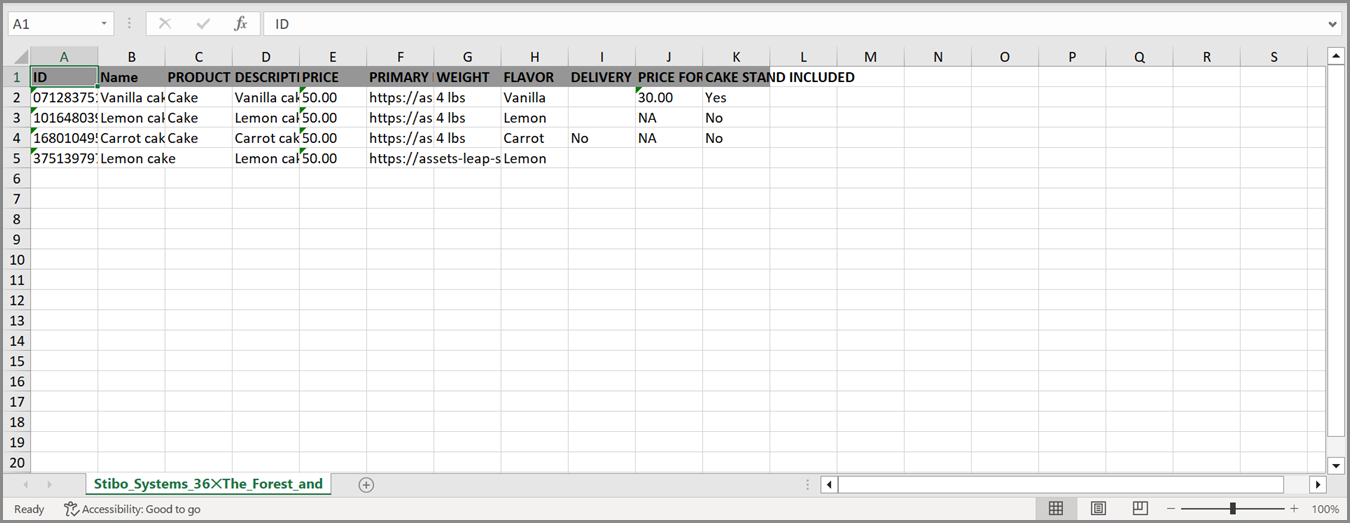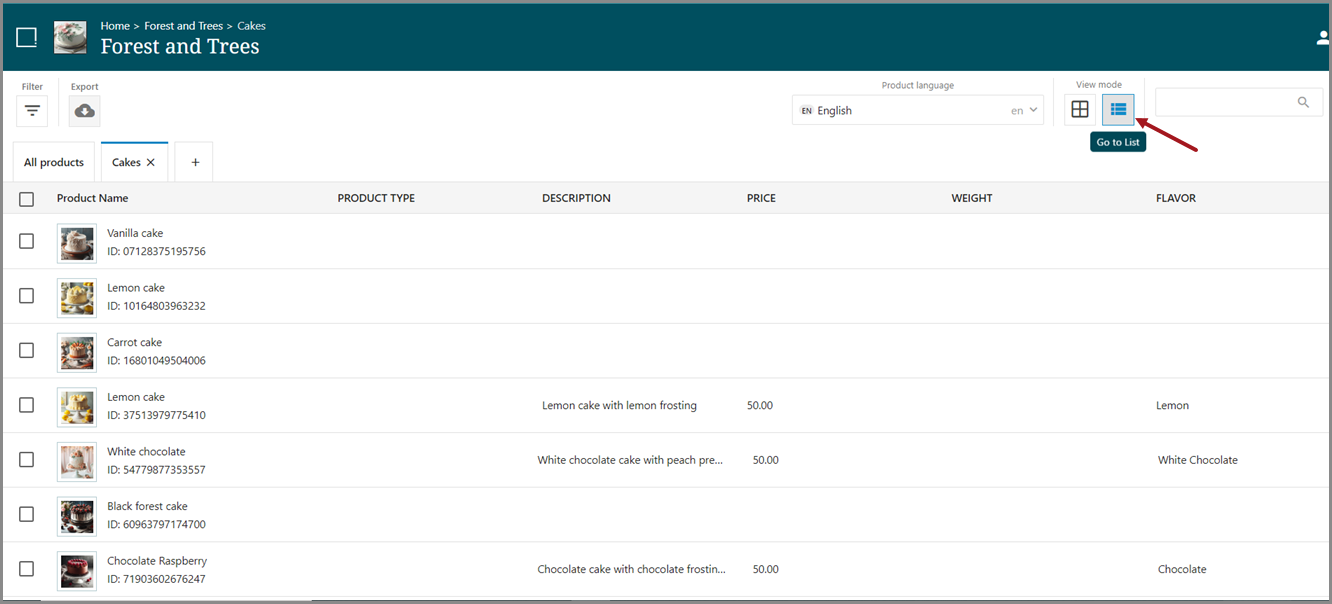The digital catalog allows you to submit products to a centralized web page for one or multiple merchants to receive. Rather than submitting data to each retailer individually, you post the data to an accessible web page and provide access to the partners you want to be able to retrieve products.
A Digital Catalog can be created from the output section of the configured channel creation screen. For instructions on creating a Digital Catalog for a channel, refer to the Digital Catalog tab page for output topic.
Submitting products
Once a digital catalog is created and published, it will appear on the digital catalog website (https://digitalcatalog.stibosystems.com). Products added to the corresponding channel that are submitted to the digital catalog receiver will appear in the digital catalog. Once the products are successfully submitted, users with access to the digital catalog can view and retrieve products and the product information.
Viewing products
To access the products contained in a digital catalog, click 'Explore catalog.'
All products that have been successfully submitted to the digital catalog will appear.
Gallery mode view
The Gallery mode shows larger thumbnails of images associated with products. Hovering over an image will activate 'View details' below the product name, which can be clicked to see additional attributes associated with a product. A small check box will also display, and the box can be checked to select that product.
View details
Clicking 'View details' will open a popup that shows the product image and a list of all attributes published with the product.
Filter products
Products can be filtered by attribute in Gallery mode. Multiple attributes can be added to narrow the filter search.
Product selection
One or more products can be selected for export from the Gallery mode. To download a product, hover over the product so that a small check box appears in the upper left-hand corner. Click the box to select that product.
Category
All products can be viewed, or a user can select to view products only from a specific category. Multiple tabs, each with a single category, can be added, and a user can switch back and forth between tabs.
Once all desired products have been selected, click the export button ( ) to export the products and their associated attributes to a spreadsheet.
) to export the products and their associated attributes to a spreadsheet.
List mode
The List mode shows smaller thumbnails of the images associated with products in a column, along with columns containing attribute information. Otherwise, the behavior of the List mode is identical to the Gallery mode.