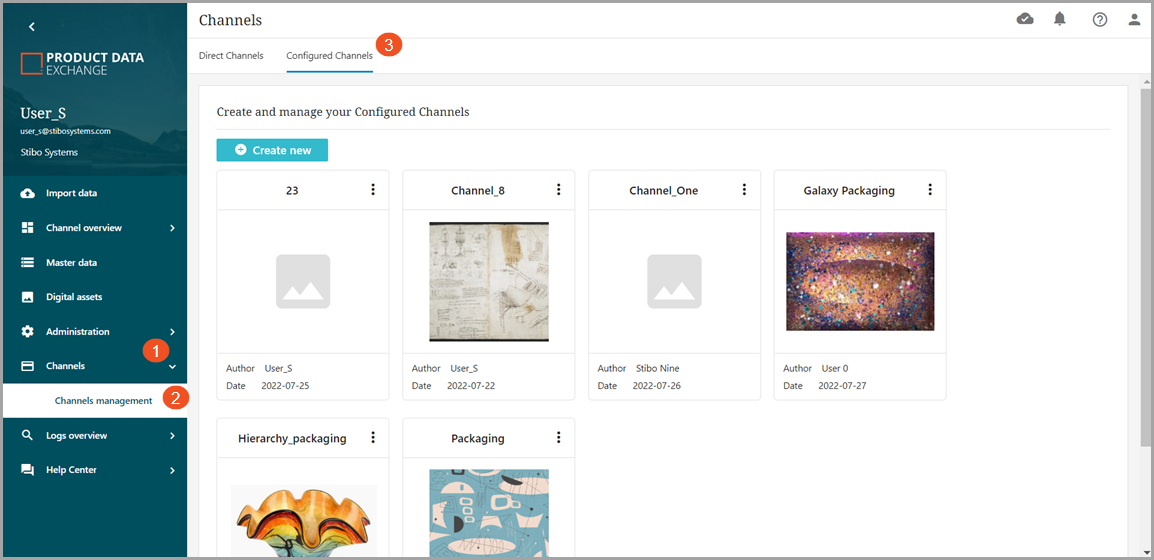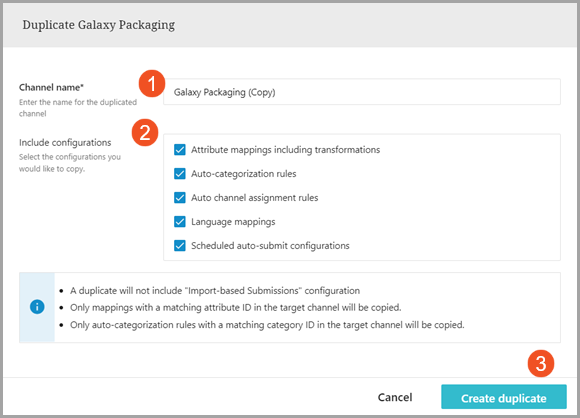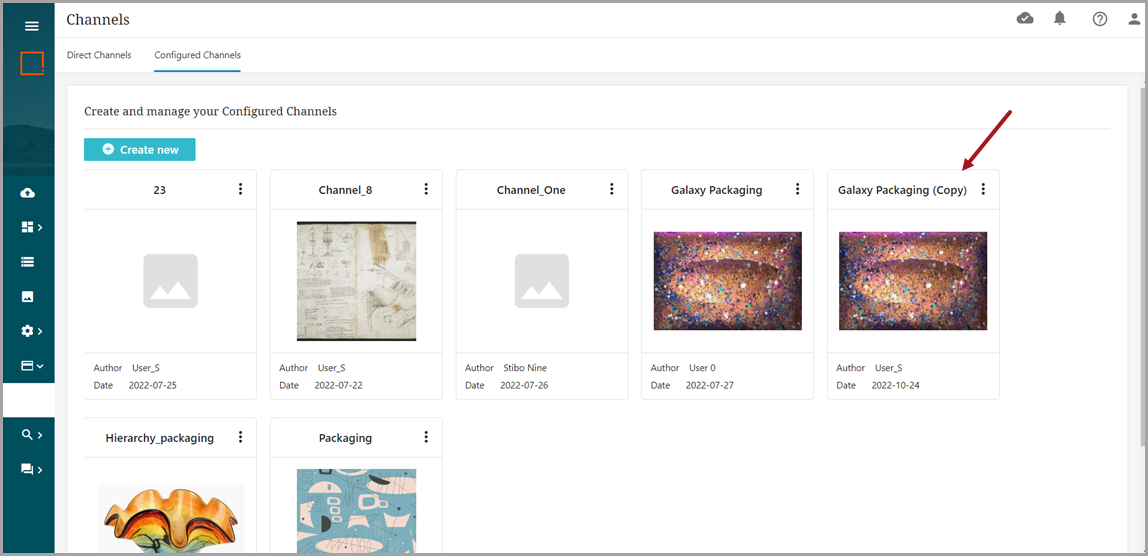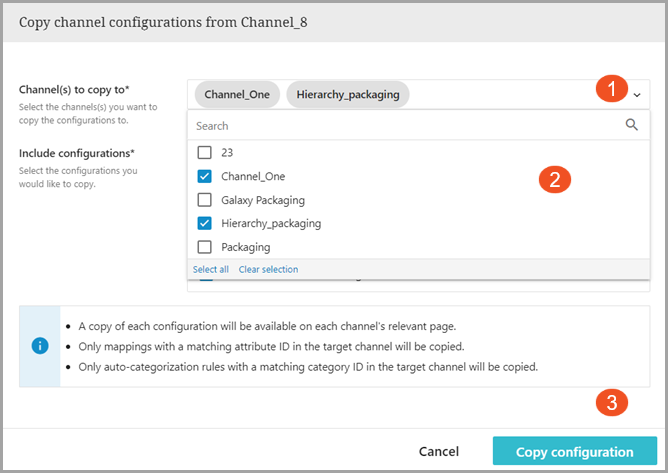PDX users can now clone an entire channel's configurations to create a duplicate configured channel. Additionally, channel configurations from a channel can be copied separately to an existing channel.
Cloning a configured channel
PDX provides the ability to clone an existing configured channel to create a new configured channel. This function also allows the user to pick and choose any or all of the configurations of the existing channel to be included in the new channel: Attribute mappings including transformations, Auto-categorization rules, Auto channel assignment rules, language mappings, and Scheduled auto-submit configurations.
The new (duplicated) channel will be cloned with the following exceptions:
-
A duplicate will not include any 'Import-based Submission' configurations.
-
Only mappings with a matching attribute ID in the target channel will be copied over.
-
Only auto-categorization rules with a matching category ID in the target channel will be copied over.
Steps
-
Select the channel you want to duplicate using the kebab icon (vertical ellipsis) and select 'Duplicate configured channel.'
-
Follow the below steps to complete the cloning process:
-
Channel name: Enter duplicated channel name. If no new name is entered, the default name will be the original channel name followed by (Copy). The name can be changed after the channel is created.
-
Include configurations: Select the configurations you wish to copy. The default is all configurations checked.
-
Finish: Click 'Create duplicate' button.
-
-
The new (duplicated) channel will be created and available for use.
-
To rename the channel after it has been created, hover over the channel to open. Enter new name in the 'Channel name' field. Click 'Publish' to confirm the change. The channel will now reflect the new name.
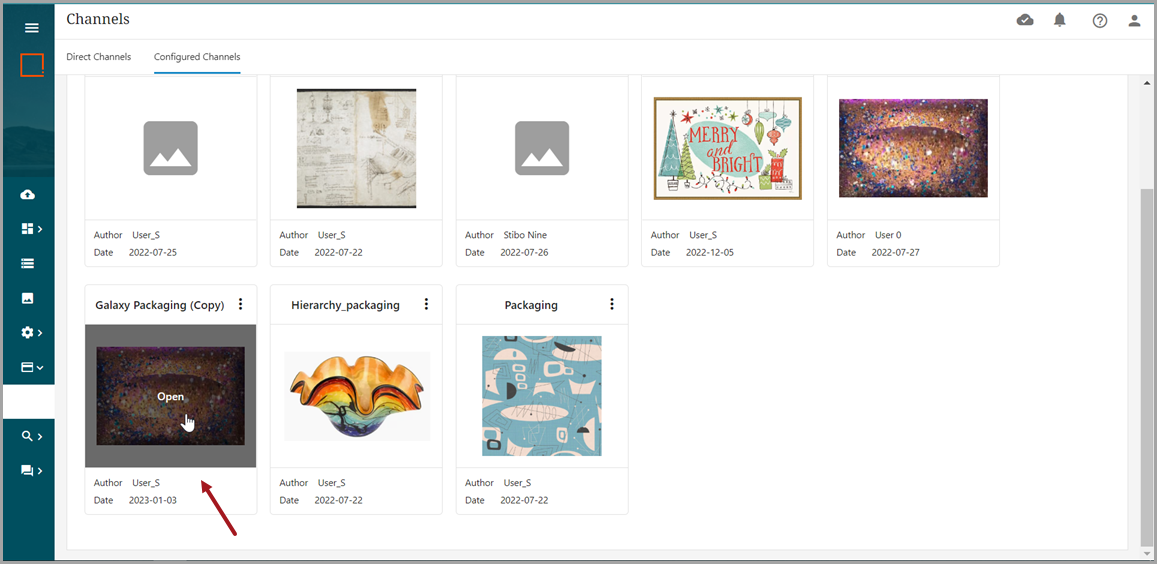



Copying channel configurations
A channel's configurations also can be copied to an existing channel without creating a new channel. This allows a user to pick and choose configurations to copy from one channel while also keeping some existing configurations in the other channel.
As with the cloning process, the configurations will be copied using the following protocols:
-
A duplicate will not include 'Import-based Submissions' configuration.
-
Only duplicates with a matching attribute ID in the target channel will be copied.
-
Only auto-categorization rules with a matching category ID in the target channel will be copied.
Steps
-
Open the Channels dropdown and select 'Channels management.' The Direct Channel screen will open by default, so click the Configured Channels tab.
-
Select the channel for which you want to copy configurations using the kebab icon (vertical ellipsis) and select 'Copy configuration.'
-
Open the dropdown to select which channel(s) should receive the copied configurations. Once the channel or channels are selected, click 'Copy configuration' button.