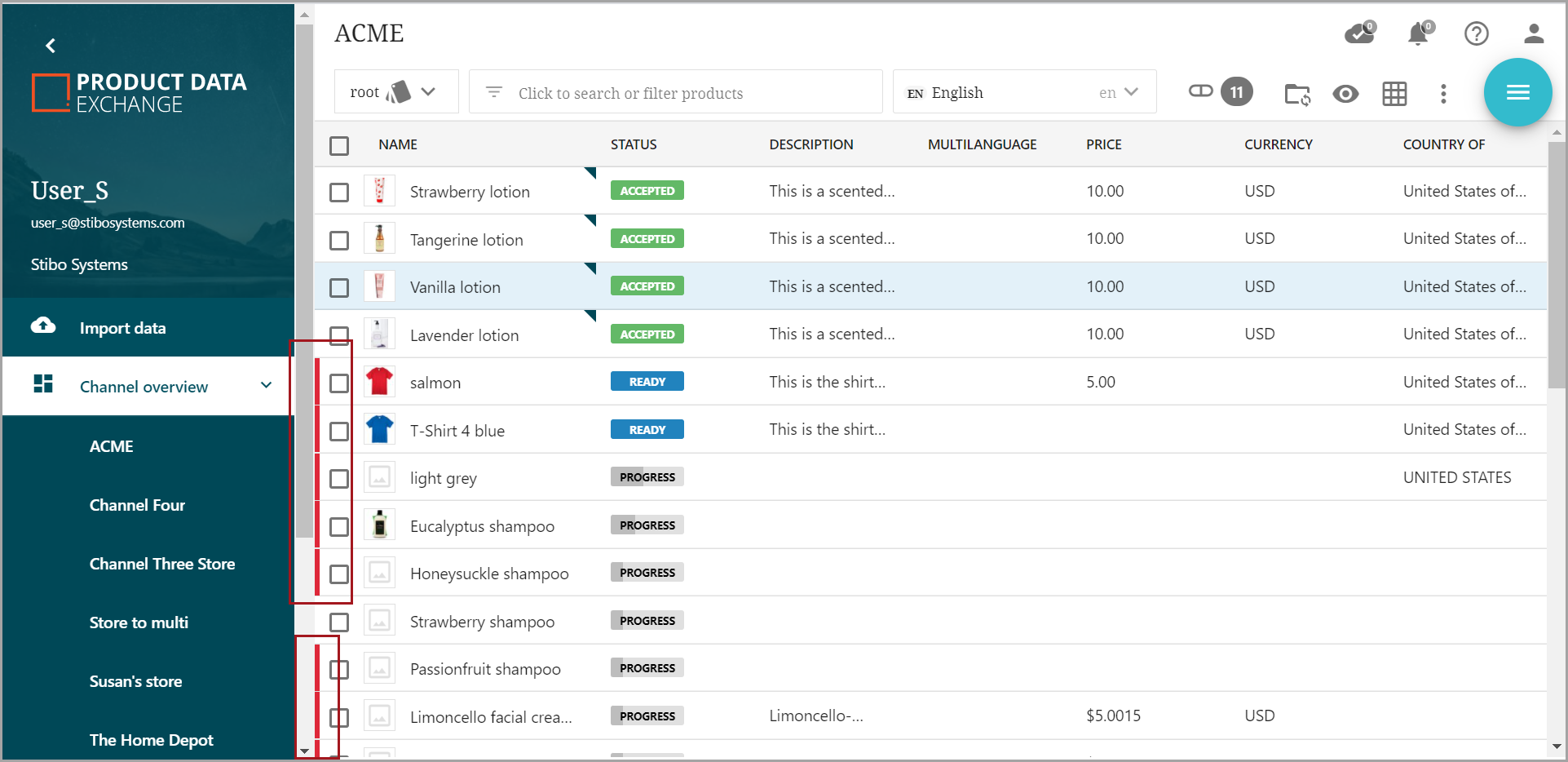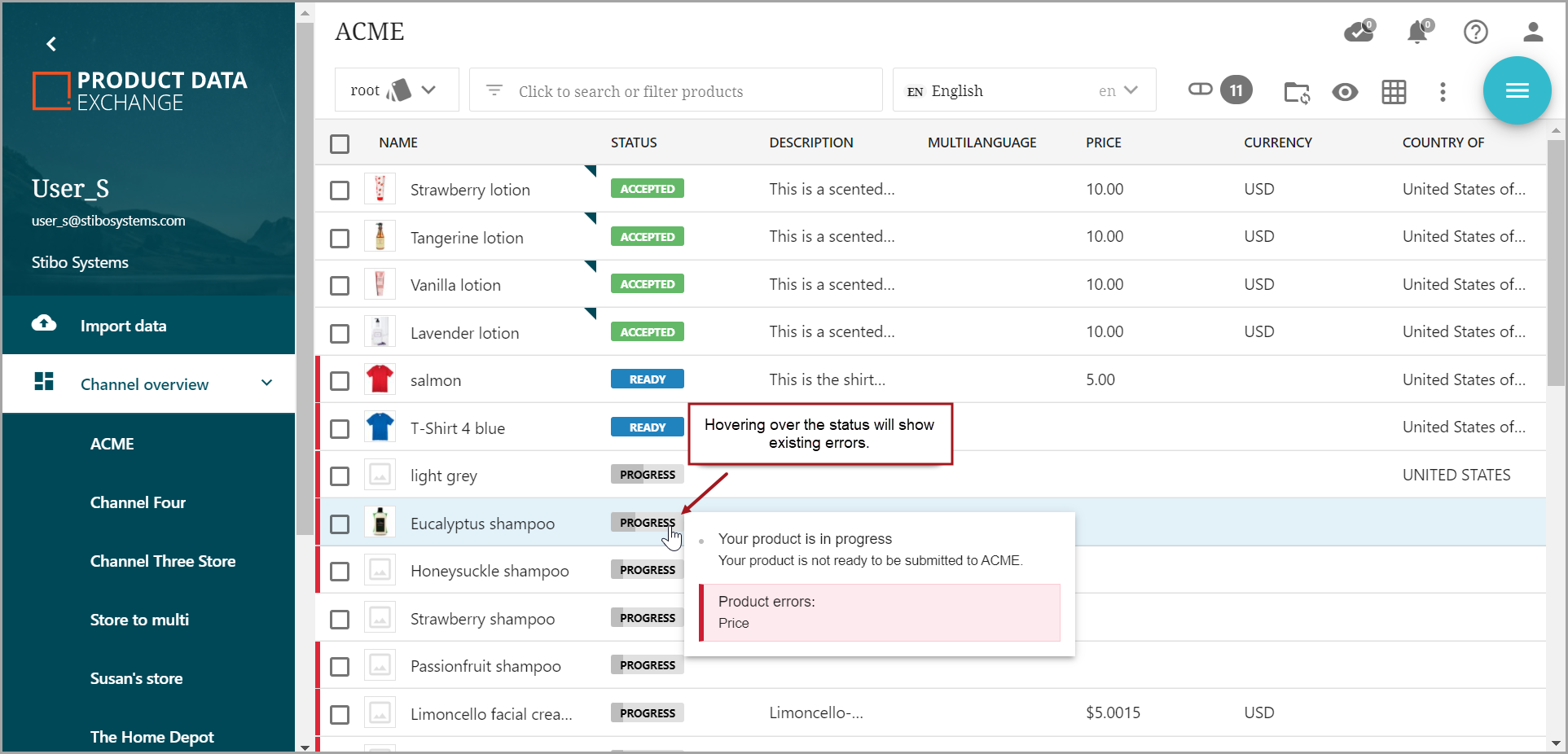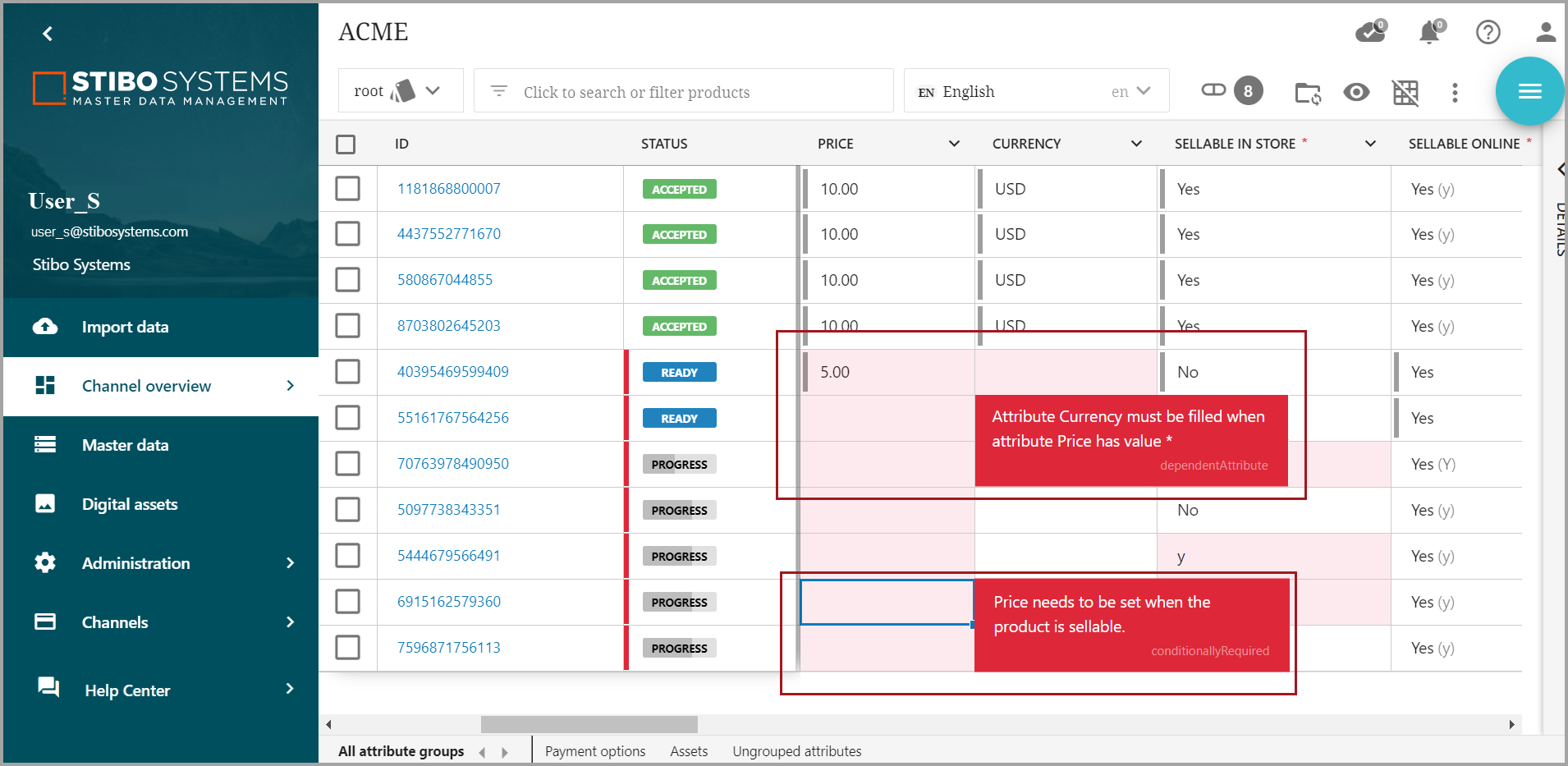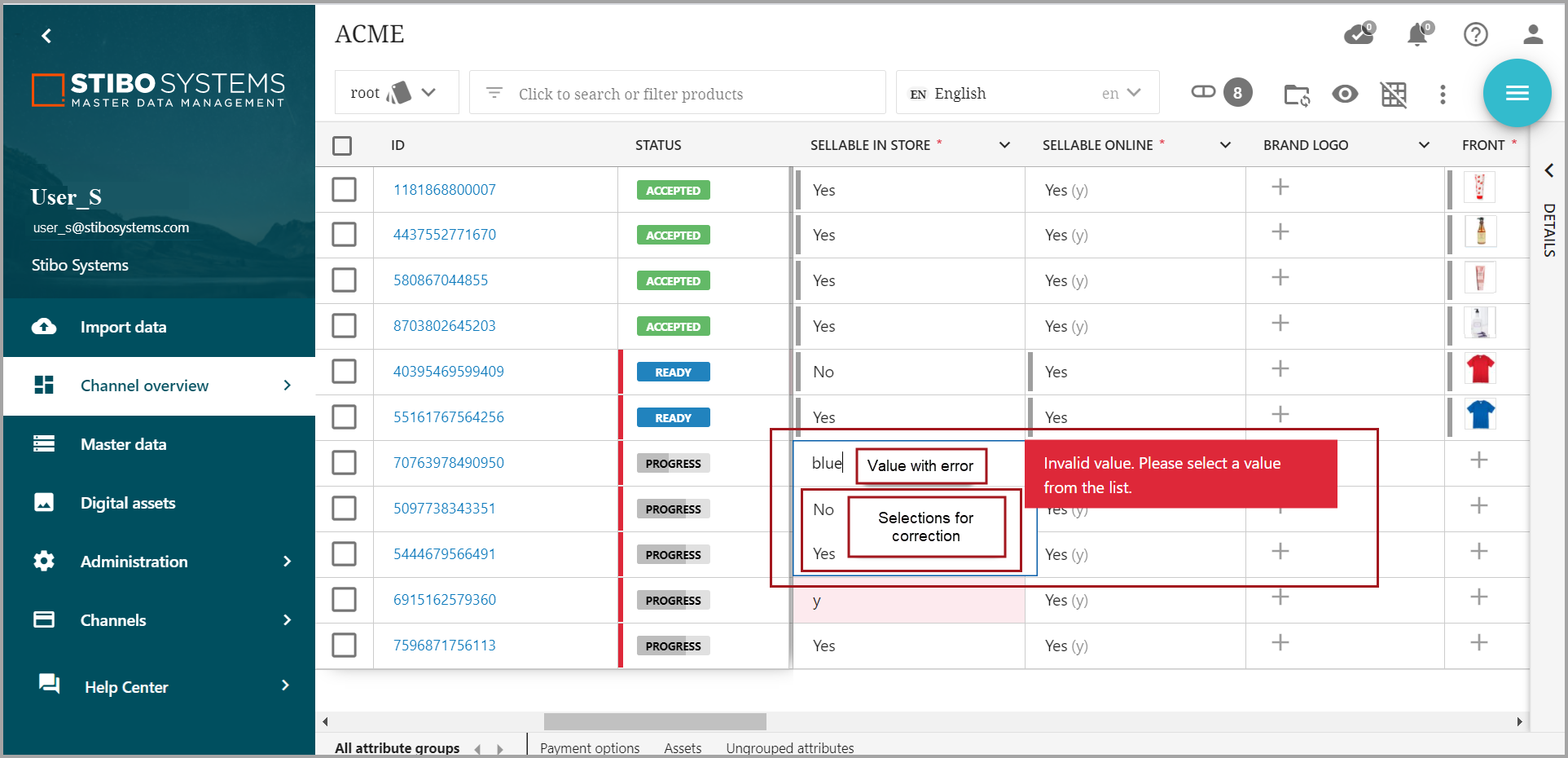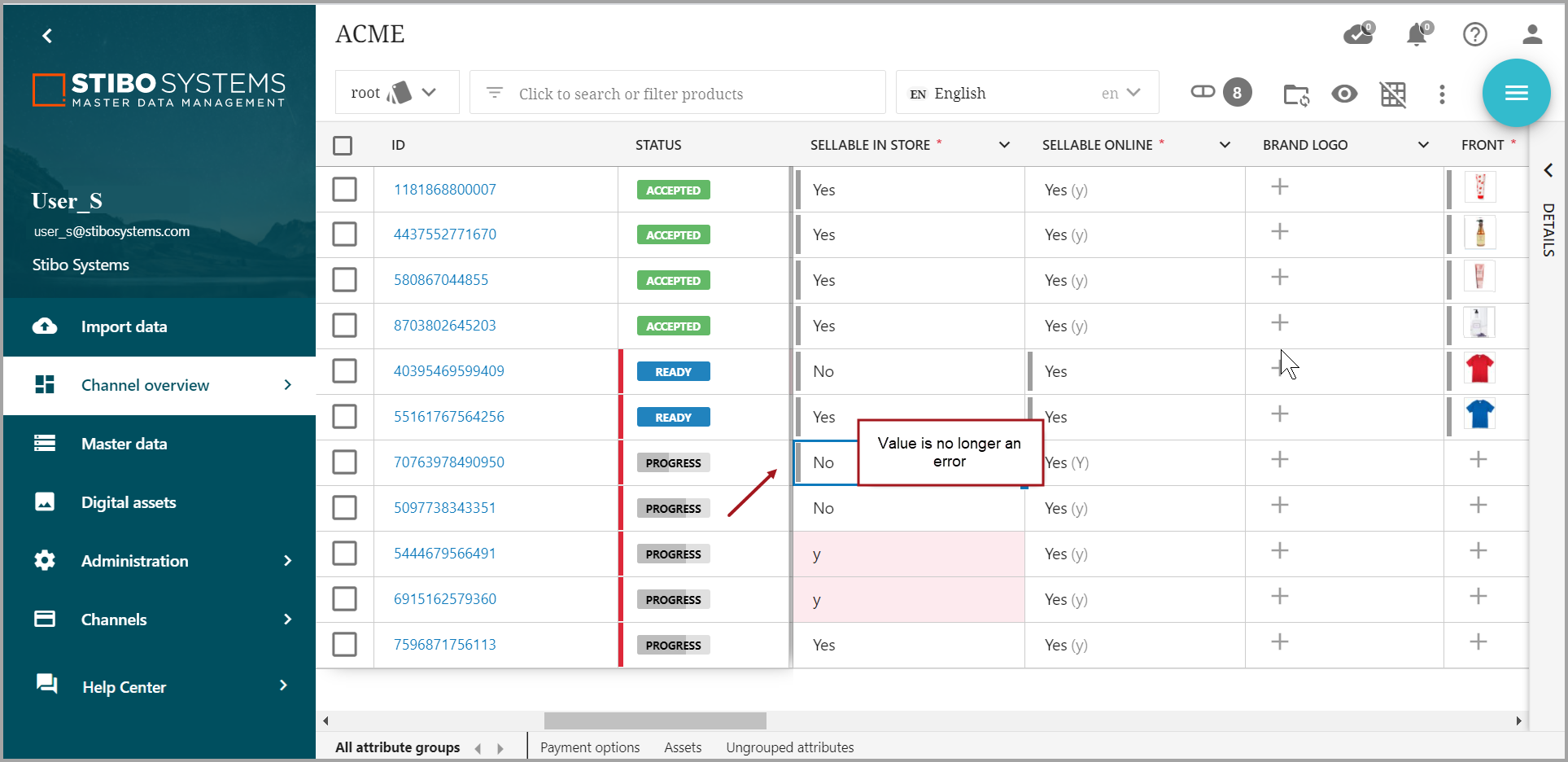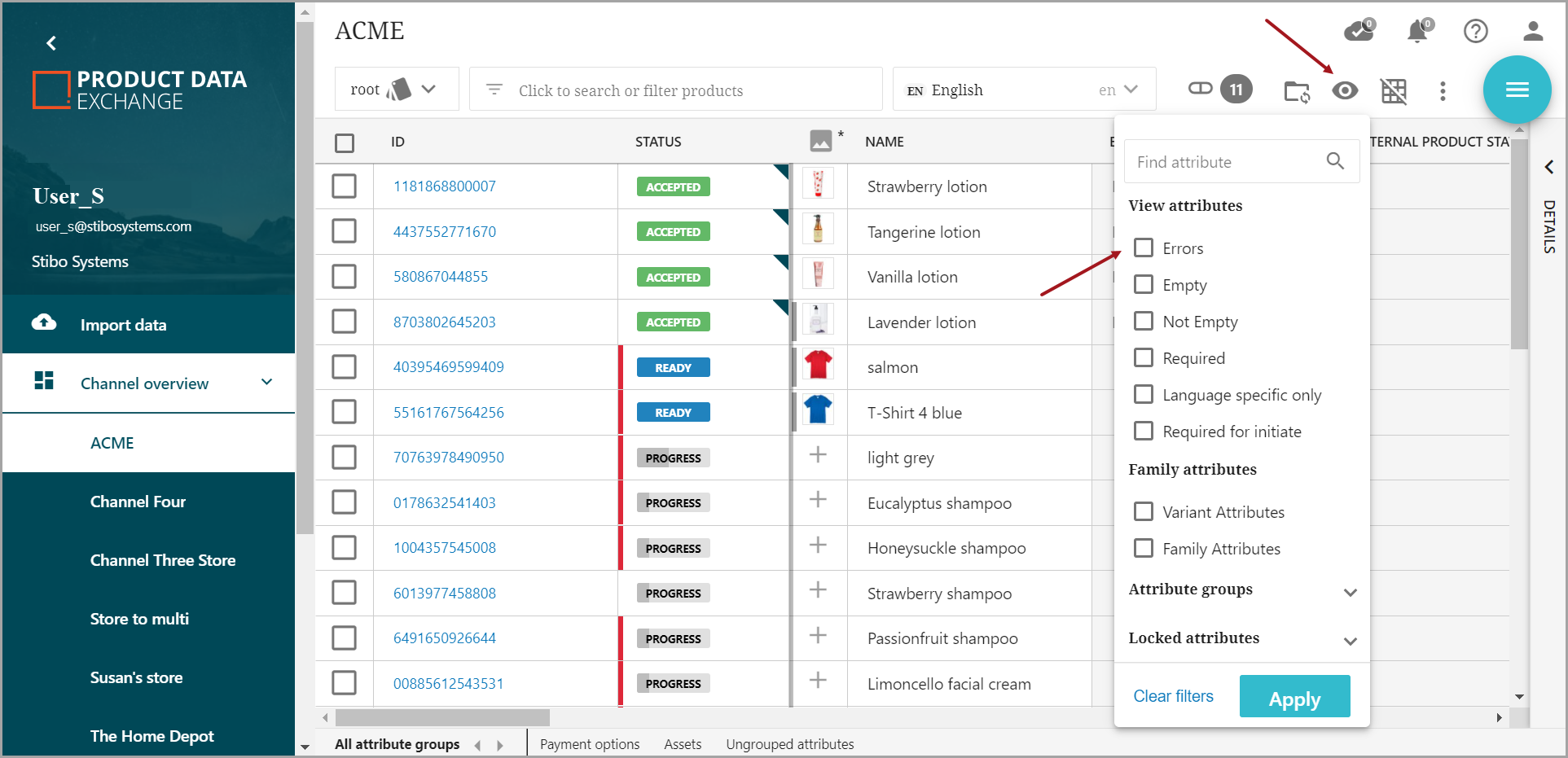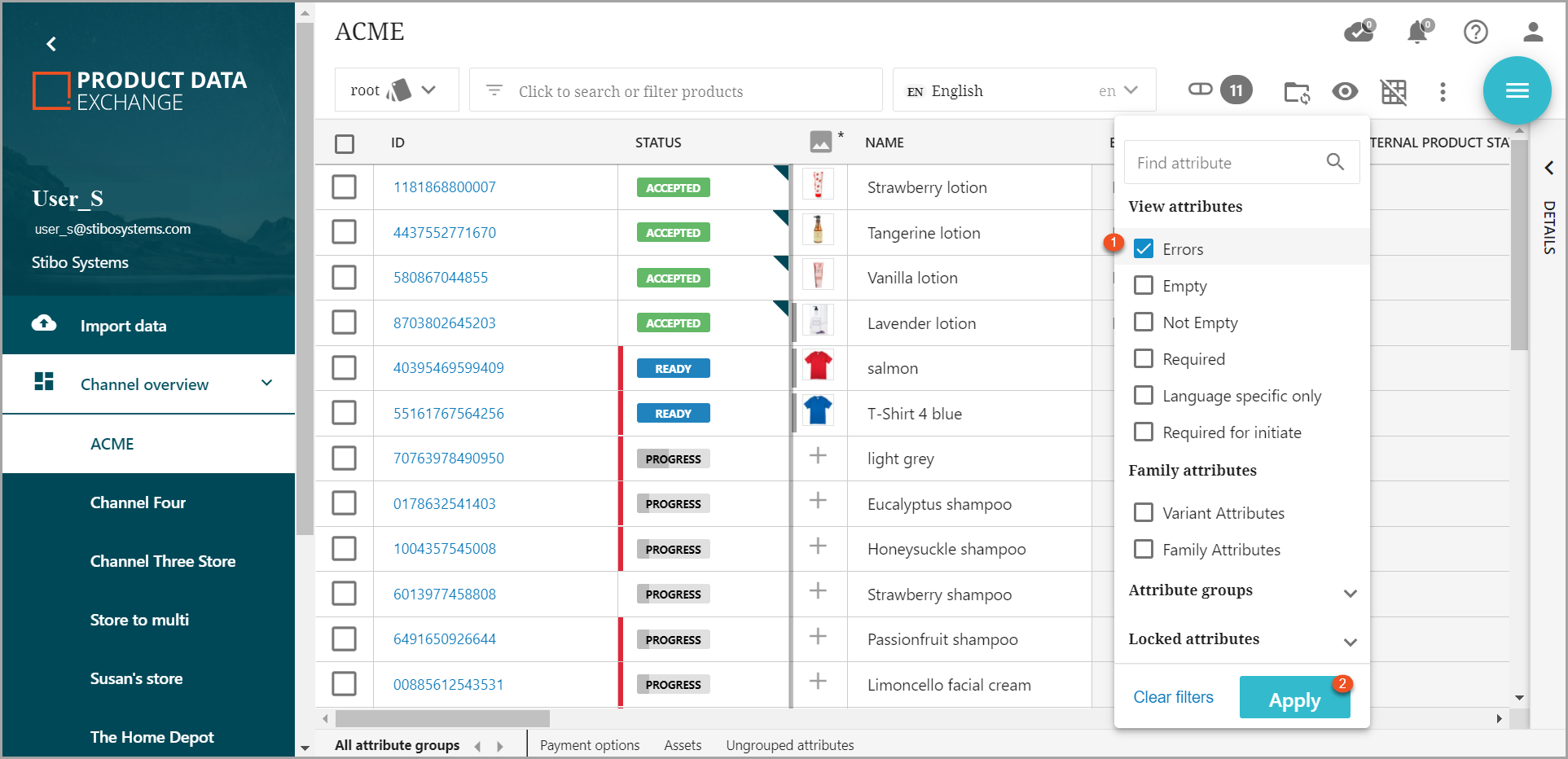Error identification: After users have mapped the channel attributes to their master data attributes, they may notice some of the fields have turned red, or they may observe a red bar. This indicates that the data populated is not in the proper format or does not have an admissible value that matches that set for the channel. Identification of the full list of product data errors and options to obtain detailed information regarding the errors can be found in several ways.
-
List View: In the list view, a red bar indicates to the users which products contain errors. Refer to example below for hover over status bar that highlights errors. By clicking on a product, the user is taken to the detailed product view. By clicking on the Product attributes tab and expanding the Ungrouped attributes bar, the user can scroll through the populated attributes, along with their values, and identify the red fields.
-
Grid View: Switching to the grid view allows the user to view highlighted errors when scrolling through the product screen (
 ). Required but missing data and data with errors will be highlighted in the scroll. Clicking in a highlighted box will bring up text explaining the error in greater detail.
). Required but missing data and data with errors will be highlighted in the scroll. Clicking in a highlighted box will bring up text explaining the error in greater detail.
-
Eye filter (grid view): This error filter option allows users to select on just errors, which makes them able to focus on attributes with errors only and thereby identify and resolve errors quickly.
Errors can be corrected directly from these views by clicking inside the box containing errors or missing data, which will open editable options, or by using transformations, which will be covered in the next section of this document.