Every state in a workflow needs an assignee in order for the workflow to work. An assignee can be set for any state by opening the State Editor and navigating to the Assignee tab. On the State Editor's Assignee tab the following options for setting the Assignee are available:
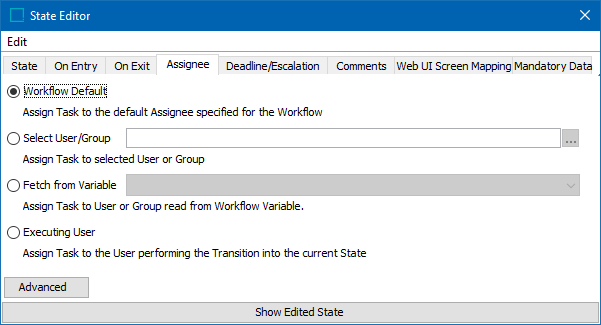
Workflow Default
If this option is selected, the state will get the assignee specified as the default for the entire workflow.
The original Workflow Default for the entire workflow is specified by right-clicking the canvas and selecting 'Edit Workflow', by double-clicking the canvas, or by double clicking the header bar showing the Workflow ID/Name. As the user will notice, in the dialog that appears on the Assignee tab, it is not possible to select the 'Workflow Default' option. This is because a user or user group needs to selected in order for there to be a default option for any states in the workflow.
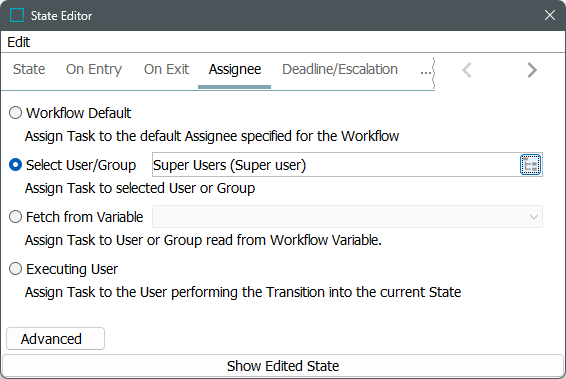
While the user does not necessarily have to specify a default assignee for the workflow, if any of the states are configured to use it, the workflow will not save until a Workflow Default assignee is established.
Select User / Group
Use this option to pick a specific user or user group to function as the assignee.
Fetch from Variable
Using this option it is possible to set the assignee based on the value of a Workflow Variable. When an object is transitioned into a state with this setting, the variable value must hold either a STEP URL for a user or a user group, or the ID of a user or user group (If there is a user and a group with the same ID, the user will be selected).
If STEP cannot find a valid assignee from the variable value, the transition into the state cannot be performed and the user will get an error. As the 'Fetch from Variable' option requires a Workflow Variable to be set before entering, it is not available when setting the workflow default and neither is it available for Initial states not inside clusters.
The variable to read the assignee from could be populated by the 'WorkflowVariableUserList' view component (refer to the Views and Mappings for Workflows topic) or could be set in a business action. An example could be when leaving a state, the assignee for that state is stored. Refer to Retrieving the ID of an Assignee Completing a Task in Workflows for an example.
Executing User
Using this option will set the assignee to be the user who performs the transition into the state. Typical use case is when the individual who created the workflow wants the user who starts a task in the workflow to become the assignee for the first state. Beware of the fact that if the option is selected for the entire workflow, the user will be resolved each time a state configured to use the Workflow Default is entered. That is, for each state the assignee will be set to the user performing the transition into the state, not the user who originally started the workflow.
Advanced Options
Via the Advanced button on the Assignee tab it is possible to let the assignee be set by an assignee Provider plugin. These plugins can be customer specific but three are present in the STEP core:
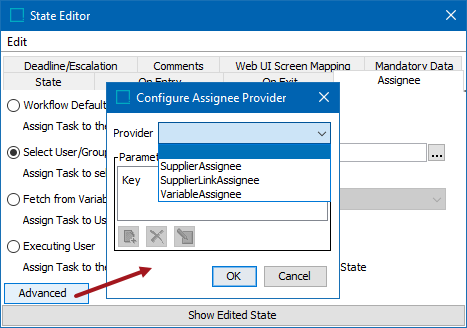
|
Component |
Returned Value |
|---|---|
|
SupplierLinkAssignee |
Provider plugin for getting a supplier group assignee via a classification link. Only works for products. |
|
SupplierAssignee |
Legacy version SupplierLinkAssignee. |
|
VariableAssignee |
Legacy version of the 'Fetch from Variable' option described above. |
Note: The assignee provider plugins generally require that one of the above three default options is selected. This selection will then be used as a fallback if the plugin fails in delivering a valid assignee.