The STEP Workflow Advanced Search criteria lets a user search for:
-
Objects that are in a specific state in a specific workflow
-
Objects that are in a specific workflow but could be in any state
-
Objects that are valid for a given workflow, but are not in it
These options are helpful because they allow users to interact with workflows more efficiently. For example, if a user wants to update a group of items that are already in a specific workflow, they can use search to identify the items in a particular state and perform a bulk update on all objects. Additionally, if a user wants to view which items are valid for a particular workflow and which have not yet been initiated they can do so. All of these options assist users when working with workflows.
Performing an Advanced Search with Workflows
Below is an example of how the Advanced Search tab can be used for workflows.
-
Navigate to the Advanced Search tab and click the Search dropdown option.
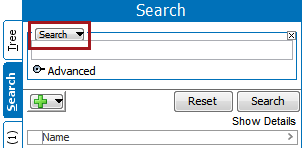
-
Select STEP Workflow.
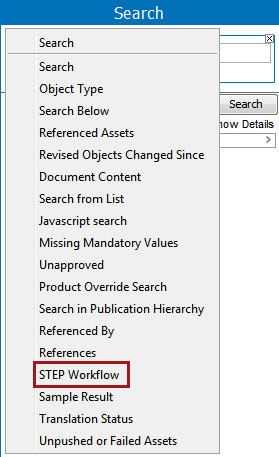
-
Set the two parameters to specify workflow and state.
-
STEP Workflow is required.
-
State is optional. The bracketed options in the State parameter allow users to identify all objects currently in the workflow or all objects valid for the workflow but not currently active in it.
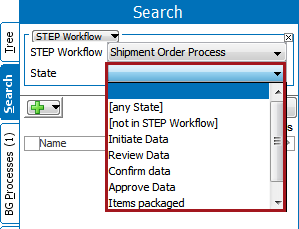
-
-
Click the Search button to run the search and view any results.
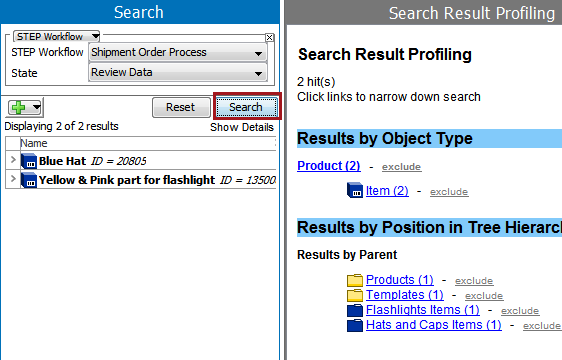
When checking the tasks that are in a state, users can also verify the results by going to the Tasks sub tab in the STEP Workflow tab. Refer to the Moving Tasks through a Workflow in STEP Workbench topic for more information.
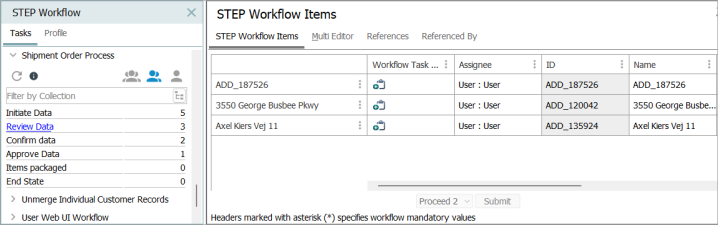
-
If the search is not as refined as needed, add additional search criteria by clicking the + button, and further filter the results. For example, the workflow criteria could be combined with the Search Below criteria to isolate objects in a particular category.
For more information on the various search criteria and/or the actions that can be taken with a set of search results, refer to the Advanced Search topic and child topics in the Getting Started documentation.