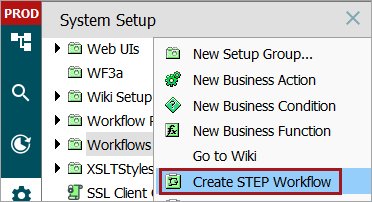To create workflows in STEP, some basic configuration must first be completed. Specifically, the STEP Workflow Type basic object type must have a Setup Group parent assigned, and a System Setup object of the proper type must have been created to hold the workflows.
In most cases, this setup will already be complete on a system and is only required if a Workflows folder (or other setup node enabled to workflow children) is not present on the System Setup tab, as shown in final step below.
The setup described below is only required to be completed once on any system, but may be carried out multiple times if it is desired to separate workflows for organizational purposes.
Enabling a Setup Group for Workflows
-
Go to System Setup, select Object Types and Structures, open Basic Object Types, and verify that STEP Workflow Type exists. If not, contact your system administrator for assistance.
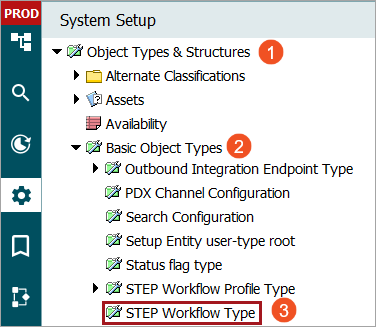
-
Under Object Types & Structures, right-click on 'Setup Group type root', and click New Object Type from the context menu.
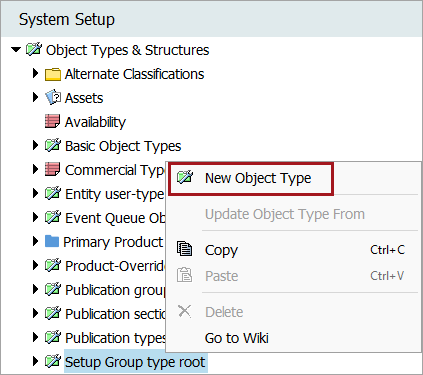
-
Enter an ID and a Name, and click Create.
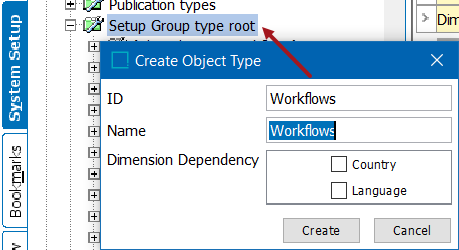
-
Return to Object Types & Structures, open Basic Object Types, and open the STEP Workflow Type node. In the corresponding editor, select the References tab and select Add Parent to link this to the folder created for workflows under Setup Group type root. This enables workflow objects to be created as children to the Workflows setup group root.
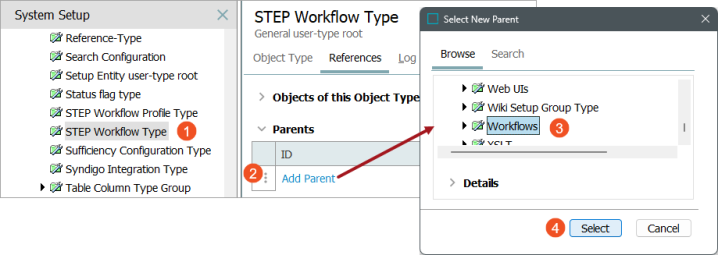
-
On the Maintain menu, navigate to Insert, and scroll down to select Setup Group Root. This creates a parent node to house workflow instances.
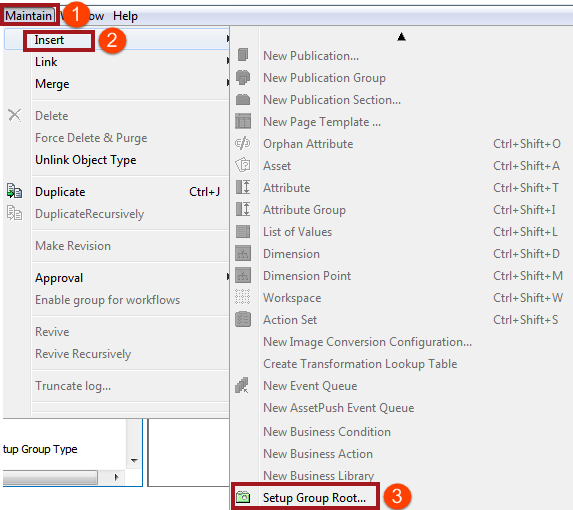
-
On the 'Create Setup Group Root' dialog, select the workflow object type that was created earlier. Enter an ID and Name, and click Create.
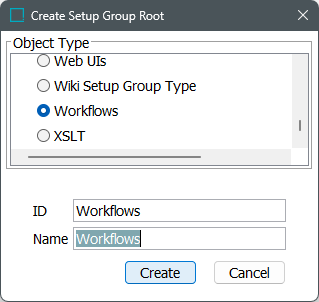
This creates a folder in System Setup to hold individual workflows as defined in the Creating a Workflow topic.