Shows the objects from a Node List in a table. You can change table direction and select a title to use for identifying the objects displayed. Freeze Panes can be enabled on this view. Hide Equal / Mark Different is available for this view type.
For more information regarding display modes, refer to the Node List Component topic.
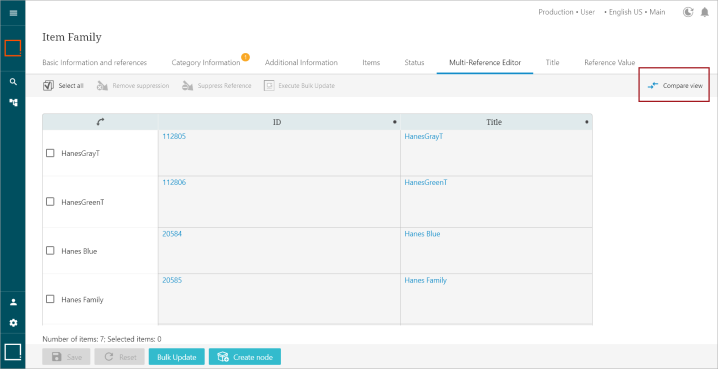
Configuring Compare Display Mode Properties
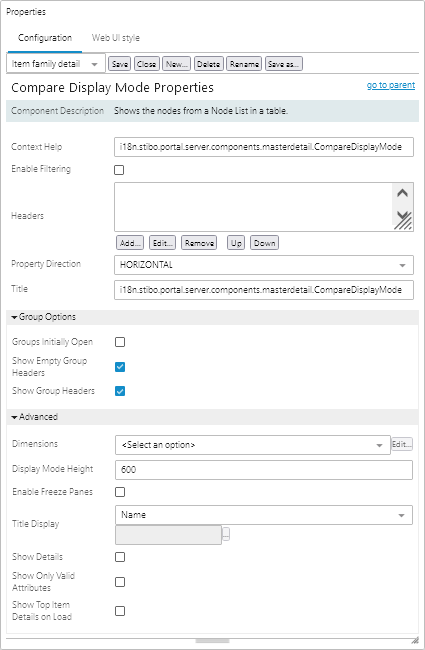
To configure the parameters in the Properties, refer to the help text that follows:
- Context Help: The context help shown when hovering over the compare view icon.
- Enable Filtering: Enables the data to be filtered.
- Headers: The headers that show in the Compare Display Mode table.
- Property Direction: Determines if the column headers should be displayed vertically or horizontally (default).
- Title: The text that displays in the view mode selection dropdown menu for the configured Compare Display Mode.
Group Options
- Groups Initially Open: If any 'Attribute Value Group Header' is configured as a column header, check if all attributes contained in the selected attribute group should also be displayed by default. This is always true if headers are not shown.
- Show Empty Group Headers: Check if any 'Attribute Value Group Header' configured as a column header should be visible even if the group contains no valid attributes to display. This can happen if the 'Show Only Valid Attributes' parameter is enabled and there are no valid attributes contained in the group. This is enabled by default.
- Show Group Headers: Check if the title of the attribute group should display for any configured 'Attribute Value Group Header.' This is enabled by default.
Advanced
- Dimensions: Optional changes to the standard table dimensions.
- Display Mode Height: The height of the top half of the screen in pixels (px) where the items are displayed. Only applicable when Show Details is enabled. Set to 600 px by default.
- Enable Freeze Panes: Allows the user to freeze panes.
- Title Display: Controls what is being displayed as a title.
- Show Details: Check if the detail panel should be visible below the table.
- Show Only Valid Attributes: Check if you want only valid attributes to display.
- Show Top Item Details on Load: If checked, the details for the first items will be opened on load.