The 'Unique key' option allows for unique keys to be mapped directly in the Web UI, when using Simple Importer Widget to update objects. If the STEP ID is omitted from the update import file, then it is possible to match an existing object via its unique key instead. The unique key must be manually mapped in place of the STEP ID, using the 'Unique key' option.
Below are steps to update objects using the 'Unique key' feature, once an import is initiated and the update feature is selected using the Simple Importer Widget, as described in the Using Simple Importer Widget topic.
For this example, the import file contains a column with each object's unique key that can be mapped to the STEP unique key.
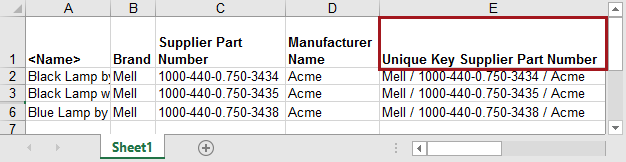
- Once the Import Preview displays, select Unique key from the dropdown.
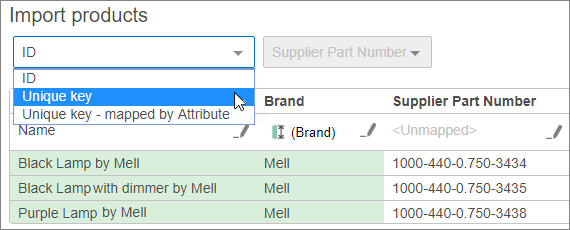
The unique key selection will remain grayed out, and the OK button will remain disabled until the unique key is mapped.
- Click the edit button (
 ) in the desired field, and the Mapping dialog will display.
) in the desired field, and the Mapping dialog will display.
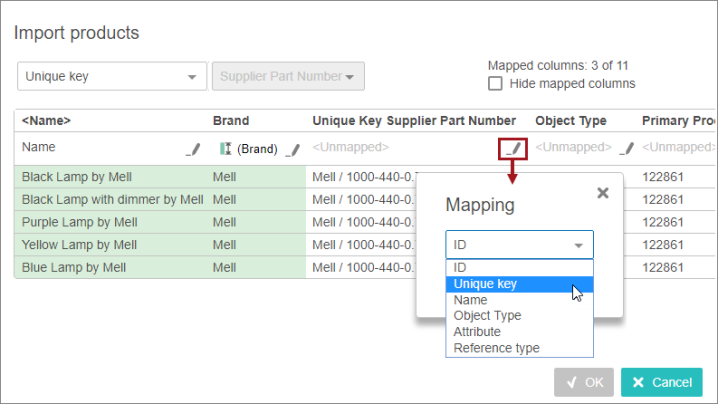
- Select Unique Key and the mapping dialog will display with the available unique key options, as shown below.
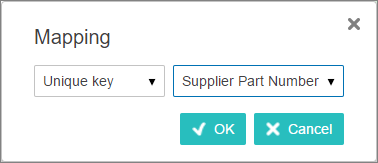
- Select the desired unique key from the dropdown.
- Click the OK button, and the import preview will display with the column now mapped to the unique key, and the OK button enabled.
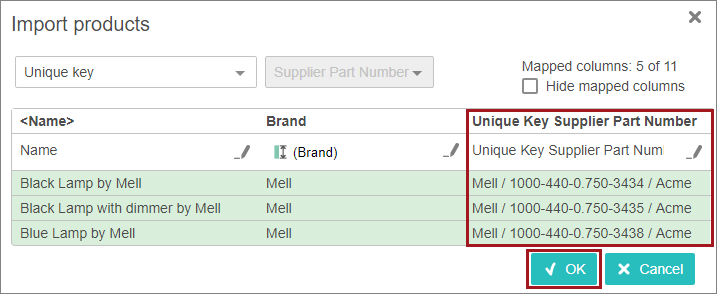
- Once all the necessary mapping is complete, from the import preview select the OK button to start the import. For more information, refer to the Start an Import section of the Using Simple Importer Widget topic.
Once the import is complete, the valid objects and data will be updated in STEP.