Using ECLASS Advanced Editor filtering mechanism requires the following one-time setup steps, including creating required elements and configuring the component model.
Review your System Setup tab to determine if the component model setup has already been completed. The selections in the Value column on your system are not required to match the ones in the image below.
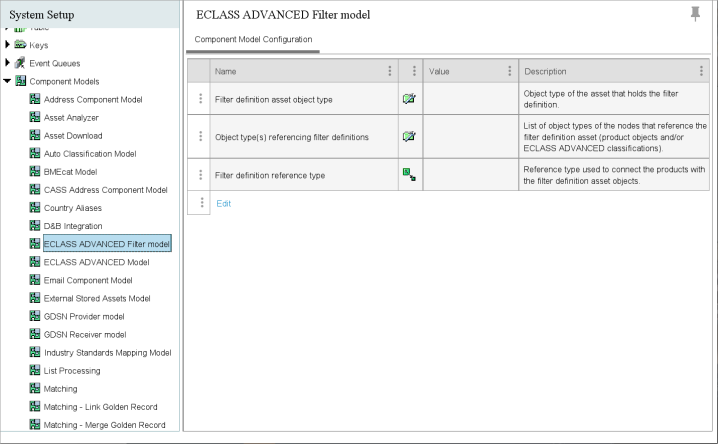
This topic covers each of the items required to fully set up an ECLASS Advanced Editor filtering mechanism:
Prerequisite
The 'ECLASS Advanced Filter model' functionality is part of ECLASS Advanced solution, you must activate the functionality via the 'X.ECLASSADVANCED' system license and eclass-advanced add-on component. Contact Stibo Systems to begin the process of enabling a license or licenses for your system. When activated, the 'ECLASS Advanced Filter model' is displayed within the Component Models node in System Setup.
Create the Required Elements
Create one or more object types, a reference type, and a classification for storing the XML assets.
-
In System Setup, create one or more asset object types to identify XML assets stored in the assets folder, as defined in the Creating an Object Type topic in the System Setup documentation
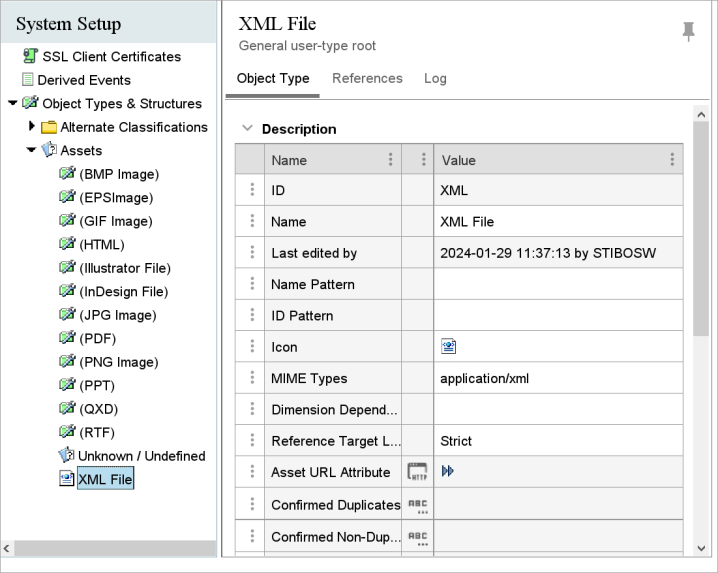
-
In System Setup, create a new asset reference type to hold the relation between product and the XML asset, as defined in the Creating a Reference Typetopic in the System Setup documentation
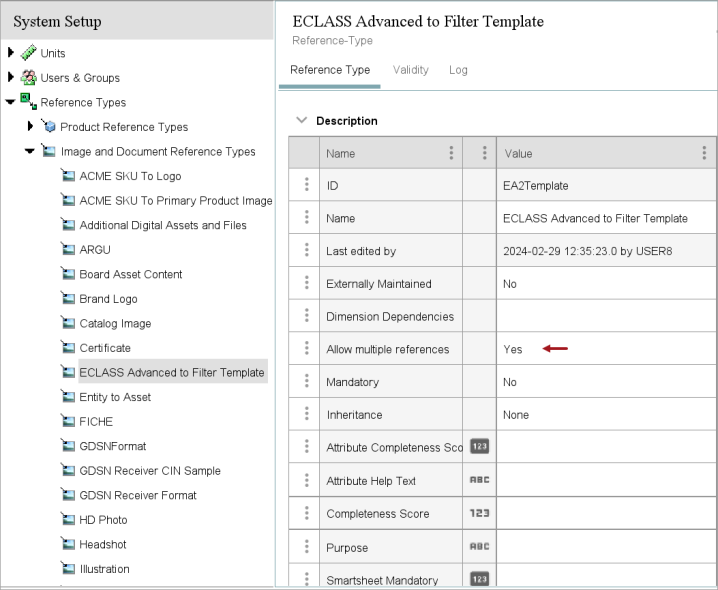
-
On the Tree tab, create a classification hierarchy to store assets in STEP, as defined in the Classifications topic in the Getting Started documentation
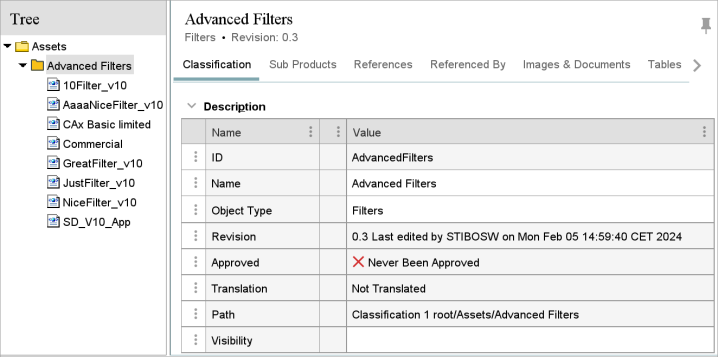
Configure the ECLASS Advanced Filter Model
Set the newly created asset object type, reference type, and product object type in the component model.
-
In System Setup, open the Component Models node, select the External Stored Assets Model node, and click the Edit link to open the editor.
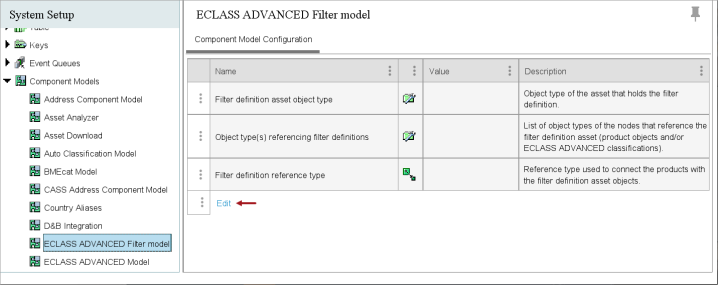
-
Double-click the plus button (
 ) to display a dialog to assign the required objects to the model.
) to display a dialog to assign the required objects to the model.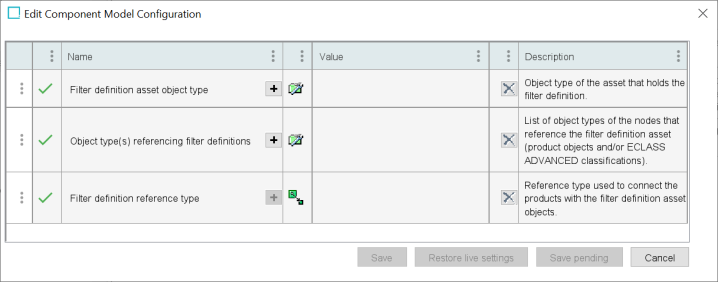
-
Filter definition asset object type: Choose the asset object type(s) that represent the XML assets (filter definitions) in STEP.
-
Object type(s) referencing filter definitions: Choose the object types of the nodes that reference the filter definition asset. This can be the object type of product objects and/or ECLASS ADVANCED classifications.
-
Filter definition reference type: Choose the reference type that is used to connect the products with the filter definition asset objects.
-
-
Make any required corrections:
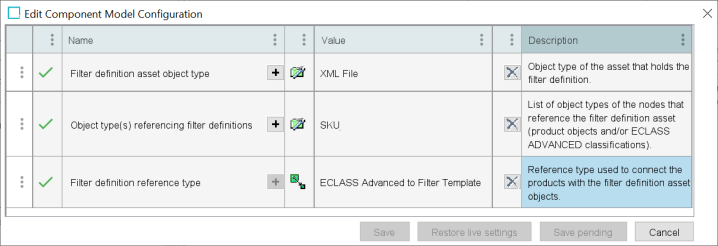
-
The plus button (
 ) remains active for parameters that allow multiple selections, such as the 'Filter definition asset object type' parameter and the 'Object type(s) referencing filter definitions' parameter above. Select another object type if required.
) remains active for parameters that allow multiple selections, such as the 'Filter definition asset object type' parameter and the 'Object type(s) referencing filter definitions' parameter above. Select another object type if required. -
Double-click the delete button (
 ) to remove a selection.
) to remove a selection. -
The first column shows the status of the parameter. A green check (
 ) means the configuration has no errors; a red X (
) means the configuration has no errors; a red X ( ) means additional setup is required.
) means additional setup is required. -
Click the Save pending button to save your work while error(s) exists.
-
Click the Save button to save a configuration once it has no errors.
-
Click the Restore live settings button to undo the changes made to a previously error-free, saved configuration.
-
Click the Cancel button to undo all changes made in this dialog.
-