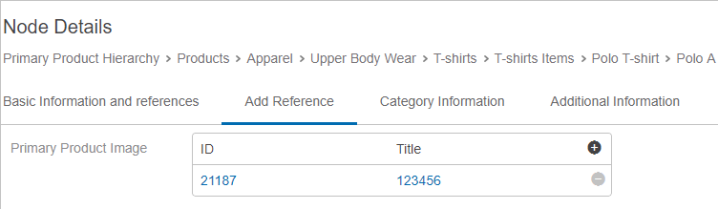References in Node Details can be configured as follows or can also use a custom reference target search to apply further restrictions to the references allowed for selection. Refer to the Custom Reference Target Search topic.
The example below shows a configuration of a Node Picker for References in a Node Details screen:
- Select the existing Node Details screen if available. Otherwise, create a new one.
- Under the Child Component area go to > Main > Tab Control > choose go to component.
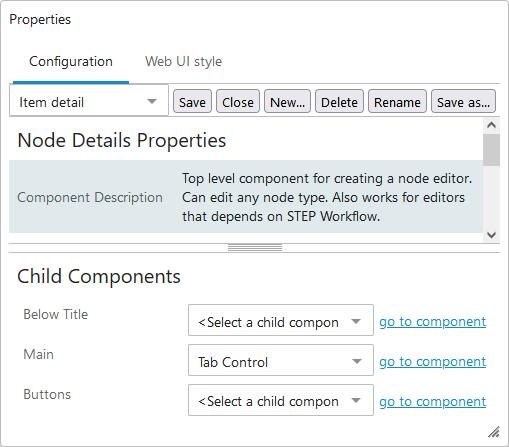
- On Tab Control Properties, go to Child Components > Tab Pages field > add a new Tab Page by clicking on Add button.
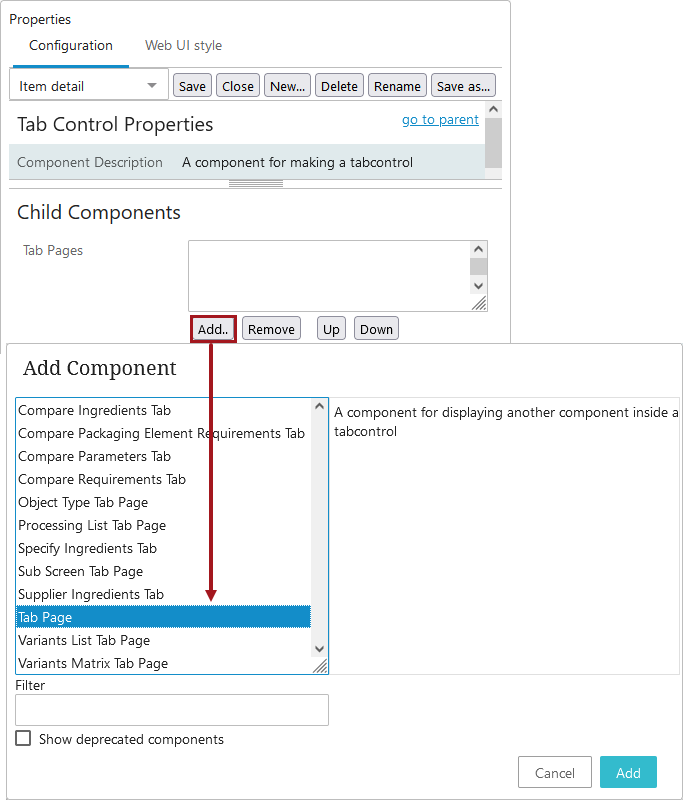
- Once added, double click on the Tab Page.
- From the Tab Content dropdown, select the Node Editor and then click on go to component.
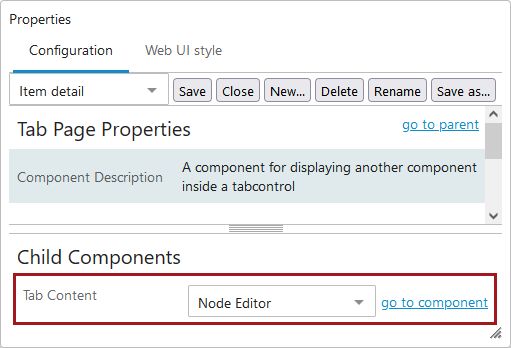
- On the Tab Page Properties go to Child Components > Rows > add References.
- In the Reference Properties screen, on the Node Picker Dialog field, select the Edit button.
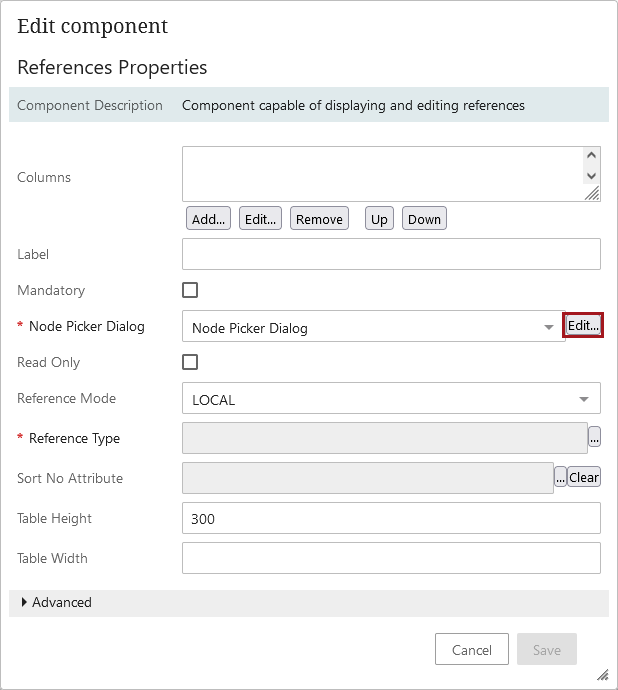
- On Node Picker Dialog Properties under the Root Node Plugin field, select Static Root Node from the dropdown.
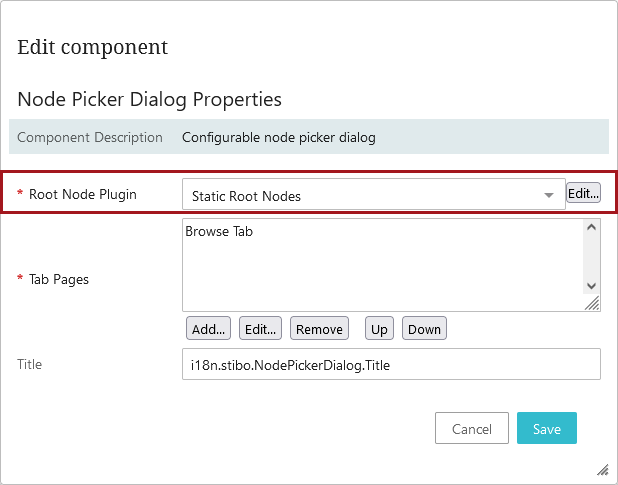
- Click the Edit button to configure Static Root Node properties.
- Add any required root nodes, click OK, and then click the Save button in on Static Root Node Properties.
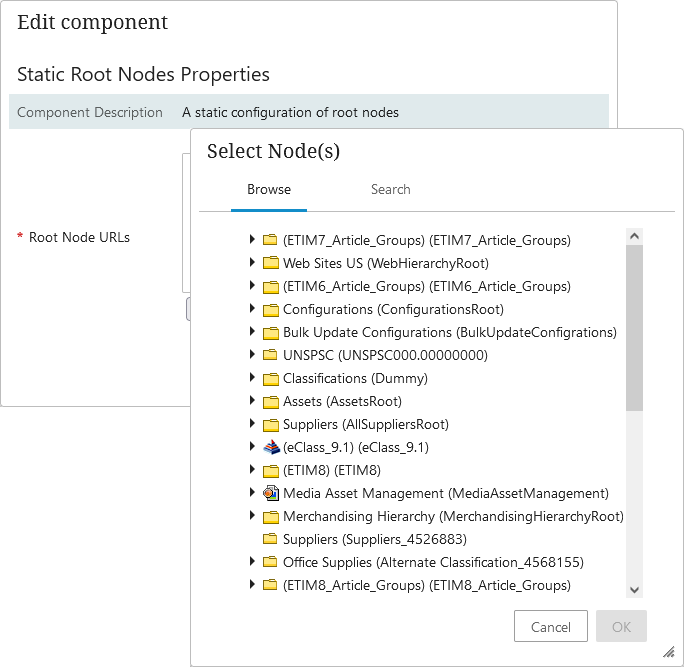
- Back on the Node Picker Dialog Properties go to the Tab Pages field and click Add.
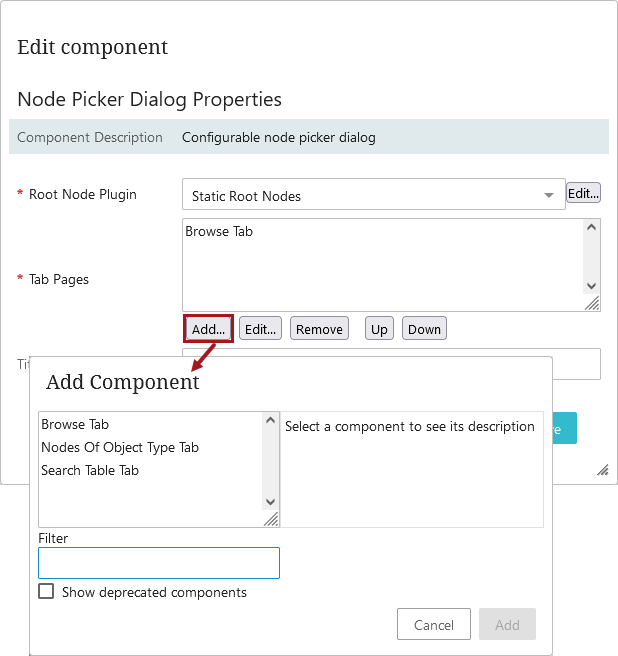
- Select, add, and configure any required components needed.
- In the Title Field add a title for the Node Picker.
- Click Save on the Node Picker Dialog Properties and continue filing out the necessary fields on the References Properties, including selecting the Reference Type. Click Save when finished.
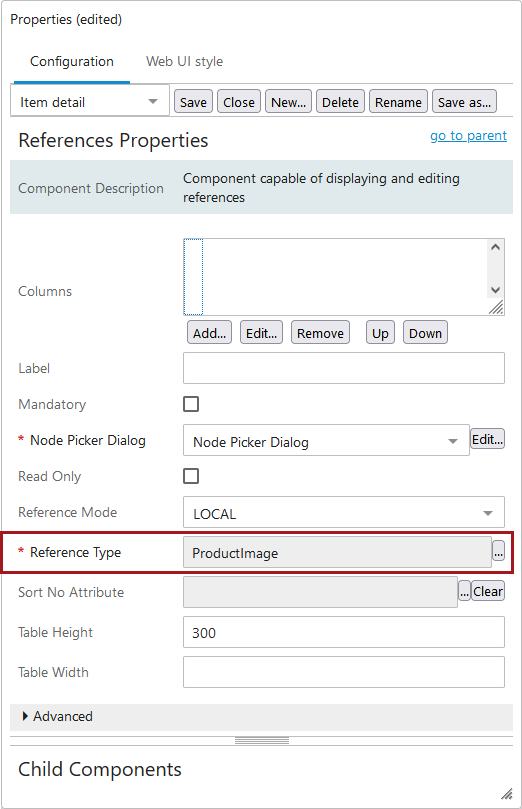
- Save and close the Node Details screen.
In the example below, the reference type 'Primary Product Image' is available with the node picker (+) option.
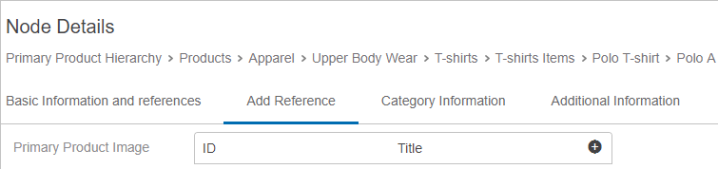
To use this, a user can:
- Stand on any available product
- Select the Add Reference tab
- Click on the (+) icon
- Select the required image by expanding the node or by searching. Upon clicking OK, their reference is added to the selected product.