In order to view a list of Background Processes (BGPs) in Web UI, a Background Process Screen needs to be configured. This way a user can easily track a list of active, ended, and failed BGPs such as Imports, Exports, Bulk Updates, Smartsheet downloads / uploads, etc., that have been initiated by users in the Web UI.
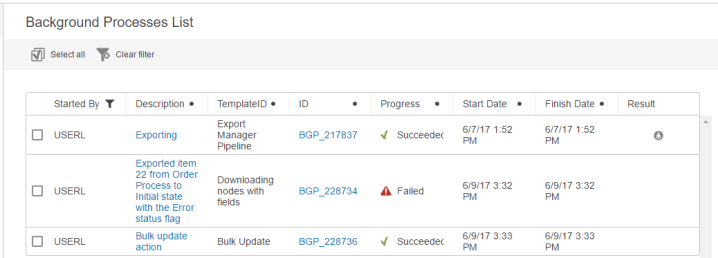
Setting up the Background Process Screen
- Create a new screen of the type Background Processes Screen and mapping it using the Background Process List Condition.
- Configure the new screen by selecting it from the dropdown in the upper left corner of the Web UI Designer window. Add a Title and under Child components and add a Node List. Then click the go to component link.
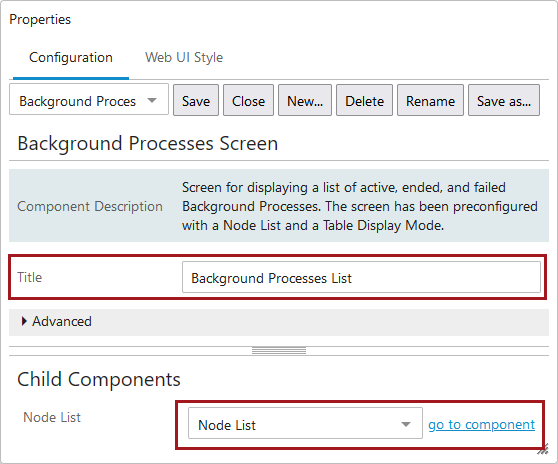
- On the Node List screen under Child Components, it is recommended to add a Table Display Mode under Display Modes. Double click on Table Display Mode.

- On the Table Display Mode screen, Headers should be configured according to user needs, although it is recommended to add the following headers: Started By, Description, Template ID, ID Header, Progress, Start Date, Finish Date, and Result.
| Headers | Returned Value |
|---|---|
|
Started By |
Allows users to adjust and select filters as needed in the column header. Started by Me is the default filter. |
|
Description |
Returns the Background Processes names (if available). |
|
Template ID |
Describes the type of template used for the BGP |
|
ID Header |
Provides the automatically generated BGP ID given to the process |
|
Progress |
Gives the status of the BGP |
|
Start Date |
The date and time that the BGP started |
|
Finish Date |
The date and time that the BGP finished |
|
Result |
If available, the completed file that can be downloaded |
- Once all desired Headers are added, scroll down and make sure that filtering is enabled on Table Display Mode. Save and close the designer.
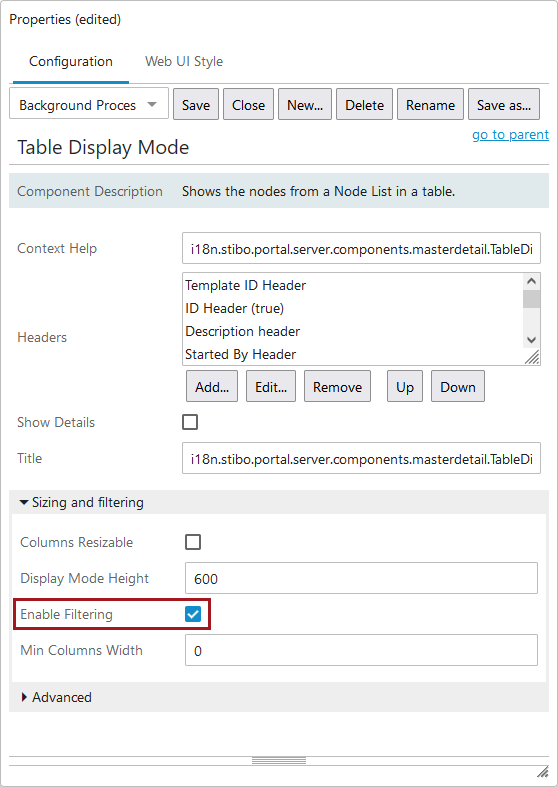
This completes the basic configuration required to display a list of BGPs in Web UI. Additional advanced configuration options related to background processes are described below.
Background Process Messaging and Identification
Background processes by default are identifiable by an autogenerated ID. However, to have a more detailed or user-friendly BGP description displayed, this can be done via configuration of the Process Description field available on actions that launch BGPs throughout Web UI. The full list of components containing the Process Description field for naming background processes is below:
- Bulk Update Action
- Bulk Update List Action
- Create Collection Action
- Create Publication from Existing Action
- Custom Export Action
- Download Assets Action
- Export Action
- Generate PDF
- Print on demand
- Reflow from next column
- Simple Importer Widget
In addition to having an action-related message displayed, users can also configure BGP Node Lists to display a configured message using the Description header component, which will display the message defined by the associated action.
To create more detailed background process descriptions:
- Navigate to a Node List Properties screen and add the desired Actions under Child Components.
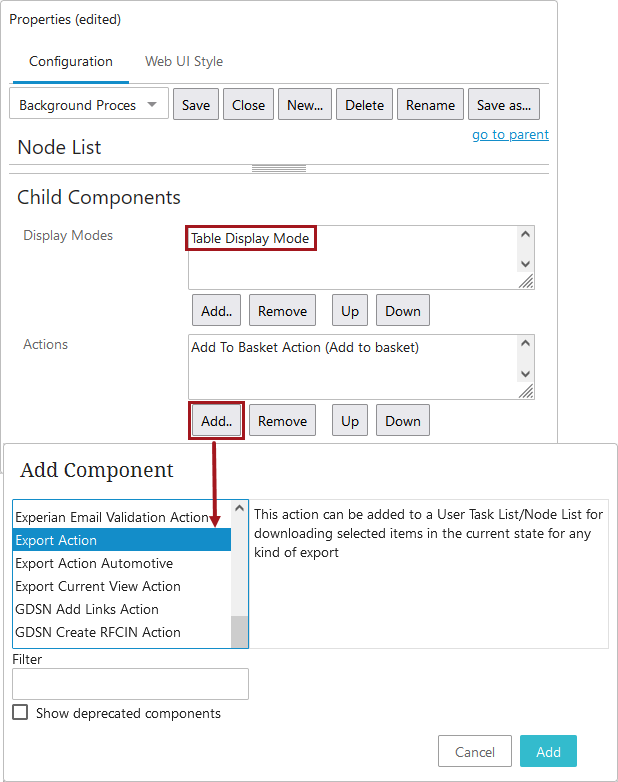
- Double click on the added Action and navigate to the Process Description field.
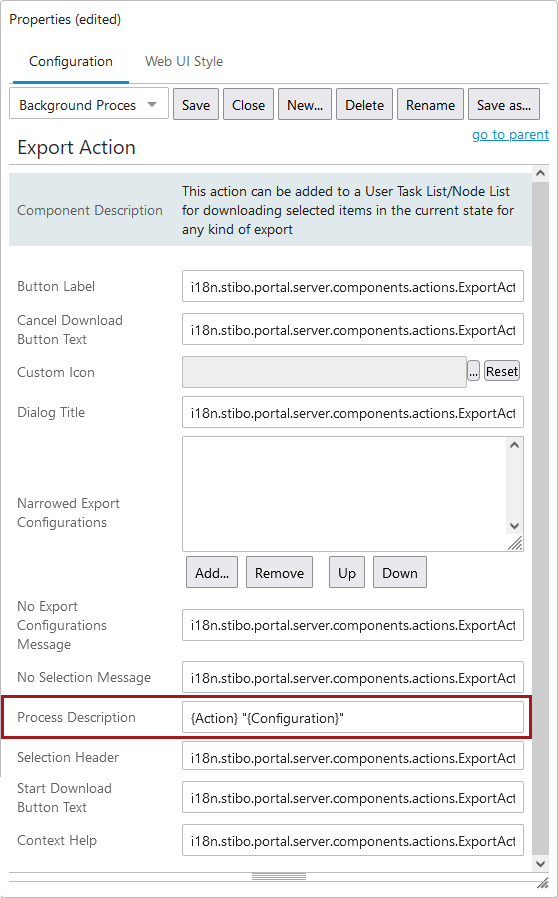
- A combination of static text and action Placeholders can be added to return a coherent naming to the background process taking place if available.
The available Placeholders to use and their areas of use are listed below:
| Placeholder | Returned Value | Notes on Availability |
|---|---|---|
|
{Action} |
Type of action taking place |
Available on ALL actions. |
|
{Configuration} |
Import / Export / Bulk configuration |
Available ONLY for:
|
|
{ImportFile} |
Name of import file |
Available ONLY for:
|
|
{WorkflowName} |
Name of the workflow in which the items are currently located in |
NOT Available for:
|
|
{WorkflowState} |
Workflow state in which the items are currently located in |
NOT Available for:
|
|
{ItemCount} |
Returns the number of selected objects to be processed by the action |
NOT Available for:
|
|
{StatusFlag} |
Return the name of the status flag |
Available ONLY for:
|
For example, if the following was written in the Process Description field of an export from a workflow: Exported item {ItemCount} from {WorkflowName} to {WorkflowState} state, it would return the message shown below to the user when the BGP is initiated.
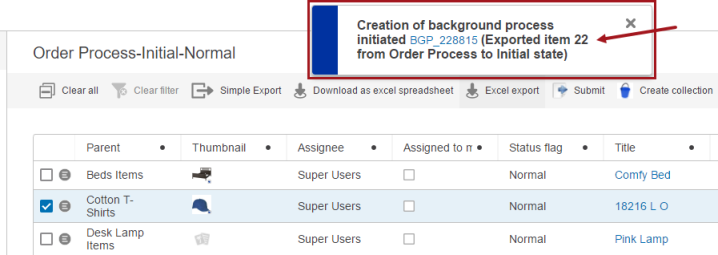
In addition, if the Description header has been added to the Node List configuration (generally via the Table Display Mode), the description will also appear in the BGP list.
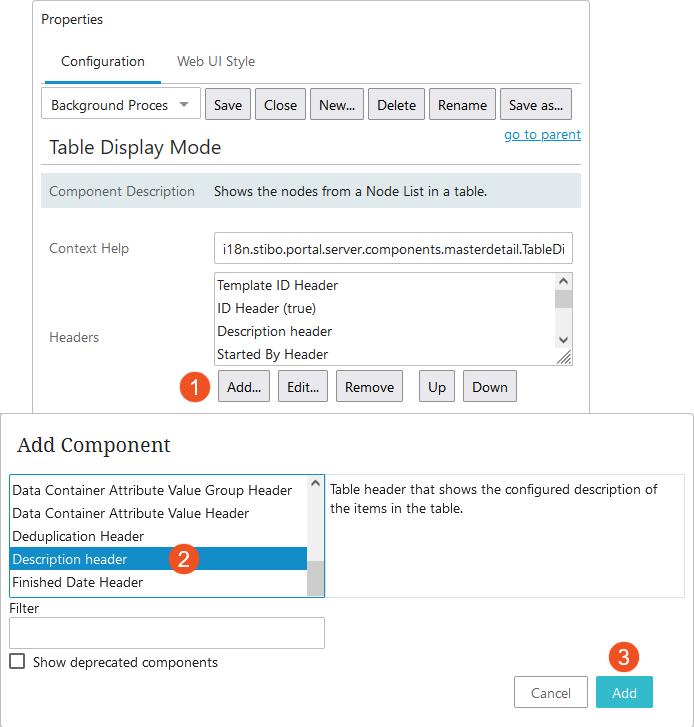
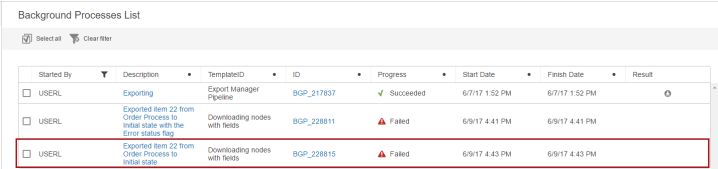
Advanced flipper in Background Processes Screen Properties
Template ID Allowed List option allows the user to restrict the Background Processes List from displaying all the processes.
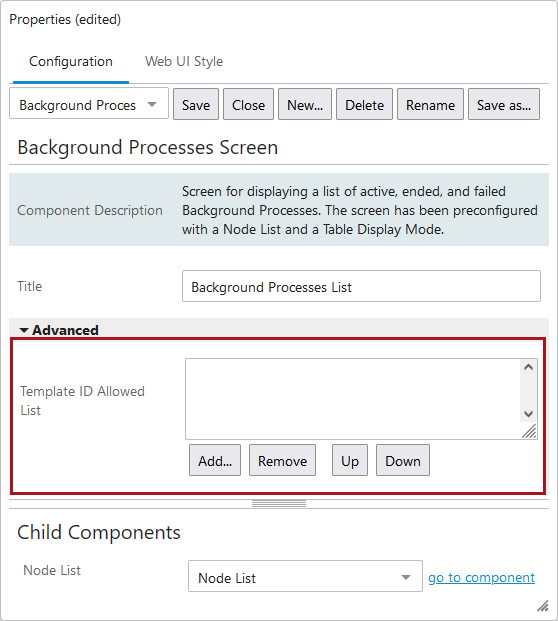
To enable this, click on the Add button to select the required Template ID List.
A predefined template list displayed, where multiple selections can be made.
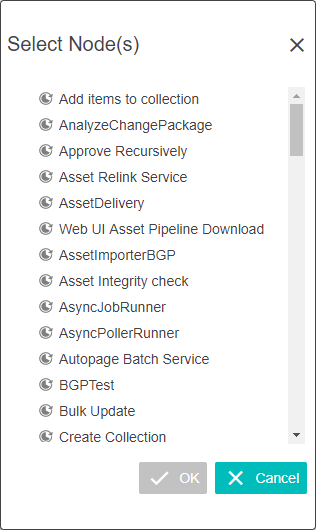
With the selections made, the Background Processes List will be restricted to display only the processes related to the templates selected. If no template ID is chosen, then by default all of the Background Processes (BGPs) in Web UI are displayed.