The Create References Action can be added as an Actions child component on a Node List.
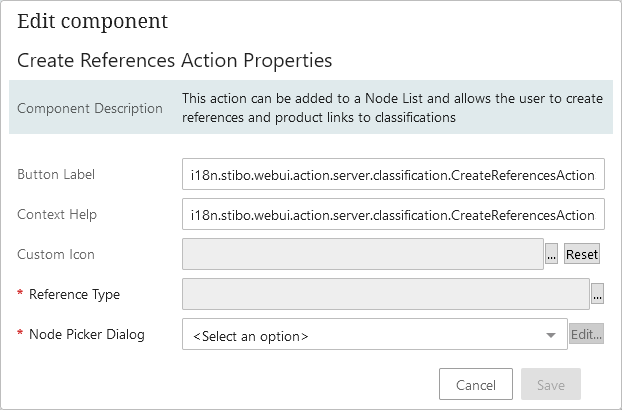
Action button configuration parameters include:
- Button Label allows custom text to be displayed on the action button. For details, refer to the Configuring Custom Labels for User-Added Toolbar Actions section of the Action Button Configuration on a Node List topic.
- Context Help allows custom help text to be displayed when hovering over the action button. Type in the text you want to display, or leave unchanged for the default hover text.
- Custom Icon allows a custom icon to be displayed on the action button. For details, refer to the Configuring Custom Icons for User-Added Toolbar Actions section of the Action Button Configuration on a Node List topic.
- Reference Type allows selection of a single reference or link type that has been defined in the workbench. An additional action button must be configured for each required reference or link type needed.
Creation of a reference type or link type in the workbench includes setting the 'Allow multiple references / links' parameter, which determines if single or multiple targets are allowed. If multiple targets are allowed by the reference type or link type, the Create References Action allows the user to choose to replace the existing specified reference or link altogether, or to add to the list of existing references or links. When a single target is allowed, the existing reference or link is replaced.
- Node Picker Dialog allows display of only the valid target nodes, the Browse Tab or Search Table Tab components, and a custom title. For details, refer to the Node Picker Dialog topic.
When configuring the Node Picker Dialog, to locate the desired target for a reference or link via values on metadata attributes that are valid for the reference or link type, in the Tab Pages parameter use the Search Table Tab option and set the Search Plugins parameter to use Name Or Id Or Attributes. For example, the ETIM metadata attribute 'Synonyms' includes alternate names for an ETIM classification. After clicking the toolbar action button, searching for one of these synonym values would allow the user to find the classifications that include the value without having to know the classification's STEP name.