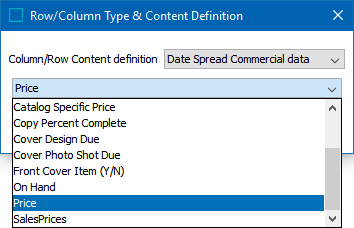Commercial Data content definitions enable you to reference commercial data from a publication version in a table. Three content definitions are available for commercial data:
Commercial Data
The Commercial Data content definition is used to extract values from commercial terms lists.
- In the 'Column/Row Content definition' list, select Commercial Data.
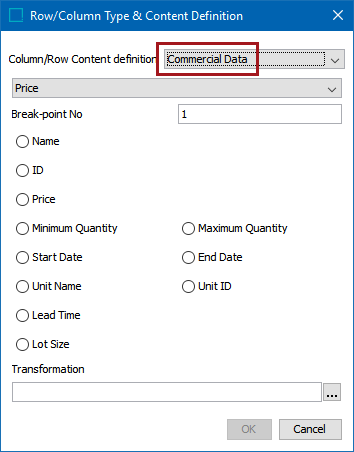
- From the next dropdown list, select the commercial list that you want to include in the table.
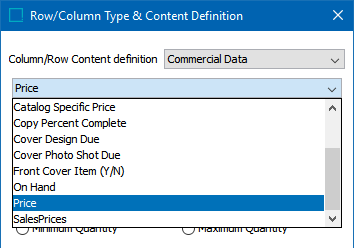
- In the Break-point No field, enter the value of the break-point number of the term that you want to reference.
- Select the relevant term type from the available types (Name, ID, Price, etc.).
- To apply an attribute transformation to the resolved commercial data, click the ellipsis button (
 ). in the Transformation field. A common transformation for commercial data is to add a currency symbol before the prices, e.g., $ or €.
). in the Transformation field. A common transformation for commercial data is to add a currency symbol before the prices, e.g., $ or €.
For more information about adding attribute transformations to data in tables, refer to the Applying Attribute Transformations to Table Content topic
Example
The following table has a Commercial Data content definition in the last column.
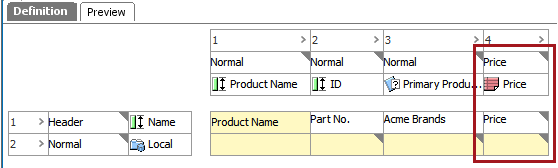
The resolved table displays the pricing values.
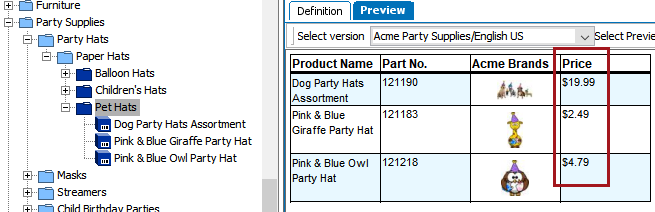
The three products mounted in the table pull their values from the 'Acme Party Winter Retail Pricing' list.
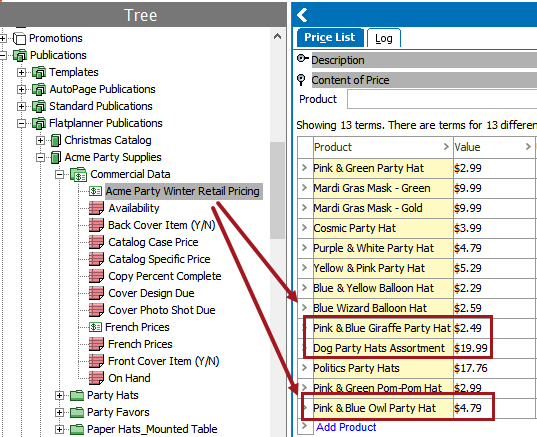
This list is connected to the English US Version of the Acme Party Supplies catalog.
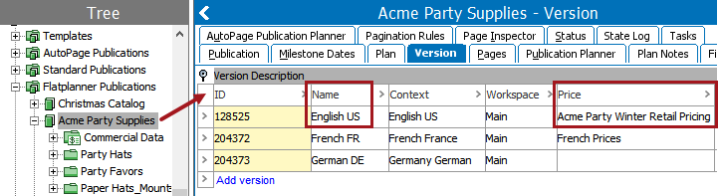
The pricing is viewed in the resolved table by selecting the Acme Party Supplies/English US version from the 'Select version' dropdown list on the tables Preview tab.
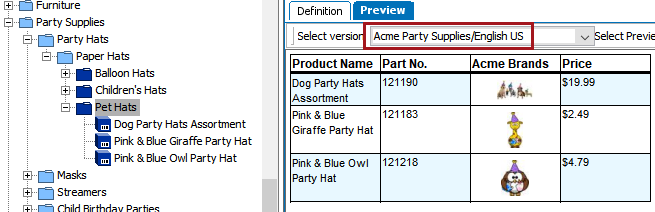
Commercial Data Aspect
The Commercial Data Aspect content definition is used to extract a value from a terms list that is not in the Value field. The following aspects can be extracted:
- Start Date
- End Date
- Minimum Quantity
- Maximum Quantity
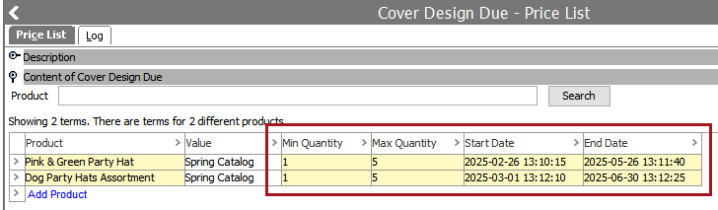
When pulling a date, this definition can display, for instance, the name of a weekday without having to store this weekday explicitly in STEP.
Important: For the Commercial Data Aspect content definition to work, you must apply the 'Date Spread Commercial data' content definition in an opposite row or column.
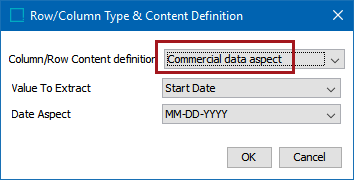
- In the 'Column/Row Content definition' list, select Commercial Data Aspect.
- In the Value To Extract list, choose 'Start Date' or 'End Date' to pull a date value. Choose 'Minimum Quantity' or 'Maximum Quantity' to pull a quantity value.
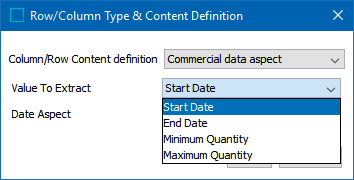
- If you chose Start Date or End Date in the Value to Extract list, select the relevant aspect from the Date Aspect dropdown. This is not relevant if you selected Minimum Quantity or Maximum Quantity.
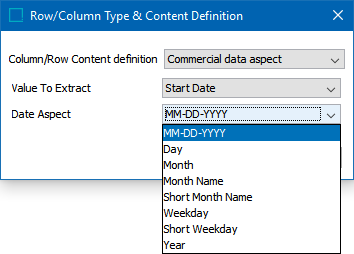
Date aspects resolve as follows:
| Date Aspect | Renders |
|---|---|
|
MM-DD-YYYY |
06-11-2025 |
|
Day |
6 |
|
Month |
11 |
|
Month Name |
November |
|
Short Month Name |
Nov |
|
Weekday |
Thursday |
|
Short Weekday |
Thu |
|
Year |
2025 |
Date Spread Commercial Data
The Date Spread Commercial data content definition enables you to pull multiple commercial data values from a single product. For example, if a single product has multiple prices for different time periods, a corresponding number of rows with these prices can be created dynamically.
For each product in a table, Date Spread Commercial data pulls all values (typically prices) from the commercial list and sorts them by time periods. For each time period, a row is created dynamically.
Important: It is not possible to make Date Spread Commercial data rows and columns non-dynamic.
- From the 'Column/Row Content definition' list, select Date Spread Commercial data.
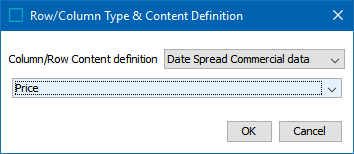
- Select the commercial list that contains the terms you want to include in the table, then click OK.