The standard validations that are available when creating a new attribute (Text, Number, Integer, etc.) may be augmented by adding new validations based on Regular Expressions. These validations may be created attribute-by-attribute or a template might be created that may then be selected and re-used on many attributes that use the same regular expression pattern (e.g., for US telephone number format and re-used for Work, Home, and Mobile phone number attributes).
In STEP it is possible to make customized validation base types to be used on Attributes and LOVs. In this field you can create validation templates to be used when creating Attributes or LOVs.
The validation templates require a regular expression. A regular expression is a specific pattern that provides concise and flexible means to 'match', (specify and recognize), strings of text such as particular characters, words, or patterns of characters. For more information on regular expression, refer to the Regular Expression topic in System Setup documentation here.
The example below shows how a new Validation Template may be created and how that new template subsequently displays in the drop-down list of validation base types when a new attribute is created (or when changing an existing attribute's validation).
Create a Validation Template
- Click Create Validation Template.
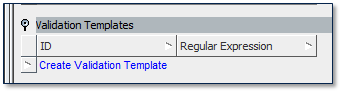
- In the Create Validation Template dialog, type in ID and regular expression and click Create.
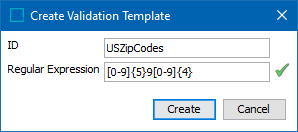
When a Validation Template has been created, the template can be used when creating new Attributes and LOVs. The template is available among the standard validation base types in the Attribute or LOV editors.

Note: Once you have assigned an attribute to use a Validation Base Type that is a Regular Expression Template, then that template is 'copied' to that particular attribute and the link to the original template is broken. If a user decides to edit the regular expression for that attribute, they must do it at the attribute level. Changing the Regular Expression Template in System settings has no effect.