This section is used to describe the various options available in the System Setup > Users & Groups > Image & Document Settings.
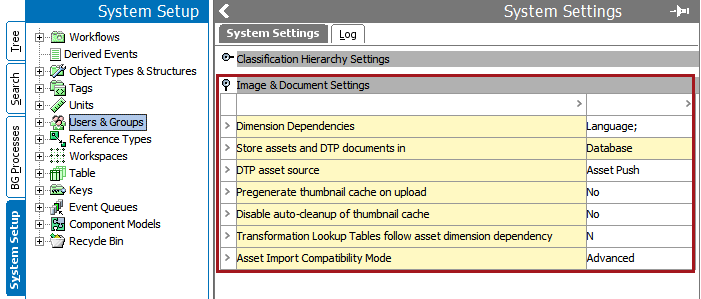
Dimension Dependencies
The Dimension Dependencies option is used if there is a requirement to store images or documents in different contexts. For example, you may have a requirement store an image that has English labels in the image and the same image with French labels, as found in the examples below.
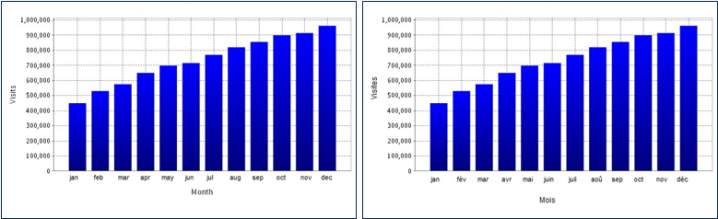
To set up, click in the Dimension Dependencies value row, then click the ellipsis button ( ). Select the Language option. Now the image in English can be stored in the English context and the image in French can be stored in the French context.
). Select the Language option. Now the image in English can be stored in the English context and the image in French can be stored in the French context.
Note: In the image examples used above, both must have the same image ID when loading into STEP and the appropriate dimension point must be selected for each image.
Store Assets and DTP Documents In
This option is used to determine where Assets and DTP (Desktop Publishing) documents are stored. There are only two options used: Database and File System. Database is the default and stores the Assets and DTP documents to the Oracle DB. However, if there is a business requirement that necessitates the need to store Assets and DTP documents in a separate File System (such as the number and size of the Assets requiring an inordinate amount of time to back up), the option is available but will require further configurations and setups that are outside of STEP.
Important: This parameter should not be changed without first determining how assets are stored, and carefully considering the benefits of each option. If steps have already been taken to establish a File System solution, this parameter should not be switched back to Database unless the user is absolutely certain that Database is the desired setup.
Before this option can be modified, properties must be added in the sharedconfig.properties file, as defined in the Initial Setup for an External File Structure topic of the Digital Assets documentation here.
DTP Asset Source
This option works in tandem with the Store assets and DTP documents in option and the two values available are Asset Push and External Storage. Asset Push is the default option for storing Assets in the database, and External Storage is used only if it is determined that a hidden File System is required.
Pregenerate Thumbnail Cache on Upload
Under normal circumstances, a thumbnail of an image is generated the first time that image is accessed or the first time a product is selected that contains the image as a primary image. Setting this option to 'Yes' generates the thumbnail when the image is uploaded to the system. A user can perform this action manually using the Pre-generate Thumbnail Cache... option on the File menu, as defined in the File Menu topic of the Getting Started documentation here.
Disable Auto-cleanup of Thumbnail Cache
By default, the thumbnail cache in STEP is cleared when it reaches 100MB.
- Set the option to 'Yes' to allow the cache to grow as large as needed to maintain the thumbnail images.
- Set the option to 'No' to improve performance and limit the cache to the default size.
Transformation Lookup Tables Follow Asset Dimension Dependency
A transformation that uses a lookup table can be dimension dependent. If set to 'Y', you could have a table that converts the words 'week', 'month', and 'year' to 'wk.', 'mo.', and 'yr.' when in the dimension of the English language, and also converts the words 'semaine', 'mois', and 'année' to the corresponding abbreviations in the French language dimension.
While allowed, recommended practice is to create separate lookup tables for each language.
Note: This works only if the Dimension Dependency of the 'Lookup Tables' and the Dimension Dependency of 'Images and Documents' are set the same.
For more information, refer to the Transformation Lookup Tables topic in the Resource Materials online help here.
Asset Import Compatibility Mode
Two options are available for this setting: 'Simple' and 'Advanced'. 'Advanced' is the default setting on new STEP systems, and enables the Asset Importer functionality. Selecting 'Simple' will enable the legacy image import functionality and disable the Asset Importer.