This section is used to describe the various options available in the System Setup > Users & Groups > System Settings > Data Quality Monitoring Settings.
Important: This section only displays if the cmdm-monitoring component has been activated. Contact Stibo Systems with assistance, if needed.
The information within this section outlines the settings needed to properly monitor data policies.
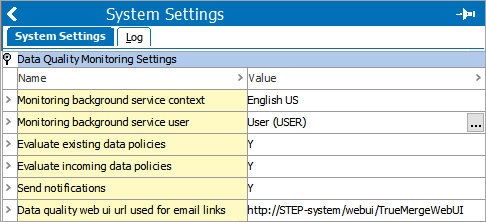
Selecting a Data Policies Default Context
Data monitoring is performed in a single context. In this example, English US was selected.
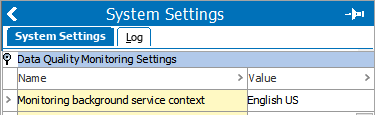
With English US selected, all other context in the system will go unmonitored. For more information, refer to the Web UI Configurations for Policies topic in this documentation here.
Monitoring background service user
This option sets the ID of the user that executes the 'MonitoringBackgroundServiceUserEntry' global setting. If left empty, the system will set this value to 'stepsys.' In this example, it is set to USER.
Note: Any attribute values need to be readable by this user for data monitoring. It is recommended that the user should have elevated permissions, specifically a system user with privileges to read anything in the system.
Evaluate existing data policies
If this is set to 'N,' then no evaluation will be done on existing data. This setting is for the policies running on data already in the system.
Evaluate incoming data policies
If this is set to 'N,' then no policy evaluation will be done on stream imported nodes like the Match and Merge importer.
Send notifications
If set to 'N,' then no notifications will be sent on policy breaches.
Data Quality Web UI URL used for email links
This value is where the policy list is located in the associated Web UI. To find this URL, navigate to the policy screen to be displayed, and copy everything before the first hash. In the following example, the text in bold is used as the Web UI URL.
http://STEP-system/webui/TrueMergeWebUI#contextID=Context1&workspaceID=Main&selection=260789&nodeType=collection&displayMode=-1680893663.0
This allows email to include links to the list or to a specific policy. Without this option set, there will not be a 'View Policy List' button in notification emails.