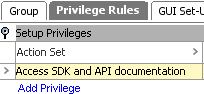To provide additional security within the STEP system, users must log in with user name and password to access the SDK and API documentation from [server]/sdk or by clicking the Technical Documentation button on the Start Page.
Note: Only users who are members of a user group that has been granted the View SDK Documentation setup action privilege are able to log in.
Assigning the privilege is a two-step process: First, you create an action set that includes the View SDK Documentation setup action privilege, and then you assign the action set to the relevant groups.
Grant Access to the SDK and API documentation
- In System Setup, expand Action Sets, right-click Setup Actions, and then click New Action Set.
- Enter an ID and a Name for the action set, and then click OK.
- On the Action Set tab, click Add Action.
- In the Select Action dialog, scroll down and select View SDK Documentation, and then click Select.
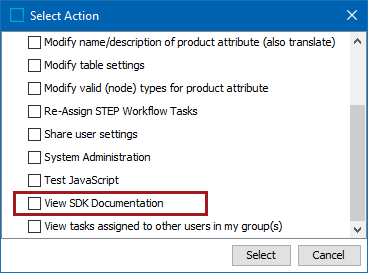
The action is now listed in the Actions area on the Action Set tab, and you can add the action set to the relevant user group.
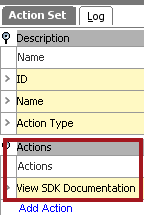
- Expand Users & Groups, and then select the relevant user group.
- Click the Privilege Rules tab, and then click Add Privilege.
- In the Add Privilege Rule dialog, next to the Action Set field, click the ellipsis button (
 ).
).
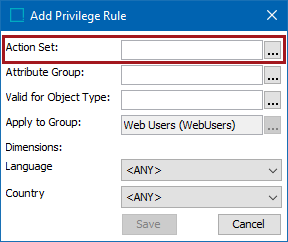
- In the Action Set dialog, expand Action Sets, and then expand Setup Actions.
- Select the action set that grants access to the SDK and API documentation, click Select, and then in the Add Privilege Rule dialog click Save.
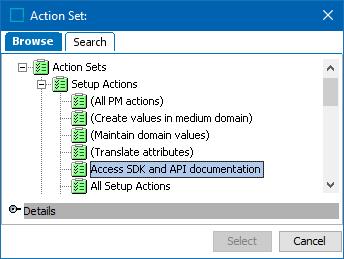
The privilege is granted to the selected user group.