In this example, two user groups will be created.
- One user group created will be named View Setup Group and Integration Endpoints. Users linked into this group will be granted the privilege to view Setup Groups and Integration Endpoints.
- The other user group created will be named Maintain Setup Group and Integration Endpoints. It will inherit the privileges applied to the View Setup Group and Integration Endpoint user group. Users linked into this group will be granted the privilege to maintain setup groups and Integration Endpoints in the setup group named hotfolders.
Note: This sample of privilege setup can only be used to link existing users into one of the two user groups. Users will have to exist in other user groups, where they grant the privilege to log on the workbench. It is beyond the scope of this guide to describe this functionality. For more information about Action Sets, refer to Action Sets in the System Setup here.
A structure of the setup groups could be as illustrated below.
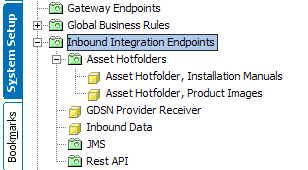
To be able to create additional setup groups that are able to hold Integration Endpoints below the Integration Endpoint setup group folder, the Setup Group type root 'Integration Endpoints' must have itself added as a parent. This same concept applies to all setup groups. Refer to the screenshot below.
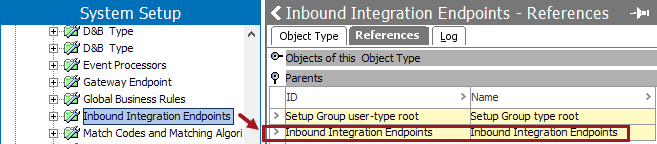
For more on how to maintain object types, refer to the Maintaining Object Types documentation in the System Setup documentation here.
Privilege Setup Steps
- Go to System Setup > Action Sets > Setup Actions.
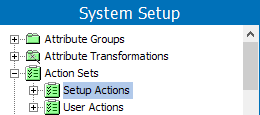
- Right-Click and select New Action Set. Add an ID, Name, and click Create.
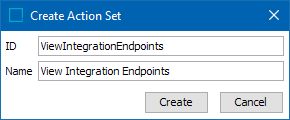
- Select the newly created action and in the Action Set tab, click Add Action.
- In the Select Action dialog, check View Integration Endpoint and View Setup Group and click Select.
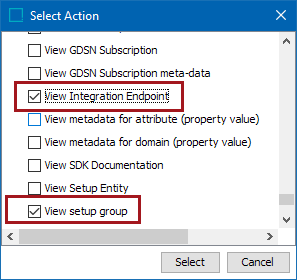
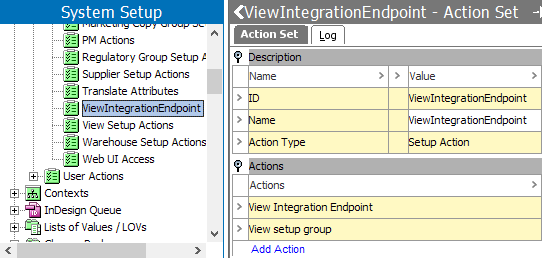
- Repeat step 1-5 and create another Action Set containing the actions maintain setup group and maintain integration endpoint.
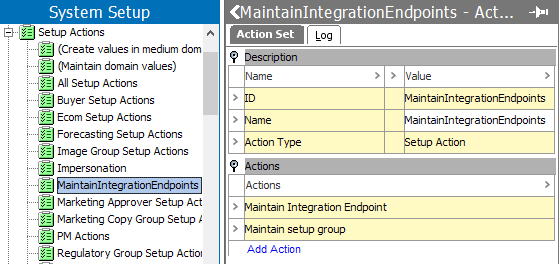
- Go to the Users & Groups node, right-click and select New Group. Add an ID, Name, and click Create.
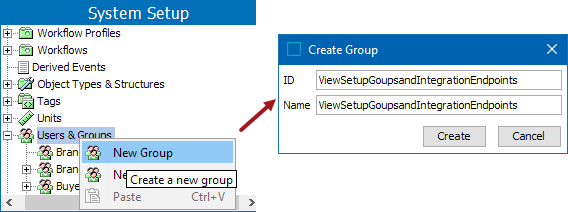
- In User Group editor, click Privilege Rules tab.
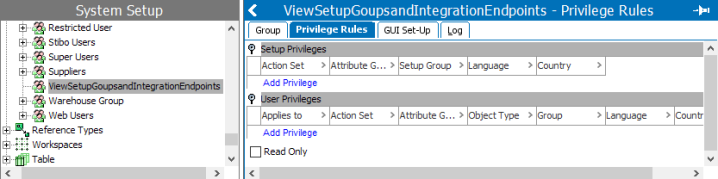
- Under the Setup Privileges flipper, click Add Privilege. The Edit Privilege Rule dialog displays:
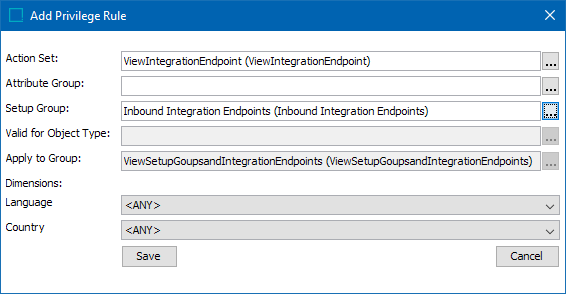
- In the Action Set field, apply the View Integration Endpoint Action Set.
- In the Setup Group field, apply the Setup Group named Inbound Integration Endpoints. Click Save when finished.
- Next, in Users & Groups, select and right-click the group just created: View Setup Groups and Integration Endpoints. Select New Group. Add the ID, Name, and click Create.
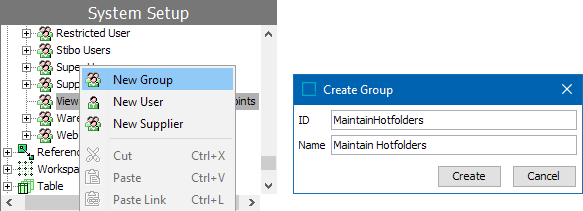
The new user group will appear below the user group View Setup Groups and Integration Endpoints.
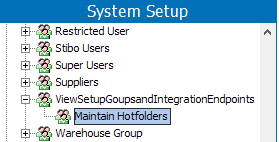
- Click the Privilege Rules tab. Under the Setup Privileges flipper, click Add Privilege.
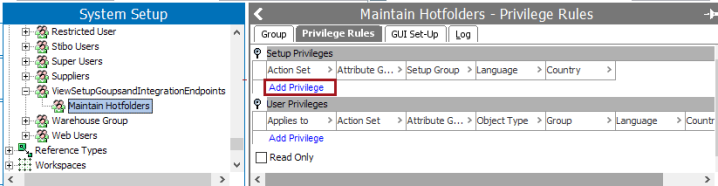
- In the Action Set field, apply the Action Set Maintain Integration Endpoints.
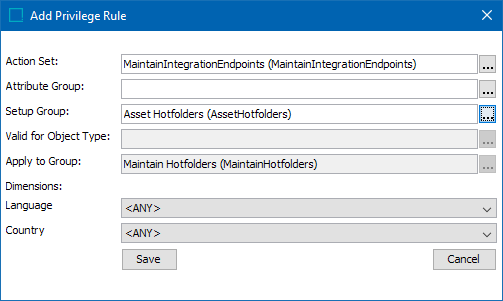
- In Setup Group, apply the setup group hotfolder.
Users linked into the User Group View Setup Group and Integration Endpoint will only be granted the privilege to view Setup Groups and Integration Endpoints. Users linked into Maintain Integration Endpoints, will be granted the privilege to maintain Setup Groups and Integration endpoints in the setup group 'hotfolder'.
Note: The above is an example to set the User Privileges and does not necessarily mean that the only actions mentioned in the example are sufficient for a user to work on STEP. The user should also have other actions defined to work.