Metric score indicators are available on Node Details component pages, allowing users to view the quality of the data currently selected node in Web UI. Like in the workbench, object quality is represented by a completeness meter. Additionally, clicking on the meter will provide text describing what you can do to improve the quality percentage.
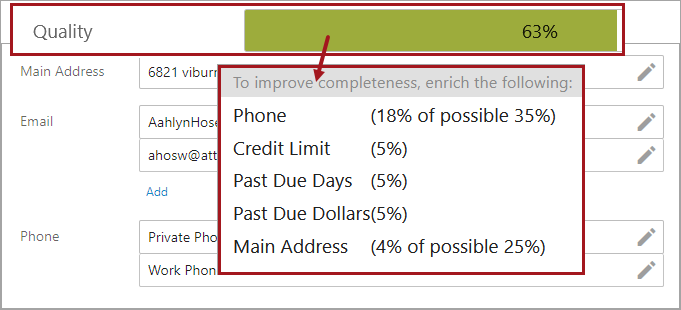
Note: Attributes are displayed according to their completeness scores, with the attribute with the highest completeness score displayed at the top and those with lower scores listed subsequently. In cases where multiple attributes share the same completeness score, they are listed alphabetically.
Adding the Completeness Meter Component
- In design mode, navigate to Node Editor properties.
- Under Child Components, click Add.
- In the 'Add component' window that appears, select 'Completeness Meter,' and click Add.
- Click Save.
Configuring the Completeness Meter Component
- Navigate to the Completeness Meter properties.
- In the Completeness Metric field, click the ellipsis button (
 ), and select the desired completeness metric from the node selector. This selection will determine which completeness metric to use when evaluating the data on the object.
), and select the desired completeness metric from the node selector. This selection will determine which completeness metric to use when evaluating the data on the object.
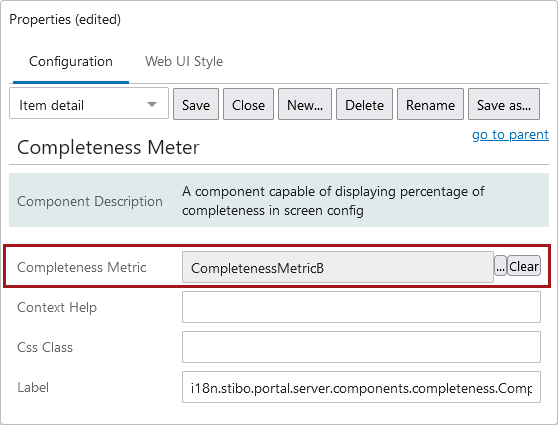
- Click Save.