Before you can create an event processor, the following one-time setup steps must be completed. Details for each of these are provided below.
- Create setup group type for event processors.
- Link event processor object types to setup group types.
- Create an event processor setup group.
- Configure action sets and privileges.
Prerequisites
Only users with the relevant privileges can view or maintain event processors. For detailed information, refer to the Action Sets and Users and Groups topics.
Review your System Setup tab to determine if an event processor node already exists. The name of the node on your system is not required to match the one in the image below.
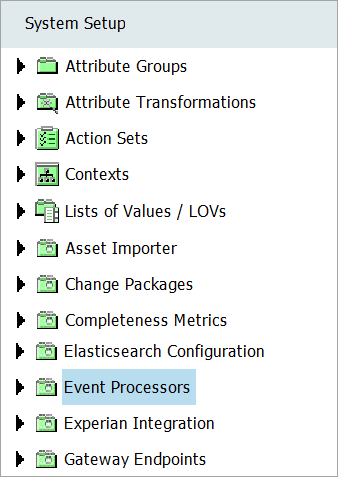
Once the setup has been completed, the steps in this section are only needed if additional levels of organization are desired.
Create Setup Group Type for Event Processors
An event processor setup group type defines the structure and allowed locations of an Event Processor.
- Go to System Setup, open the Object Types & Structures node, and select Setup Group type root.
- Right-click Setup Group type root, and the New Object Type option displays.
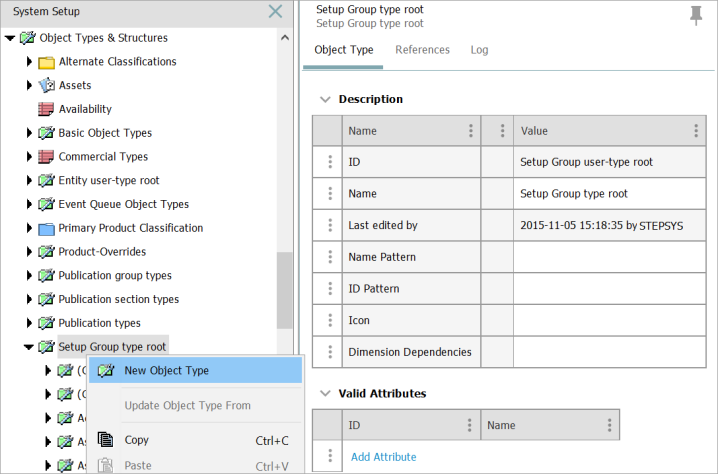
- Click New Object Type, and the Create Object Type dialog will display.
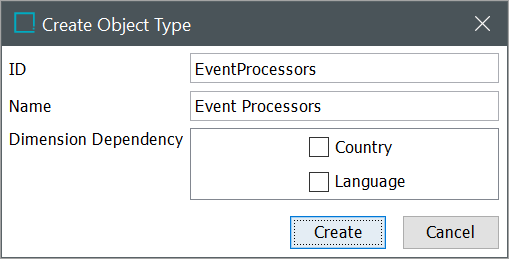
- Enter an ID.
- Enter a Name.
- Select any required Dimension Dependency.
- Click Create.
The Create Object Type dialog will close, and the newly created object type for the event processors will display beneath the Setup Group type root.
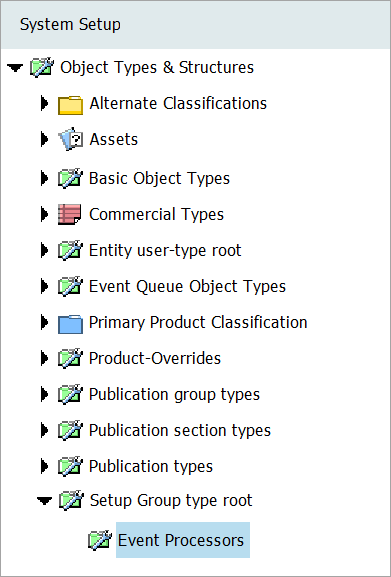
- Select the newly added Setup Group type and click the References tab, then open the Parents flipper.

Important: By default, the Setup Group type root is listed as the parent. Optionally, add the newly created setup group type as a parent of itself so that additional event processors group types can be added below the main level.
- Click Add Parent, and the Select New parent dialog will display.
- Browse or search to select the relevant setup group type.
- Click the Select button.
The dialog will close, and the newly created setup group type (i.e., Event Processors) will be listed as a parent along with the Setup group user-type root.
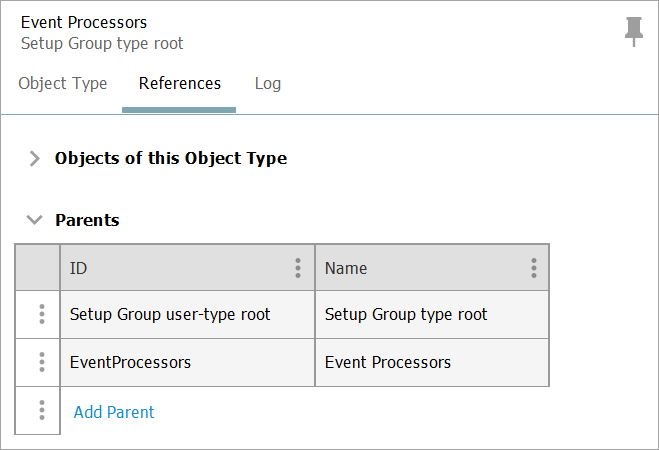
Link Event Processor Object Types to Setup Group Types
Linking determines the object types that can be displayed at each level of a hierarchy.
- Go to System Setup and open the Object Types & Structures node, then click Basic Object Types.
- Select your event processor object type to display the editor.

- Click the References tab.
- Open the Parents flipper.
- Click the Add Parent link, and the Select New Parent dialog will display.
- Browse or search to select the relevant setup group type.
- Click the Select button.
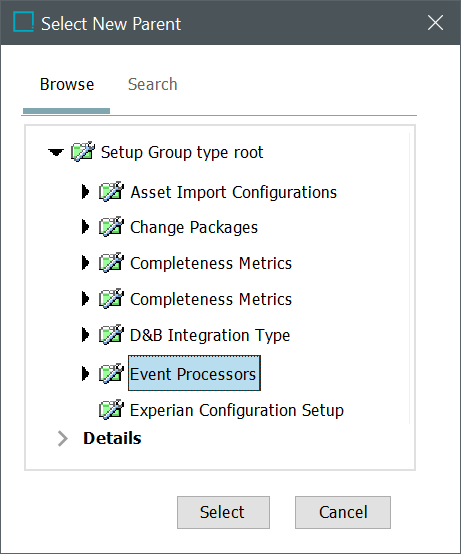
Create an Event Processor Setup Group
Creating a setup group allows your event processor setup group type to appear as a node in the System Setup hierarchy.
- Go to System Setup and select any object in the hierarchy.
- On the menu bar, select the Maintain menu, click Insert and click Setup Group Root, and the Create Setup Group Root dialog displays.
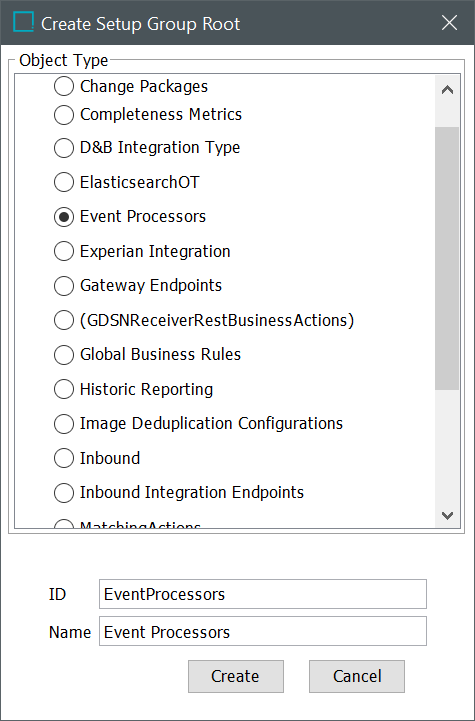
- Select your event processors object type.
- Enter an ID.
- Enter a Name.
- Click Create.
The setup group is created and appears as a node in the System Setup hierarchy.
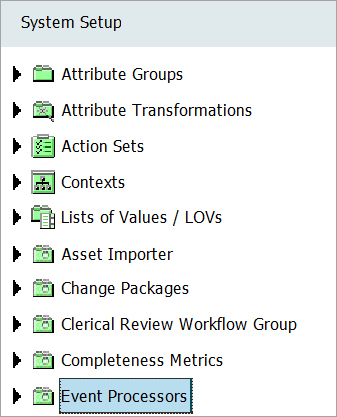
Configure Action Sets and Privileges
When you configure privileges, you first specify one or more action sets that apply to event processors, and then you associate the action sets with one or more users or user groups. The action set defines actions the members of the user group are allowed to perform on the event processors.
In some situations, it can be useful to create an event processor specific action set. For example, if you have users who are allowed to maintain event processors and users who are only allowed to view event processors.
Create Event Processor Action Sets
- Go to System Setup > Action Sets > select Setup Actions.
- Right-click Setup Actions.
- Click New Action Set, and the Create Action Set dialog will display.
- Enter an ID.
- Enter a Name.
- Click Create.
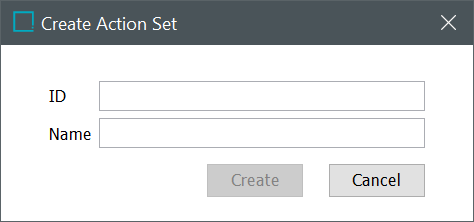
- Go to the new Action Set and on the Action Set tab click Add Action, and the Select Action dialog will display.
- Select one or more of the listed actions that are relevant for event processors that you want to be part of this action set.
- Click the Select button.
Some commonly used Actions are described below:
- Maintain Event Processor - Users can create, delete, and configure event processors. Users can also use the cut, copy, and paste actions.
- Maintain Setup Group - Users can create and delete setup groups. User can also use the cut, copy, and paste actions.
- View Event Processor - Users view event processors defined in STEP.
- View Setup Group - Users can view setup groups.
Configure Event Processor Privileges
- Go to System Setup, open the Users & Groups node, and select the relevant user group that will have the new event processor action(s).
- Click the Privilege Rules tab.

- Under the Setup Privileges flipper, click the Add Privilege link to display the Add Privilege Rule dialog.
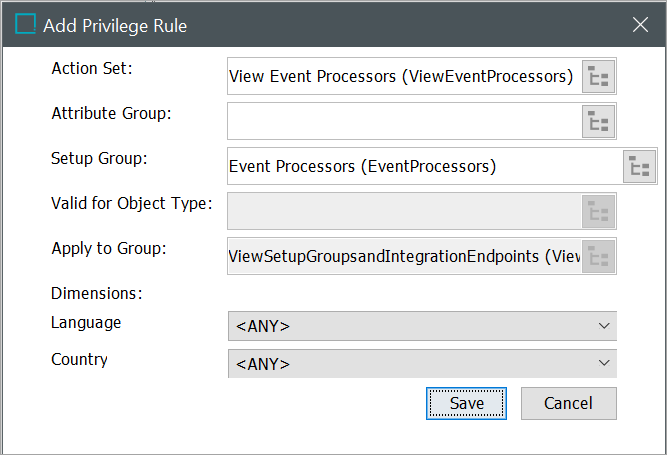
- In Action Set, click the ellipsis button (
 ), and then select the relevant event processor action set.
), and then select the relevant event processor action set. - In Setup Group, click the ellipsis button (
 ), and then select the relevant event processor setup group.
), and then select the relevant event processor setup group. - Click Save.
For more information on privileges, refer to the Adding User Privileges for a Group topic and for action sets refer to the Action Sets topic.