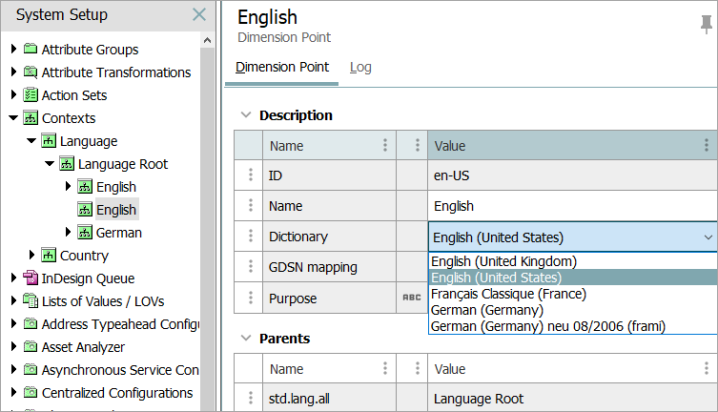This topic describes how to:
- Create dimensions and dimension points
- Delete dimensions and dimension points
- Select a dictionary for a language dimension point
Creating a Dimension
A new dimension may be needed if, for example, content that was once only language dependent also needs to become country dependent.
To create a new dimension:
-
On the System Setup tab, select Contexts, and choose one of these options:
-
Right-click and select New Dimension.
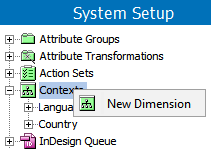
-
On the Maintain menu, click Insert and click New Dimension.
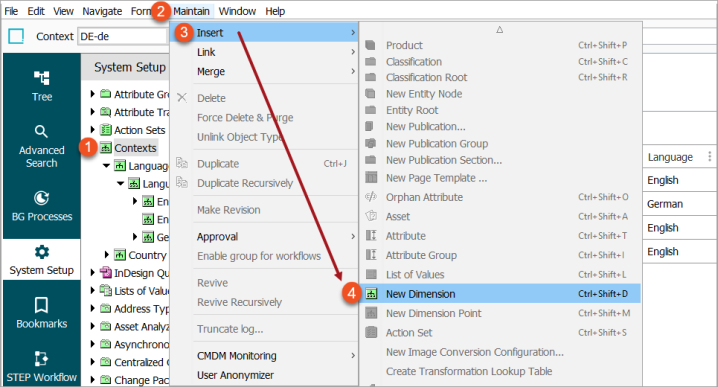
-
-
In the Create Dimension dialog, enter an ID and Name, then click Create.
Note: Pressing Enter on the keyboard after adding the ID duplicates the text in the Name field.
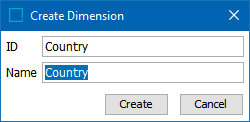
-
Click OK to close the confirmation dialog.
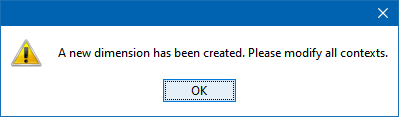
The Dimension editor displays.
No additional configuration is allowed until at least one dimension point is created for the dimension.
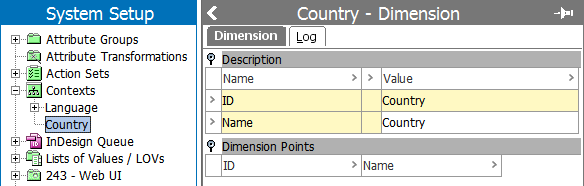
Creating a Dimension Point
After a new dimension has been created, create at least one dimension point below it.
To create a dimension point:
-
On the System Setup tab, select the relevant dimension, in this example, Country.
-
Right-click and click the New Dimension Point option.
Note: The first dimension point created beneath a dimension must be a root level, which is where non–dimension-dependent values are stored. Specific dimension points are created below the root level.
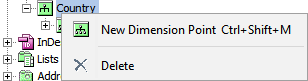
-
In the Create Dimension Point dialog, type the ID and Name for the new dimension point, then click Create. Pressing Enter on the keyboard after adding the ID duplicates the text in the Name field.
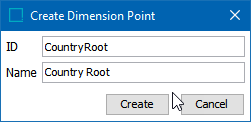
The new dimension point is created.
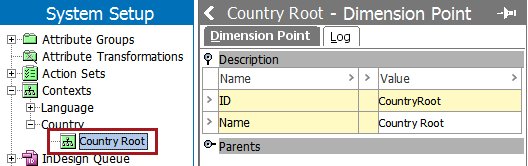
-
Create a dimension point below the root level:
-
Select the root level, right-click, and click the New Dimension Point option.
Note: These specific dimension points (not the root level) are used when creating contexts.
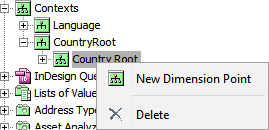
-
Add an ID and Name and click Create.
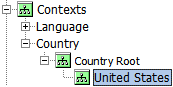
-
-
Repeat the previous step to create additional dimension point(s) as needed.
Deleting a Dimension Point
All dimension points that exist below a dimension must be deleted before a dimension can be deleted.
Important: When deleting a dimension or dimension point, all data that is dependent on the dimension or dimension point is permanently removed from the system. The values are not restored if the dimension or dimension point is recreated.
To delete a dimension point:
-
On the System Setup tab, on the Contexts node, select the dimension point to delete.
-
Right-click and select Delete, or from the Maintain menu, click the Delete option.
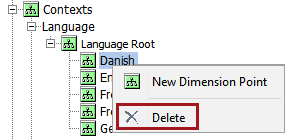
-
In the Delete dialog, click Delete to confirm deletion.
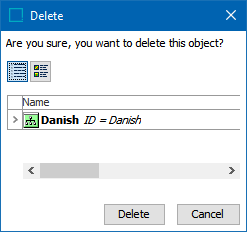
Deleting a Dimension
Once all dimension points have been deleted below a dimension, the dimension can be deleted.
To delete a dimension:
-
On the System Setup tab, on the Contexts node, select the dimension to delete.
-
Right-click and select Delete, or from the Maintain menu, click the Delete option.
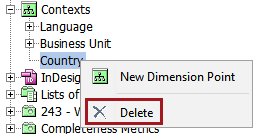
-
On the Delete dialog, click Delete to confirm deletion.
Selecting a Dictionary for a Language Dimension Point
A 'dictionary' can be selected for each dimension point in the language dimension. The dictionary is used to check spelling when values are typed. The list of available dictionaries on each STEP system depends on a license. Your list of dictionaries may not correspond to the list in this example.
Note: The list of available dictionaries can be extended and new words can be added to the dictionary. Contact Stibo Systems for more information.
-
On the System Setup tab, navigate to the Contexts node and select Language.
-
Navigate to the language dimension point under Language Root where a dictionary should be added.
-
On the Dimension Point tab, click inside the Dictionary field to access a dropdown of dictionaries, and click the relevant dictionary from the list.