A unit conversion provides a way to 'translate' one unit to another. Standard units are defined with standard conversions.
Unit conversions can be created and deleted as necessary. Each maintenance option is defined below.
Creating a Unit Conversion
- Go to System Setup, click the Units node and expand the relevant unit group.
- Click a unit to display the units editor as shown below.
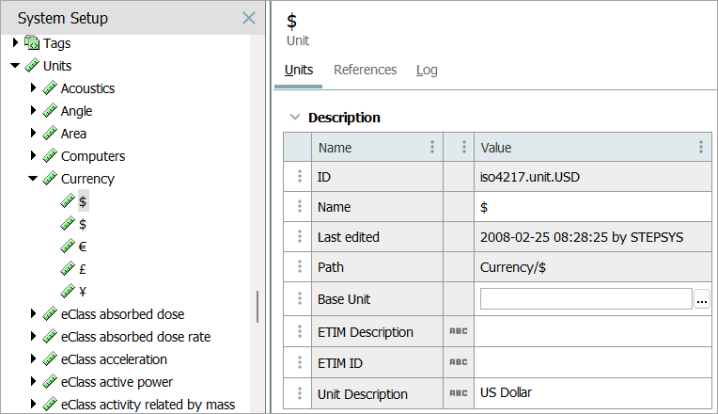
- On the Units tab in the Base Unit parameter, click the ellipsis button (
 ), to display the Edit Conversion Rule dialog.
), to display the Edit Conversion Rule dialog.
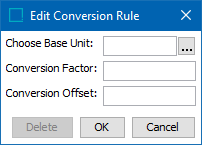
- For the Choose Base Unit parameter, click the selector button (
 ) to display a dialog. Use the Browse or Search tabs to find and select the relevant unit, and then click the Select button.
) to display a dialog. Use the Browse or Search tabs to find and select the relevant unit, and then click the Select button.
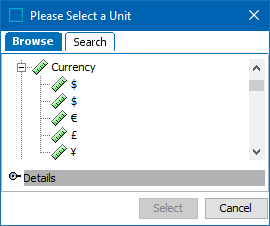
If a unit group is selected, a waring is displayed to select a unit (as shown below).
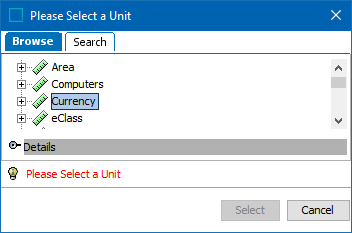
- In the Conversion Factor parameter, type the factor.
- In the Conversion Offset parameter, type the offset.
For example: 1 Unit = Conversion Factor * Base Unit + Offset
A formula might look like one of the following:
1 week = 7.0 days + 0.0
1 cm = 0.01 m + 0.0
For more information, refer to the 'Conversion Factor and Conversion Offset' section of the Units topic.
- Click the OK button on the Edit Conversion Rule dialog to create the conversion rule between the two units displayed in the Base Unit field.
Important: There can only be one Base Unit for each group. If one unit uses another unit as Base, it cannot be used as Base itself.
Deleting a Unit Conversion
- Go to System Setup and click the Units node, expand the relevant unit group and click the relevant Base Unit where the conversion rule is to be removed.
- On the Units tab of the units editor, click the ellipsis button (
 ) on the Base Unit parameter to display the Edit Conversion Rule dialog.
) on the Base Unit parameter to display the Edit Conversion Rule dialog.
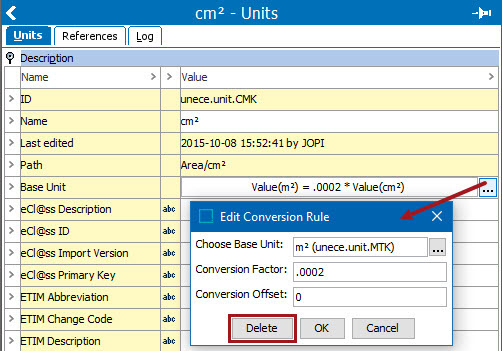
- Click the Delete button. The conversion rule is removed.