Units can be created and deleted as necessary. Each maintenance option is defined below.
Create a Unit
-
Go to System Setup, open the Units node and click the relevant Unit Group. Right-click the relevant Unit Group and click the New Unit option.
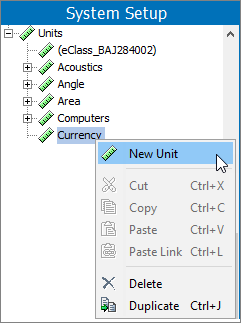
Note: To create a new unit group, refer to the Maintaining a Unit Group topic.
-
In the Create Unit dialog:
-
Enter an ID for the new unit.
-
Enter a Name for the new unit.
-
Click the Create button.
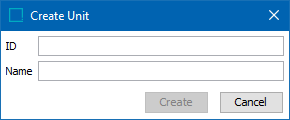
The newly created unit displays within a unit group. The unit can now be selected for attributes.
-
Delete a Unit
All units must be removed from the group before the unit group can be deleted. A unit group that contains a unit cannot be deleted. A unit that is used in an attribute cannot be deleted. The unit must be removed from the attribute before the unit can be deleted.
-
In System Setup, click the Units node, click the units group, and then click the unit to be deleted.
-
On the units editor, click the References tab to display the 'Valid for Attributes' flipper.

-
For each attribute displayed, use the following steps to remove the unit from the assigned attributes:
-
In the unit editor, click the attribute link in the Name column (as shown above) to display the attribute editor.
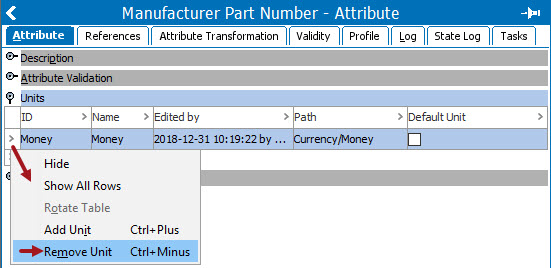
-
On the Attribute tab, open the Units flipper.
-
Right-click the row of the unit to be deleted and click the 'Remove Unit' option.
-
-
In the unit editor, when no attributes are displayed on the References tab for the 'Valid for Attributes' flipper, right-click the unit node and click the Delete option.
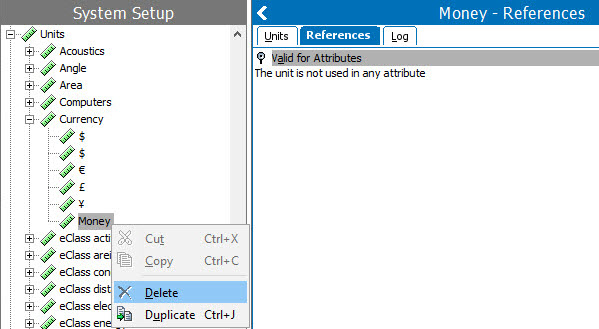
-
On the Delete warning dialog, choose an action:
-
Click the Delete button to delete the unit.
-
Click the Cancel button to return to the unit editor.
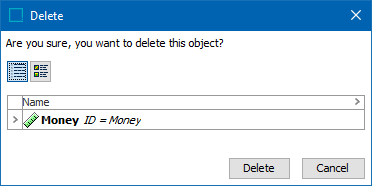
If the unit was deleted, the confirmation dialog is displayed.
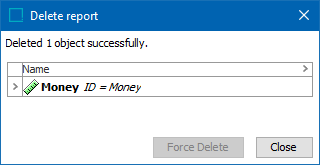
-